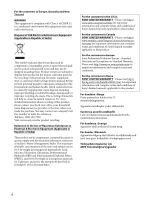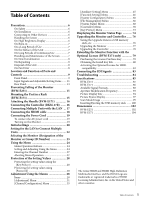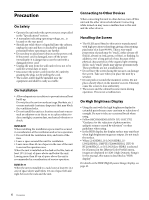Sony BVME171 Operation Guide - Page 9
Location and Function of Parts and Controls, Front Panel
 |
View all Sony BVME171 manuals
Add to My Manuals
Save this manual to your list of manuals |
Page 9 highlights
Location and Function of Parts and Controls Front Panel Tally lamp With factory settings, the tally lamp lights when pins No. 5 and No. 8 of the PARALLEL REMOTE connector on the rear panel are shorted. By changing the setting in the [Parallel Remote] menu (page 61) of the [System Configuration] menu, different pins on the PARALLEL REMOTE connector can be used to control the tally lamp. OPERATE indicator When the power switch (on the rear panel) is turned on, internal data initialization starts and the OPERATE indicator flashes in red for a while. When the signal is output, the indicator flashes in green to indicate that data initialization continues. When initialization is finished and the monitor enters its operation mode, the indicator lights in green. The OPERATE indicator is lit in red when the monitor is in sleep mode. The monitor will be in sleep mode under the following conditions: [Sleep Mode] is set to [On] in the [Power] menu (page 62) of the [System Configuration] menu and the power switch (on the rear panel) is turned on. (The OPERATE indicator will flash for initialization after the switch is turned on, then will light.) The monitor is changed from operation mode to sleep mode by external control. Lights in green when the monitor is put into operation mode from sleep mode by pressing the MONITOR switch of the controller. Notes When the OPERATE indicator is flashing in red, the monitor cannot be put into operation mode. Wait until the indicator is steadily lit. When the OPERATE indicator is flashing in green, the monitor is not in full operation mode and images cannot be displayed correctly. Wait until the indicator is steadily lit in green. The OPERATE indicator may indicate an error or warning. For details, see "About error/warning signals of the indicator" (page 10). OVER RANGE indicator Lights in amber when ABL (Automatic Brightness Limiter) starts, and [ABL] is displayed at the bottom left of the screen. For details, see [ABL Notification] (page 65). Also, lights in amber when the signal level exceeds the dynamic range of the signal processing circuit in the following circumstances. - when the monitor is not in the HDR display - when an item other than [S-LOG2(SDR)] or [SLOG3(SDR)] is selected Decrease the contrast or brightness when the OVER RANGE indicator is lit. 9 Location and Function of Parts and Controls