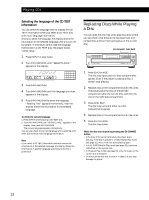Sony CDP-CE535 Operating Instructions - Page 17
Disc-[1], Al 45.28, 13.18
 |
View all Sony CDP-CE535 manuals
Add to My Manuals
Save this manual to your list of manuals |
Page 17 highlights
Playing CDs The program remains even after the Program Play ends When you press the · button, you can play the same program again. The program remains until you erase it or turn off the player If you replace discs, the programmed disc and track numbers remain. So, the player plays only the existing disc and track numbers. However, the disc and track numbers that aren't found in the player or on the disc are deleted from the program, and the rest of the program is played in the programmed order. Note The total playing time doesn't appear when: -You have programmed a track whose number exceeds 20. -The total playing time of the program exceeds 200 minutes. Creating a program using the remote Z 1 Press PROGRAM. "PROGRAM" appears in the display. 2 Press DISC. PROGRAM 12345 2 A 8 DISC-[_] CD1 3 Press the number button of the disc. PROGRAM 12345 A DISC-[1] CD1 4 Press ENTER to select the disc. PROGRAM DISC 1 12345 A TRACK MIN SEC A L 4 5 . 2 8 CD1 2 8 12345 6 7 8 9 10 When you want to program the whole disc as one step, skip Steps 5 to 6, and go to Step 7. 5 Press =/+ until the track number you want appears in the display. Track number Total playing time being programmed PROGRAM DISC 1 12345 A TRACK MIN SEC 5 1 3 . 1 8 CD1 2 5 8 6 Press ENTER to select the track. Last programmed Playing order track PROGRAM DISC 1 12 TRACK 5 345 STEP 3 A CD1 2 5 8 After one second Programmed tracks PROGRAM DISC 1 12345 A TRACK MIN SEC 5 13.18 CD1 2 5 8 Total playing time 7 To program other discs or tracks, do the following: To program All tracks on other discs Other tracks on the same disc Other tracks on other discs Repeat Steps 2 through 4 5 and 6 2 through 6 8 Press · to start Program Play. To cancel Program Play Press CONTINUE. You can select a track directly using the number buttons Press the number button of the track in Step 5. To select a track numbered over 10, use the >10 button (see page 14). You can create your program while checking the disc labels While the disc tray is open, follow Steps 1 to 8 with pressing the DISC SKIP button to check the disc labels. If you close the disc tray before Step 8, the total playing time appears in the display after a while. Note that, if the programmed track number isn't found on the disc, that step is automatically erased. Note The total playing time doesn't appear when: -You have programmed a track whose number exceeds 20. -The total playing time of the program exceeds 200 minutes. 17