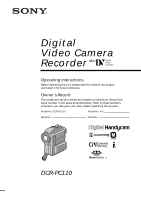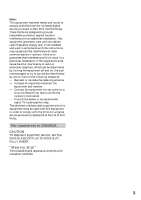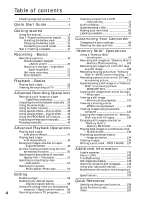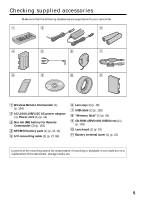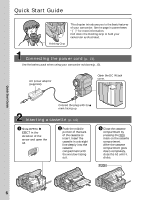Sony DCRPC110 Operating Instructions
Sony DCRPC110 - Digital HandyCam Camcorder Manual
 |
UPC - 027242580763
View all Sony DCRPC110 manuals
Add to My Manuals
Save this manual to your list of manuals |
Sony DCRPC110 manual content summary:
- Sony DCRPC110 | Operating Instructions - Page 1
063-379-11 (1) Digital Video Camera Recorder Operating Instructions Before operating the unit, please read this manual thoroughly, and retain it upon your Sony dealer regarding this product. Model No. DCR-PC110 Model No. AC- Serial No. Serial No. TM SERIES DCR-PC110 ©2000 Sony Corporation - Sony DCRPC110 | Operating Instructions - Page 2
and maintenance (servicing) instructions in the literature accompanying the appliance. Never expose the battery pack to temperatures above 140°F (60°C) such as in a car parked in the sun or under direct sunlight. Declaration of Conformity Trade Name: SONY Model No.: DCR-PC110 Responsible Party - Sony DCRPC110 | Operating Instructions - Page 3
user cable supplied with this equipment must be used with this equipment in order to comply with the limits for a digital device pursuant to Subpart B of Part 15 of FCC Rules. For customers in CANADA CAUTION TO PREVENT ELECTRIC SHOCK, MATCH WIDE BLADE OF PLUG TO WIDE SLOT, FULLY INSERT. "Memory Stick - Sony DCRPC110 | Operating Instructions - Page 4
manually 44 Focusing manually 45 Copying still images from a mini DV tape - Photo save 118 Viewing a still image - Memory photo playback 120 Viewing a moving picture - MPEG movie playback 123 Viewing images using a personal computer 125 Copying the image recorded on "Memory Stick"s to mini DV - Sony DCRPC110 | Operating Instructions - Page 5
15) 7 USB cable (1) (p. 126) 8 "Memory Stick" (1) (p. 93) 9 CD-ROM (SPVD-002 USB Driver) (1) (p. 126) q; Lens hood (1) (p. 18) qa Battery terminal cover (1) (p. 10) Contents of the recording cannot be compensated if recording or playback is not made due to a malfunction of the camcorder, storage - Sony DCRPC110 | Operating Instructions - Page 6
Guide Holding Grip This chapter introduces you to the basic features of your camcorder. See the page in parentheses "( )" for more information. Pull down the Holding Grip to hold your camcorder as illustrated. Connecting the power cord (p. 13) Use the battery pack when using your camcorder window - Sony DCRPC110 | Operating Instructions - Page 7
Press OPEN to open the LCD panel. The picture appears on the LCD screen. 4 Press START/STOP. Your camcorder starts recording. To stop recording, press START/ STOP again. POWER LOCK VCR Quick Start Guide MEMORY OFF(CHR) CAMERA Monitoring the playback picture on the LCD screen (p. 24) 1 Set the - Sony DCRPC110 | Operating Instructions - Page 8
letters. e.g. Set the POWER switch to CAMERA. When you carry out an operation, you can hear a beep sound to indicate that the operation is being carried out. Note on Cassette Memory Your camcorder is based on the DV format. You can only use mini DV cassettes with your camcorder. We recommend that - Sony DCRPC110 | Operating Instructions - Page 9
Getting started Using this manual Note on TV color systems TV color systems differ from country to country. To view your recordings on a TV, you need an NTSC system-based TV. Copyright precautions Television programs, films, video tapes, and other materials may be copyrighted. Unauthorized - Sony DCRPC110 | Operating Instructions - Page 10
to use your camcorder outdoors. (1) While sliding BATTERY RELEASE in the direction of the arrow 1, slide the battery terminal cover in the direction of the arrow 2. (2) Insert the battery pack in the direction of the arrow. 1 2 2 1 To remove the battery pack The battery pack is removed in the - Sony DCRPC110 | Operating Instructions - Page 11
Getting started VCR MEMORY OFF(CHR) CAMERA Step 1 Preparing the power supply Charging the battery pack Use the battery pack after charging it for your camcorder. Your camcorder operates only with the "InfoLITHIUM" battery pack (M series). (1) Open the DC IN jack cover and connect the AC power - Sony DCRPC110 | Operating Instructions - Page 12
with the "InfoLITHIUM" battery pack (M series). Your camcorder operates only with the "InfoLITHIUM" battery. "InfoLITHIUM" M series battery packs have the mark. TM SERIES "InfoLITHIUM" is a trademark of Sony Corporation. If the power may go off although the battery remaining indicator indicates that - Sony DCRPC110 | Operating Instructions - Page 13
attached to your camcorder. •The DC IN jack has "source priority." This means that the battery pack cannot supply any power if the power cord is connected to the DC IN jack, even when the power cord is not plugged into a wall outlet. Using a car battery Use Sony DC Adaptor/Charger (not supplied). 13 - Sony DCRPC110 | Operating Instructions - Page 14
(1) Install the power source. (2) Slide straight line deeply into the cassette compartment with the window facing out. (4) Close the cassette compartment by part of the lid other than the mark. When you use mini DV cassette with cassette memory Read the instruction about cassette memory - Sony DCRPC110 | Operating Instructions - Page 15
lamp located on the front of your camcorder lights up. To stop recording, press START/STOP again. 4 LOCK 1 POWER LOCK VCR Microphone MEMORY OFF(CHR) CAMERA 5 2 6 POWER LOCK 40min REC 0:00:01 Camera recording lamp 3 VCR MEMORY OFF(CHR) CAMERA Notes •Fasten the grip strap firmly. •Do - Sony DCRPC110 | Operating Instructions - Page 16
POWER switch can no longer be set to MEMORY camcorder automatically turns off. This is to save battery power and to prevent battery and tape wear. To resume the standby mode, set the POWER switch to OFF (CHG), and to CAMERA (5) Remove the battery pack. (6) Attach the battery terminal cover - Sony DCRPC110 | Operating Instructions - Page 17
The picture on the LCD screen is a mirror-image. However, the picture will be normal when recorded. During recording in the mirror mode ZERO SET MEMORY on the Remote Commander does not work. Indicators in the mirror mode The STBY indicator appears as Xz and REC as z. Some of the other - Sony DCRPC110 | Operating Instructions - Page 18
blocks the infrared rays from the Remote Commander. In such case, remove the lens hood from your camcorder. •You cannot attach filters or other objects onto the lens hood. When you use the filter (not supplied) The shadow of the lens hood may appear in the corners of LCD screen or viewfinder. 18 - Sony DCRPC110 | Operating Instructions - Page 19
get a sharp focus, move the power zoom lever to the "W" side until the focus is sharp. You can shoot a subject that is at least about 2 feet 5/8 inch (about 80 cm) away from the lens surface in the telephoto position, or about 1/2 inch (about 1 cm) away in the wide-angle position. Notes on digital - Sony DCRPC110 | Operating Instructions - Page 20
open it again, it takes about one minute for the correct remaining battery time in minutes to be displayed. Time code The time code indicates the or a subject with a light background, use the backlight function. In CAMERA or MEMORY mode, press BACK LIGHT. The . indicator appears in the viewfinder or - Sony DCRPC110 | Operating Instructions - Page 21
this function. In CAMERA or MEMORY mode, slide NIGHTSHOT the daytime). This may cause your camcorder to malfunction. •When you keep manually. •Do not cover the NightShot Light emitter when using the NightShot function. •Detach the lens hood when you shoot with the NightShot Light since the lens - Sony DCRPC110 | Operating Instructions - Page 22
viewfinder while your camcorder is in the standby mode. Note The self-timer recording mode is automatically canceled when: - Self-timer recording is finished. - The POWER switch is set to OFF (CHG) or VCR. Self-timer memory photo recording You can also record still images on "Memory Stick"s with the - Sony DCRPC110 | Operating Instructions - Page 23
The last 5 seconds of the recorded portion are played back and your camcorder returns to the standby mode. You can monitor the sound from the speaker searching Press END SEARCH again. If you use a tape without cassette memory The end search function does not work once you eject the cassette after - Sony DCRPC110 | Operating Instructions - Page 24
VCR REW PLAY MEMORY OFF(CHR) CAMERA 3 6 VOLUME 1 To stop playback Press x. When monitoring on the LCD screen You can turn the LCD panel over and move it back to the camcorder body with the LCD screen facing out. If you leave the power on for a long time Your camcorder becomes warm. This - Sony DCRPC110 | Operating Instructions - Page 25
DATA CODE to DATE in the menu settings (p. 84). The display changes as follows: date/time y no indicator Recording data Recording data is your camcorder's information when you have recorded. In the recording mode, the recording data will not be displayed. When you use the data code function, bars - Sony DCRPC110 | Operating Instructions - Page 26
Playing back a tape Various playback modes To operate video control buttons, set the POWER switch to VCR. To view a still picture The slow playback can be performed smoothly on your camcorder: however, this function does not work for an output signal through the DV IN/OUT jack. When you play back a - Sony DCRPC110 | Operating Instructions - Page 27
wall outlet using the AC power adaptor (p. 13). Refer to the operating instructions of your TV. Open the jack cover. Connect your camcorder to the TV using the A/V connecting cable supplied with your camcorder. Then, set the TV/VCR selector on the TV to VCR. S VIDEO Playback - Basics Yellow AUDIO - Sony DCRPC110 | Operating Instructions - Page 28
the video input power. Press SUPER LASER LINK to turn off the laser link function when it is not needed. •When you attach the lens hood, the lens hood may block infrared rays depending on the positions of the camcorder and the IR receiver. In this case, detach the lens hood. is a trademark of Sony - Sony DCRPC110 | Operating Instructions - Page 29
you want to print a image using a video printer (not supplied). You can record about 510 images in the SP mode and about 765 images in the LP mode on a 60-minute tape. Besides the operation described here, your camcorder can record still images on "Memory Stick"s (p. 102). (1) In the standby mode - Sony DCRPC110 | Operating Instructions - Page 30
fires regardless of the surrounding brightness. No flash: The flash does not fire. The flash is adjusted to the appropriate brightness through the photocell window for the flash. You can also change FLASH LVL to the desired brightness in the menu settings (p. 84). Try recording various images to - Sony DCRPC110 | Operating Instructions - Page 31
by covering the lens part, and press PHOTO lightly so that your camcorder starts to charge power after the flash pops up. •If it is not easy to focus on the subject automatically, for example, when recording in the dark, use the focal distance information (p. 46) for focusing manually. When you - Sony DCRPC110 | Operating Instructions - Page 32
sound. In the last 2 seconds of the countdown, the beep sound gets faster, then recording starts automatically. 1 2 PHOTO PHOTO To cancel self- indicator disappears from the LCD screen or in the viewfinder while your camcorder is in the standby mode. You cannot cancel the selftimer recording - Sony DCRPC110 | Operating Instructions - Page 33
connecting cable supplied with your camcorder. Connect it to the AUDIO/VIDEO jack and connect the yellow plug of the cable to the video input of the video printer. Refer to the operating instructions of the video printer as well. AUDIO/VIDEO S VIDEO Video printer LINE IN VIDEO S VIDEO : Signal - Sony DCRPC110 | Operating Instructions - Page 34
mode. In the automatic white balance mode Point your camcorder at a white subject for about 10 seconds after setting the POWER switch to CAMERA to get a better adjustment when: - You detach the battery for replacement. - You bring your camcorder to the outdoors from the interior of a house holding - Sony DCRPC110 | Operating Instructions - Page 35
compatible with the ID-1 system, the screen size is automatically selected. ID-2 system The ID-2 system sends a copyright protection signal with ID-1 signals inserted between video signals when you connect your camcorder to other equipment using an A/V connecting cable. 35 - Sony DCRPC110 | Operating Instructions - Page 36
Using the fader function You can fade in or out to give your recording a professional appearance. [a] STBY REC FADER OVERLAP* WIPE* DOT* (ramdom dot) [b] STBY REC MONOTONE When fading in, the picture gradually changes from black-and-white to color. When fading out the picture gradually - Sony DCRPC110 | Operating Instructions - Page 37
use the fader function while using the following functions: - Digital effect - Low lux mode of PROGRAM AE (Overlap, photo recording When you select OVERLAP, WIPE, or DOT Your camcorder automatically stores the image recorded on a tape. As the image MEMORY mode You cannot use the fader function. 37 - Sony DCRPC110 | Operating Instructions - Page 38
picture looks like an animated cartoon. MOSAIC [f] : The picture gets mosaic-patterned. [a] [b] [c] [d] [e] [f] (1) In CAMERA mode, select P EFFECT in in the menu settings (p. 84 OLD MOVIE mode with DIGITAL EFFECT. When you turn the power off The picture effect is automatically canceled. 38 - Sony DCRPC110 | Operating Instructions - Page 39
You can add special effects to recorded pictures using the various digital functions. The sound is recorded normally. STILL You can brightly. OLD MOVIE You can add an old movie type atmosphere to pictures. Your camcorder automatically sets the wide mode to ON and picture effect to SEPIA, and the - Sony DCRPC110 | Operating Instructions - Page 40
Using special effects - Digital effect (1) In CAMERA mode, press DIGITAL EFFECT. The digital effect indicator appears. (2) Turn the SEL/PUSH EXEC dial to select the desired digital effect mode. The indicator changes as follows: STILL y FLASH y LUMI. y TRAIL y SLOW SHTR y OLD MOVIE (3) Press the SEL - Sony DCRPC110 | Operating Instructions - Page 41
movie mode: - Wide mode - Picture effect - PROGRAM AE When you turn the power off The digital effect is automatically canceled. When recording in the slow shutter mode Auto focus may not be effective. Focus manually using a tripod. Shutter speed Shutter speed number SLOW SHTR 1 SLOW SHTR 2 SLOW - Sony DCRPC110 | Operating Instructions - Page 42
neon signs. Landscape mode This mode is for when you are recording distant subjects such as mountains and prevents your camcorder from focusing on glass or metal mesh in windows when you are recording a subject behind glass or a screen. Low lux mode This mode makes subjects brighter in insufficient - Sony DCRPC110 | Operating Instructions - Page 43
function (1) In CAMERA or MEMORY mode, select PROGRAM cannot take close-ups. This is because your camcorder is set to focus only on subjects in the middle to far •The following functions do not work in the low lux mode: - Digital effect - Overlap - Wipe - Dot - Recording with the flash •While - Sony DCRPC110 | Operating Instructions - Page 44
manually in the following cases: - The subject is backlit - Bright subject and dark background - To record dark pictures (e.g. night scenes) faithfully (1) In CAMERA or MEMORY manually, the backlight function does not work. If you change the PROGRAM AE mode or slide NIGHTSHOT to ON Your camcorder - Sony DCRPC110 | Operating Instructions - Page 45
background. •Shooting a stationary subject when using a tripod. (1) In CAMERA or MEMORY mode, press FOCUS lightly. The 9 indicator appears. (2) Turn the lens focuses on and indicator appears. When you release FOCUS, your camcorder returns to the manual focus mode. Use this mode when your camcorder - Sony DCRPC110 | Operating Instructions - Page 46
following cases: - When switching the focus adjustment mode from autofocus to manual - When turning the focus ring Focal distance information - This information a rough guide to get a sharp focus. - You cannot get correct information if you have attached a conversion lens to your camcorder. - When - Sony DCRPC110 | Operating Instructions - Page 47
effect function, record the pictures on the VCR, using your camcorder as a player. Pictures processed by the picture effect function Pictures processed by the picture effect function are not output through the DV IN/ OUT jack. When you set the POWER switch to OFF (CHG) or stop playing back The - Sony DCRPC110 | Operating Instructions - Page 48
using your camcorder as a player. Pictures processed by the digital effect function •Pictures processed by the digital effect function are not output through the DV IN/ OUT jack. •You cannot use the PB ZOOM function for pictures processed by the digital effect function. When you set the POWER switch - Sony DCRPC110 | Operating Instructions - Page 49
to "Memory Stick"s. Besides the operation described here, your camcorder can enlarge still images recorded on "Memory Stick"s. POWER switch to OFF (CHG). - Stop playback. - Display the menu settings. - Display the title. Images in the PB ZOOM Images in the PB ZOOM mode are not output through the DV - Sony DCRPC110 | Operating Instructions - Page 50
a scene using the zero set memory function Your camcorder goes forward or backward to automatically stop at a desired scene having a tape counter value of "0:00:00". Use the Remote Commander for this operation. (1) In the playback mode, press DISPLAY. (2) Press ZERO SET MEMORY at the point you want - Sony DCRPC110 | Operating Instructions - Page 51
memory, you can search for the boundaries of recorded tape by title (Title search). Use the Remote Commander for this operation. (1) Set the POWER > on the Remote Commander to select the title for playback. Your camcorder automatically starts playback of the scene having the title that you selected. - Sony DCRPC110 | Operating Instructions - Page 52
using cassette memory You can use this function only when playing back a tape with cassette memory. (1) Set the POWER switch to VCR . or > on the Remote Commander to select the date for playback. Your camcorder automatically starts playback at the beginning of the selected date. 3 SEARCH MODE DATE - Sony DCRPC110 | Operating Instructions - Page 53
one day's recording is less than 2 minutes, your camcorder may not accurately find the point where the recording date changes see "Searching for the date without using cassette memory" below. Searching for the date without using cassette memory (1) Set the POWER switch to VCR. (2) Set CM SEARCH in - Sony DCRPC110 | Operating Instructions - Page 54
mini DV tape (photo search). You can also search for still images one after another and display each image for 5 seconds automatically regardless of cassette memory memory You can use this function only when playing back a tape with cassette memory. (1) Set the POWER Your camcorder automatically - Sony DCRPC110 | Operating Instructions - Page 55
camcorder searches for the previous or next photo. Your camcorder automatically starts playback of the photo. To stop searching Press x. Scanning photo (1) Set the POWER seconds automatically. 2 SEARCH MODE PHOTO 00 SCAN 3 1 POWER LOCK VCR MEMORY OFF(CHR) CAMERA To stop scanning Press x. 55 - Sony DCRPC110 | Operating Instructions - Page 56
to LINE. Refer to the operating instructions of the VCR. (3) Set the POWER switch to VCR. (4) Play back the recorded tape on your camcorder. (5) Start recording on the VCR. Refer to the operating instructions of your VCR. AUDIO/VIDEO S VIDEO IN S VIDEO VIDEO AUDIO : Signal flow When you have - Sony DCRPC110 | Operating Instructions - Page 57
cable) (not supplied) to DV IN/OUT and to DV IN of the DV products. With digital-to-digital connection, video and audio signals are transmitted in digital form for high-quality editing. You cannot dub the titles, display indicators or the contents of cassette memory or letters on the "Memory Stick - Sony DCRPC110 | Operating Instructions - Page 58
Making the program (p. 66). Operation 2 Performing a Digital program editing (dubbing a tape) (p. 67). Step 1: Connecting the VCR You can connect both an A/V connecting cable and an i.LINK cable (DV connecting cable). When you use the A/V connecting cable, connect the devices as illustrated in page - Sony DCRPC110 | Operating Instructions - Page 59
an A/V connecting cable, follow the procedures below, (1)~(4), to send the control signal correctly. (1) Set the IR SETUP code 1 Set the POWER switch to VCR on your camcorder. 2 Turn the power of the connected VCR on, then set the input selector to LINE. When you connect a video camera recorder, set - Sony DCRPC110 | Operating Instructions - Page 60
only desired scenes - Digital program editing About the IR SETUP code The IR SETUP code is stored in the memory of your camcorder. Be sure to set the correct code, depending on your VCR. The default setting is Code number 1. Brand Remote control mode Sony 1, 2, 3, 4, 5, 6 Admiral (M. Wards) 89 - Sony DCRPC110 | Operating Instructions - Page 61
Editing Dubbing only desired scenes - Digital program editing (2) Setting the modes to if the button to cancel recording pause is N. (3) Setting your camcorder and the VCR to face each other Locate the infrared rays emitter of your camcorder and face it towards the remote sensor of the VCR. Set - Sony DCRPC110 | Operating Instructions - Page 62
Dubbing only desired scenes - Digital program editing (4) Confirming the VCR operation 1 Insert a recordable tape into the VCR, " code, set the IR SETUP or the PAUSEMODE again. •Place your camcorder at least 11 7/8 in. (30 cm) away from the VCR. •Refer to the operating instructions of your VCR. 62 - Sony DCRPC110 | Operating Instructions - Page 63
DV connecting cable) When you connect using i.LINK cable (DV connecting cable) (not supplied), follow the procedures below. (1) Set the POWER switch to VCR on your camcorder . (2) Turn the power of the connected VCR on, then set the input selector to DV input. When you connect a digital video camera - Sony DCRPC110 | Operating Instructions - Page 64
Dubbing only desired scenes - Digital program editing Step 3: Adjusting the synchronicity of the VCR You can adjust the synchronicity of your camcorder and the VCR. Have a pen and paper ready for notes. Before operation, eject a cassette from your camcorder. (1) Set the POWER swtich to VCR on your - Sony DCRPC110 | Operating Instructions - Page 65
or the contents of cassette memory. •When you connect with an i.LINK cable (DV connecting cable), you may not be able to operate the dubbing function correctly, depending on the VCR. Set CONTROL to IR in the menu settings of your camcorder . •When editing digital video, the operation signals cannot - Sony DCRPC110 | Operating Instructions - Page 66
only desired scenes - Digital program editing Operation 1: Making the program (1) Insert the tape for playback into your camcorder, and insert a the top part of the program mark changes to light blue. (7) Search for the end of the first scene you want to insert using the video operation buttons, - Sony DCRPC110 | Operating Instructions - Page 67
) Make sure your camcorder and VCR are connected, and that the VCR is set to recording pause. When you use an i.LINK cable (DV connecting cable) the following procedure is not necessary. When you use a digital video camera recorder, set its power switch to VCR/VTR. (1) Select VIDEO EDIT. Turn the - Sony DCRPC110 | Operating Instructions - Page 68
The operation procedures depend on your personal computer and the software which you use. For details on how to capture images, refer to the instruction manual of personal computer and software. OUT S VIDEO VIDEO AUDIO AUDIO/VIDEO DV IN/OUT i.LINK : Signal flow (not supplied) After capturing - Sony DCRPC110 | Operating Instructions - Page 69
your camcorder from other Sony VCRs to avoid remote control misoperation. If you use another Sony VCR video) plug of the A/V connecting cable. Connect an S video cable (not supplied) to the S video jacks of both your camcorder and the TV or VCR. This connection produces higher quality DV - Sony DCRPC110 | Operating Instructions - Page 70
LINK cable (DV connecting cable) (not supplied) to DV IN/OUT and to DV IN/OUT of the DV products. With digital-to-digital connection, video and audio signals are transmitted in digital form for high-quality editing. (1) Insert a blank tape (or a tape you want to record over) into your camcorder, and - Sony DCRPC110 | Operating Instructions - Page 71
press X on your camcorder to start inserting the new scene. Inserting automatically stops near the zero point on the tape counter. Your camcorder automatically returns to the recording pause mode. 5 REC 4 ZERO SET MEMORY 0:00:00 ZERO SET MEMORY VCR 1 POWER LOCK MEMORY OFF(CHR) CAMERA 71 - Sony DCRPC110 | Operating Instructions - Page 72
ZERO SET MEMORY again after step 5 to erase the ZERO SET MEMORY indicator and Sony VCR in the commander mode VTR 2, we recommend changing the commander mode or covering the sensor of the VCR with black paper. If you insert scenes on the tape recorded with other camcorder (including other DCR-PC110 - Sony DCRPC110 | Operating Instructions - Page 73
IN POWER) : Signal flow Microphone (not supplied) You can check the recorded picture and sound by connecting the AUDIO/VIDEO jack to a TV. The recorded sound is not output from a speaker. Check the sound by using the TV or headphones. Connecting the microphone with the intelligent accessory shoe - Sony DCRPC110 | Operating Instructions - Page 74
headphones. If you make all the connections The audio input to be recorded will take precedence over others in the following order. •MIC (PLUG IN POWER) jack •Intelligent accessory shoe •AUDIO/VIDEO jack •Built-in microphone 74 - Sony DCRPC110 | Operating Instructions - Page 75
microphone to your camcorder. Then follow the procedure below. (1) Insert the recorded tape into your camcorder. (2) Set the POWER switch to VCR on your camcorder ] : END Five minutes after when you disconnect the power source or remove the battery pack, the setting of AUDIO MIX returns to the - Sony DCRPC110 | Operating Instructions - Page 76
If an i.LINK cable (DV connecting cable) (not supplied) is connected to your camcorder You cannot add a sound to a recorded tape. We recommend that you add new sound on a tape recorded with your camcorder If you add new sound on a tape recorded with another camcorder (including other DCR-PC110), the - Sony DCRPC110 | Operating Instructions - Page 77
a title If you use a tape with cassette memory, you can superimpose the title. When you play (p. 80). You can also select the color, size and position of titles. VACATION Editing (1) In CAMERA, playback pause or playback mode, press TITLE to display the title menu. (2) Turn the SEL/PUSH EXEC - Sony DCRPC110 | Operating Instructions - Page 78
parts The title may not be displayed correctly. The titles superimposed with your camcorder •They are displayed by only the DV format video equipment if 1 title consists of 5 characters However, if the cassette memory is full with date, photo and cassette label data, one cassette can have only - Sony DCRPC110 | Operating Instructions - Page 79
Editing Superimposing a title Erasing a title (1) Set the POWER switch to VCR. (2) Press MENU to display the menu. (3) Turn the SEL/PUSH EXEC dial to select , then press the dial. (4) Turn the SEL/PUSH - Sony DCRPC110 | Operating Instructions - Page 80
Making your own titles You can make up to 2 titles and store them in cassette memory. Each title can have up to 20 characters. (1) Press TITLE in the standby or VCR mode. (2) Turn the SEL/PUSH EXEC dial to select , then - Sony DCRPC110 | Operating Instructions - Page 81
off. The characters you have entered remain stored in memory. Set the POWER switch to OFF (CHG) once and then to CAMERA again, then proceed from step 1. We recommend setting the POWER switch to VCR or removing the cassette so that your camcorder does not automatically turn off while you are entering - Sony DCRPC110 | Operating Instructions - Page 82
finish the label. (9) Turn the SEL/PUSH EXEC dial to select [SET], then press the dial. The label is stored in memory. 2 POWER LOCK VCR MEMORY OFF(CHR) CAMERA 4,5 CM SE T CM SEARCH T I TLEERASE T I TLE DSPL TAPE T I TLE ERASE AL L CM SE T CM SEARCH T I TLEERASE [ ME N U ]T:IETNLDE D S P L TAPE - Sony DCRPC110 | Operating Instructions - Page 83
many index signals You may not be able to label a cassette because the memory is full. In this case, delete data you do not need. If titles also appear. When the "-----" indicator has fewer than 10 spaces The cassette memory is full. The "-----" indicates the number of characters you can select for - Sony DCRPC110 | Operating Instructions - Page 84
dial, then repeat steps 2 to 4. For details, see "Selecting the mode setting of each item" (p. 85). 1 MENU CAMERA MANUA L SET PROGRAM AE P EFFECT WHT BA L AUTO SHTR [ MENU ] : END MEMORY MANUA L SET PROGRAM AE WHT BA L VCR MANUA L SET P EFFECT [ MENU ] : END [ MENU ] : END 2 3 4 MANUA L SET - Sony DCRPC110 | Operating Instructions - Page 85
displayed as the following icons: MANUAL SET CAMERA SET VCR SET LCD/VF SET MEMORY SET CM SET TAPE SET SETUP MENU OTHERS Customizing Your Camcorder Selecting the mode setting of each item z is the default setting. Menu items differ depending on the position of the POWER switch. The LCD screen and - Sony DCRPC110 | Operating Instructions - Page 86
the SEL/PUSH EXEC dial. VCR CAMERA MEMORY To get lowintensity To get highintensity To adjust the brightness on the viewfinder screen, turn and press the SEL/PUSH EXEC dial. VCR CAMERA MEMORY To darken To lighten Notes on LCD B.L. •When you select BRIGHT, battery life is reduced by about 10 - Sony DCRPC110 | Operating Instructions - Page 87
size. To display the remaining capacity of the "Memory Stick" in the following cases: • For 5 seconds after setting the POWER switch to MEMORY • For 5 seconds after inserting a "Memory Stick" into your camcorder in MEMORY or VCR mode • When the capacity of the "Memory Stick" is less than 1 minute in - Sony DCRPC110 | Operating Instructions - Page 88
the title. To label a cassette (p. 82). VCR CAMERA To erase all the data in cassette memory. VCR CAMERA Notes on formatting • Supplied "Memory Stick"s have been formatted at factory. Formatting with this camcorder is not required. • Do not turn the POWER switch or press any button while the - Sony DCRPC110 | Operating Instructions - Page 89
VCRs, noise may occur in pictures or sound. •When you record in the LP mode, we recommend using a Sony Excellence/Master mini DV cassette so that you can get the most out of your camcorder. •You cannot make audio dubbing on a tape recorded in the LP mode. Use the SP mode for the tape to - Sony DCRPC110 | Operating Instructions - Page 90
video input on a Sony TV when using the laser link function (P. 28). - To display selected menu items in normal size. To display selected menu items at twice the normal size. To make the demonstration appear. To cancel the demonstration mode. POWER switch CAMERA MEMORY VCR CAMERA MEMORY VCR CAMERA - Sony DCRPC110 | Operating Instructions - Page 91
LCD screen and in the viewfinder. VCR CAMERA MEMORY To light up the camera recording lamp at the front of your camcorder. CAMERA MEMORY To turn the camera recording lamp off so that the person is not aware of the recording. To make program and perform video editing (p. 66). VCR To adjust and - Sony DCRPC110 | Operating Instructions - Page 92
be released (bars may appear) because the manganese-lithium battery installed in your camcorder will have been discharged (p. 153). First, set the year the data code of the tape and the "Memory Stick." Note on the time indicator The internal clock of your camcorder operates on a 12-hour cycle. •12: - Sony DCRPC110 | Operating Instructions - Page 93
or delete images. You can exchange image data with other equipment such as a personal computer etc., using the USB cable for "Memory Stick" supplied with your camcorder. On file format Still image (JPEG) Your camcorder compresses image data in JPEG format (extension .jpg). Moving picture (MPEG) Your - Sony DCRPC110 | Operating Instructions - Page 94
Stick"s formatted by a computer "Memory Stick"s formatted by Windows OS or Macintosh computers do not have a guaranteed compatibility with this camcorder. Notes on image data compatibility • Image data files recorded on "Memory Stick"s by your camcorder conform with the Design Rules for Camera - Sony DCRPC110 | Operating Instructions - Page 95
is lit or flashing Do not shake or strike your camcorder because your camcorder is reading the data from the "Memory Stick" or recording the data on the "Memory Stick." Do not turn the power off , eject a "Memory Stick" or remove the battery pack. Otherwise, the image data breakdown may occur. If - Sony DCRPC110 | Operating Instructions - Page 96
Memory Stick" - introduction Selecting still image quality mode You can select image quality mode in still image recording. The default setting is SUPER FINE. (1) Set the POWER switch to MEMORY press the dial. 1 POWER LOCK LOCK 3 VCR MEMORY OFF(CHR) CAMERA 4 5 2 MENU 6 MEMORY S E T ST I - Sony DCRPC110 | Operating Instructions - Page 97
"Memory Stick" Operations Using a "Memory Stick" - introduction Image quality settings Setting Meaning SUPER FINE (SFN) This is the highest image quality in your camcorder. The number of still images you can record is less than in FINE mode. The image is compressed to about 1/3. FINE (FINE) - Sony DCRPC110 | Operating Instructions - Page 98
Using a "Memory Stick" - introduction Selecting the image size You can select either . Moving pictures: 320 × 240 or 160 × 112 The default setting is 320 × 240. (1) Set the POWER switch to MEMORY. Make sure that the LOCK switch is set to the right (unlock) position. (2) Press MENU to display the - Sony DCRPC110 | Operating Instructions - Page 99
"Memory Stick" Operations Using a "Memory Stick" - introduction 1 POWER LOCK LOCK 3 VCR MEMORY OFF(CHR) CAMERA 2 MENU 4 STILL SET MEMORY S E T ST I LL SET P I C MODE S I NG L E QUA L I TY I MAGES I ZE RETURN [ MENU ] : END 5 STILL SET MEMOR Y S E T 1152 ST I LL SET P I C MODE QUA L I - Sony DCRPC110 | Operating Instructions - Page 100
1152 640 320 160 Note When images recorded on a camcorder in 1152 × 864 size are played back on a unit that does not support that size, the full image may not appear. Approximate number of still images you can record on a "Memory Stick" The number of images you can record varies depending on - Sony DCRPC110 | Operating Instructions - Page 101
- introduction Approximate time of moving pictures you can record on a "Memory Stick" The time of moving pictures you can record varies depending on which image size you supplied): Picture size 160 × 112 Recording time 42 min. 40 sec. 320 × 240 10 min. 40 sec. "Memory Stick" Operations 101 - Sony DCRPC110 | Operating Instructions - Page 102
disappears. 1 POWER LOCK LOCK VCR MEMORY OFF(CHR) CAMERA 2 PHOTO 3 PHOTO SFN 1 / 12 Number of images can be recorded on the "Memory Stick" Number of recorded images 102 When the POWER switch is set to MEMORY The following functions do not work: - Wide TV - Digital zoom - SteadyShot - Sony DCRPC110 | Operating Instructions - Page 103
Recording still images on "Memory Stick"s - Memory Photo recording While you are recording a still image You can neither turn off the power nor press PHOTO. When you press PHOTO on the Remote Commander Your camcorder immediately records the image that is on the screen when you press the button. When - Sony DCRPC110 | Operating Instructions - Page 104
, then press the dial. 1 POWER LOCK LOCK VCR MEMORY OFF(CHR) CAMERA 104 2 3 MENU 4 MEMORY S E T ST I LL Memory Stick." Continuous shooting settings Setting Meaning (indicator on the screen) SINGLE Your camcorder shoots 1 image at a time. (no indicator) CONTINUOUS Your camcorder - Sony DCRPC110 | Operating Instructions - Page 105
varies depending on the image size and the capacity of the "Memory Stick." In the continuous or multi screen mode The flash does not work. When shooting with the self-timer function or the Remote Commander The camcorder automatically records up to the maximum recordable number of still images - Sony DCRPC110 | Operating Instructions - Page 106
, for example, when recording in the dark, use the focal distance information (p. 46) for focusing manually. If you leave your camcorder for 5 or more minutes after disconnecting the power source Your camcorder returns to the default setting (auto). The flash does not fire even if you select auto - Sony DCRPC110 | Operating Instructions - Page 107
last 2 seconds of the countdown, the beep sound gets faster, then recording starts automatically. PHOTO PHOTO (self-timer) 1 POWER LOCK LOCK "Memory Stick" Operations VCR MEMORY OFF(CHR) CAMERA To record moving pictures on "Memory Stick"s with the selftimer Press START/STOP in step 3. To - Sony DCRPC110 | Operating Instructions - Page 108
and record it as a still image on a "Memory Stick." Before operation •Insert a recorded mini DV tape into your camcorder. •Insert a "Memory Stick" into your camcorder. (1) Set the POWER switch to VCR. (2) Press N. The picture recorded on the mini DV tape is played back. (3) Keep pressing PHOTO - Sony DCRPC110 | Operating Instructions - Page 109
record the audio from a mini DV tape. Titles have already recorded on mini DV tapes You cannot record the titles on "Memory Stick"s. The title does not appear while you are recording a still image with PHOTO. When you press PHOTO on the Remote Commander Your camcorder immediately records the image - Sony DCRPC110 | Operating Instructions - Page 110
connect the yellow (video) plug of the A/V connecting cable. Connect an S video cable (not supplied) to the S video jacks of both your camcorder and the TV or VCR. This connection produces higher quality DV format pictures. Using the i.LINK cable (DV connecting cable) DV S VIDEO LANC DV OUT 110 - Sony DCRPC110 | Operating Instructions - Page 111
pictures with sound on "Memory Stick"s. Before operation Insert a "Memory Stick" into your camcorder. (1) Set the POWER switch to MEMORY. Make sure that the LOCK switch is set to the right (unlock) position. (2) Press START/STOP. Your camcorder starts recording. The camera recording lamp located on - Sony DCRPC110 | Operating Instructions - Page 112
mini DV tape into your camcorder. •Insert a "Memory Stick" into your camcorder. (1) Set the POWER switch to VCR. (2) Press N. The picture recorded on the mini DV tape is played back. (3) Press START/STOP on your camcorder at the scene where you want to start recording from. The camera recording - Sony DCRPC110 | Operating Instructions - Page 113
or strike the unit. As well do not turn the power off , eject a "Memory Stick" or remove the battery pack. Otherwise, the image data breakdown may occur. Titles have already recorded on mini DV tapes You cannot record the titles on "Memory Stick"s. The title does not appear while you are recording - Sony DCRPC110 | Operating Instructions - Page 114
connection produces higher quality DV format pictures. Using the i.LINK cable (DV connecting cable) DV S VIDEO LANC DV OUT (not supplied) DV IN/OUT 114 : Signal flow Note The " " flashes in the following instances. If this happens, eject and insert "Memory Stick" again, and record distortion - Sony DCRPC110 | Operating Instructions - Page 115
swap a brighter area of a still image such as a handwritten illustration or title with a moving picture. Record a title on a "Memory Stick" before a trip or event for convenience. C. CHROM (Camera chromakey) You can superimpose a moving picture on the top of a still image such as a image can be used - Sony DCRPC110 | Operating Instructions - Page 116
Before operation •Insert a mini DV tape for recording into your camcorder. •Insert a recorded "Memory Stick" into your camcorder. (1) Set the POWER switch to CAMERA. (2) Press MEMORY MIX in the standby mode. The last recorded still image on "Memory Stick" appears on the lower part of the screen as - Sony DCRPC110 | Operating Instructions - Page 117
- For C.CHROM : 2 images (such as a background) 100-0019 ~ 100-0020 Sample images Sample images stored in the "Memory Stick" supplied with your camcorder are protected (p. 134). Image data modified with personal computers or shot with other equipment You may not be able to play them back with your - Sony DCRPC110 | Operating Instructions - Page 118
can automatically take in only still images from mini DV tapes and record them on a "Memory Stick" in sequence. Before operation • Insert a recorded mini DV tape into your camcorder and rewind the tape. • Insert a "Memory Stick" into your camcorder. (1) Set the POWER switch to VCR. (2) Press MENU to - Sony DCRPC110 | Operating Instructions - Page 119
lamp is lit or flashing Do not shake or strike your camcorder. As well do not turn the power off, eject a "Memory Stick" or remove the battery pack. Otherwise, the image data breakdown may occur. If the write-protect tab on the "Memory Stick" is set to LOCK NOT READY appears when you select the - Sony DCRPC110 | Operating Instructions - Page 120
can play back still images recorded on a "Memory Stick." You can also play back 6 images including moving picture in order at a time by selecting the index screen. Before operation Insert a "Memory Stick" into your camcorder. (1) Set the POWER switch to MEMORY or VCR. Make sure that the LOCK switch - Sony DCRPC110 | Operating Instructions - Page 121
Make sure that the LOCK switch is set to the right (unlock) position. (2) Press MEMORY INDEX to display the index screen. 2 INDEX VCR 1 POWER LOCK LOCK "Memory Stick" Operations MEMORY OFF(CHR) CAMERA A red B mark appears above the image that is displayed before changing to the index screen - Sony DCRPC110 | Operating Instructions - Page 122
, the number appears above each image. This indicates the order in which images are recorded on the "Memory Stick." These numbers are different from the data file names. Image data modified with personal computers or shot with other equipment These files may not be displayed on the index screen. 122 - Sony DCRPC110 | Operating Instructions - Page 123
PLAY VCR 1 POWER LOCK LOCK "Memory Stick" Operations MEMORY OFF(CHR) CAMERA 4 3 MPEG PB ZOOM To stop MPEG movie playback Press MPEG N X. To play back recorded images on a TV screen •Connect your camcorder to the TV with the A/V connecting cable supplied with your camcorder before operation - Sony DCRPC110 | Operating Instructions - Page 124
movie playback Screen indicators during moving picture playback 4 0min 320 2 / 20 MO V 0 0 0 0 1 MEMORY P L A Y 0:12 Remaining battery time indicator Image size Picture number/Total number of recorded pictures Memory playback indicator Protect indicator Data directory number/File number 124 - Sony DCRPC110 | Operating Instructions - Page 125
on the "Memory Stick" is stored in the following formats. Make sure that applications that support these file formats are installed on your personal computer. •Still images: JPEG format •Moving images/audio: MPEG format Recommended computer environment Recommended Windows environment OS - Sony DCRPC110 | Operating Instructions - Page 126
cable Push in until the connector clicks into place Note You cannot install the USB driver if a "Memory Stick" is not in your camcorder. Be sure to insert a "Memory Stick" into your camcorder before installing the USB driver. For Macintosh users (1) Turn on your personal computer and allow the Mac - Sony DCRPC110 | Operating Instructions - Page 127
images For Windows 98 users (1) Turn on the power of your personal computer and allow Windows 98 to load. (2) Connect one end of the USB cable to the USB jack on the camcorder and the other end to the USB connector on your personal computer. (3) Insert a "Memory Stick" into your camcorder, and - Sony DCRPC110 | Operating Instructions - Page 128
computer Unplug the USB cable/Eject the "Memory Stick" To unplug the USB cable or eject the "Memory Stick", follow the procedure below. For Windows 2000 users (1) Move the cursor to the "Unplug or Eject Hardware" icon on the Task Tray and click to cancel the applicable drive. (2) A message to remove - Sony DCRPC110 | Operating Instructions - Page 129
if the "Memory Stick" has been formatted on your personal computer. •Do not optimize the "Memory Stick" on a Windows machine. This will shorten the "Memory Stick" life. •Do not compress the data on the "Memory Stick." Compressed files cannot be played back on your camcorder. Software •Depending on - Sony DCRPC110 | Operating Instructions - Page 130
on "Memory Stick"s to mini DV tapes You can copy images or titles recorded on "Memory Stick" and record them to a mini DV tape. Before operation •Insert mini DV tape for recording into your camcorder. •Insert a "Memory Stick" into your camcorder. (1) Set the POWER switch to VCR. (2) Using the video - Sony DCRPC110 | Operating Instructions - Page 131
the image recorded on "Memory Stick"s to mini DV tapes During copying You cannot operate the following buttons: - MEMORY PLAY - MEMORY INDEX - MEMORY DELETE - MEMORY +/- - MEMORY MIX Note on the index screen You cannot record the index screen. Image data modified with personal computers or shot with - Sony DCRPC110 | Operating Instructions - Page 132
from the enlarged still image. Also you can copy the desired part of the enlarged still image to mini DV tapes or video tapes. Before operation Insert a "Memory Stick" into your camcorder. (1) Set the POWER switch to MEMORY or VCR. Make sure that the LOCK switch is set to the right (unlock) position - Sony DCRPC110 | Operating Instructions - Page 133
select SLIDE SHOW, then press the dial. (5) Press MEMORY PLAY. Your camcorder plays back the images recorded on a "Memory Stick" in sequence. 1 POWER LOCK LOCK VCR "Memory Stick" Operations MEMORY OFF(CHR) CAMERA 2 3 MENU 5 4 PLAY MEMORY S E T ST I LL SET MOV I E S E T PR I NT MARK P RO - Sony DCRPC110 | Operating Instructions - Page 134
Preventing accidental erasure - Image protection To prevent accidental erasure of important images, you can protect selected images. Before operation Insert a "Memory Stick" into your camcorder. (1) Set the POWER switch to MEMORY or VCR. Make sure that the LOCK switch is set to the right (unlock) - Sony DCRPC110 | Operating Instructions - Page 135
selected images Before operation Insert a "Memory Stick" into your camcorder. (1) Set the POWER switch to MEMORY or VCR. Make sure that the (4) Press MEMORY DELETE again. The selected image is deleted. 2 PLAY VCR 1 POWER LOCK LOCK "Memory Stick" Operations MEMORY OFF(CHR) CAMERA 3,4 DELETE - Sony DCRPC110 | Operating Instructions - Page 136
a "Memory Stick." Before operation Insert a "Memory Stick" into your camcorder. (1) Set the POWER switch to MEMORY. Make . When all the unprotected images are deleted, COMPLETE is displayed. 1 VCR POWER LOCK MEMORY OFF(CHR) CAMERA 2 MENU LOCK 4 5 6 3 MEMORY S E T ST I LL SET MOV I E S E T PR - Sony DCRPC110 | Operating Instructions - Page 137
for printing out still images later. Your camcorder conforms with the DPOF (Digital Print Order Format) standard for specifying the still images to print out. Before operation Insert a "Memory Stick" into your camcorder. (1) Set the POWER switch to MEMORY or VCR. Make sure that the LOCK switch - Sony DCRPC110 | Operating Instructions - Page 138
mini DV mark. This is the Cassette Memory mark. These are trademarks. Copyright signal When you play back Using any other video camera recorder, you cannot record on tape that has recorded a copyright control signals for copyright protection of software which is played back on your camcorder. When - Sony DCRPC110 | Operating Instructions - Page 139
illustrated below [a] so as not to cause malfunction of your camcorder. After using the mini DV cassette Rewind the tape to the beginning, put the cassette in its case, and store it in an upright position. When the cassette memory function does not work Reinsert a cassette. The gold-plated connector - Sony DCRPC110 | Operating Instructions - Page 140
cable). When connecting this unit to i.LINK-compatible equipment having two or more i.LINK jacks (DV jacks), refer to the instruction manual of the equipment to be connected. About the Name "i.LINK" i.LINK is a more familiar term for IEEE 1394 data transport bus proposed by SONY, and is a trademark - Sony DCRPC110 | Operating Instructions - Page 141
application software supported by this unit is already installed on the personal computer. For details on precautions when connecting this unit, also refer to the instruction manuals for the equipment to be connected. Required i.LINK Cable Use the Sony i.LINK 4-pin-to-4-pin cable (during DV dubbing - Sony DCRPC110 | Operating Instructions - Page 142
If you run into any problem using your camcorder, use the following table to troubleshoot the problem. If the problem persists, disconnect the power source and contact your Sony dealer or local authorized Sony service facility. If "C:ss:ss" appears on the LCD screen or in the viewfinder - Sony DCRPC110 | Operating Instructions - Page 143
TV or computer screen. CAMERA or install the power source. • Two or more external flashes (not supplied) are attached. c Only one external flash (not supplied) can be attached. In the playback mode Additional Information Symptom Cause and/or Corrective Actions The tape does not move when a video - Sony DCRPC110 | Operating Instructions - Page 144
Connect it firmly. (p. 10, 13) • The battery is dead. c Use a charged battery pack. (p. 10, 11) The % and Z indicators flash and no functions except for cassette ejection work. • Moisture condensation has occurred. c Remove the cassette and leave your camcorder for at least one hour to acclimatize - Sony DCRPC110 | Operating Instructions - Page 145
Troubleshooting When operating using the "Memory Stick" Symptom Cause and/or Corrective Actions The "Memory Stick" does not function. • The POWER switch is not set to MEMORY. c Set it to MEMORY. (p. 96) • The "Memory Stick" is not inserted. c Insert a "Memory Stick". (p. 95) Recording does not - Sony DCRPC110 | Operating Instructions - Page 146
red portion is not visible. (p. 14) Digital program editing does not function. • The input selector on the VCR is not set correctly. c Check the connection and set the input selector on the VCR again. (p. 58) • The camcorder is connected to DV equipment of other than Sony. c Set it to IR. (p. 59 - Sony DCRPC110 | Operating Instructions - Page 147
a clatter sound from inside your camcorder. • Disconnect the power cord of the AC power adaptor or remove the battery, then reconnect it in about one minute. Turn the power on. If the functions still do not work, open the LCD panel and press the RESET button under S VIDEO jack using a sharp-pointed - Sony DCRPC110 | Operating Instructions - Page 148
. After reconnecting the power source, operate your camcorder. • A malfunction that you cannot service has occurred. c Contact your Sony dealer or local authorized Sony service facility and inform them of the 5-digit code. (example: E:61:10) If you are unable to rectify the problem even if you try - Sony DCRPC110 | Operating Instructions - Page 149
as to "Memory Stick"* Slow flashing: •No "Memory Stick" is inserted. Fast flashing: •The "Memory Stick" is not readable with your camcorder (p. 93). •The image cannot be recorded on "Memory Stick" (p. 114). Warning indicator as to "Memory Stick" formatting Fast flashing: • "Memory Stick" is not - Sony DCRPC110 | Operating Instructions - Page 150
an "InfoLITHIUM" battery pack (p. 12). BATTERY ONLY • CLEANING CASSETTE** The video heads are dirty (p. 153). • FULL The tape cassette memory is full. • camcorder on "Memory Stick (p. 113)."* • MEMORY STICK ERROR The "Memory Stick" data is corrupted (p. 95). • FORMAT ERROR The "Memory Stick" - Sony DCRPC110 | Operating Instructions - Page 151
, depending on the design of the wall outlet [b]. AC-L10A/L10B/L10C [a] [b] Your camcorder is an NTSC system based camcorder. If you want to view the playback picture on a TV, it must be an NTSC system based TV with the AUDIO/VIDEO input jack. The following shows TV color systems used overseas - Sony DCRPC110 | Operating Instructions - Page 152
inside your camcorder, on the surface of the tape, or on the lens. In this condition, the tape may stick to the head drum and be damaged or your camcorder may not you bring your camcorder from a cold place into a warm place, put your camcorder in a plastic bag and tightly seal it. Remove the bag when - Sony DCRPC110 | Operating Instructions - Page 153
If the above problem, [a] or [b] occurs, clean the video heads for 10 seconds with the Sony DVM-12CLD cleaning POWER switch. The manganeselithium battery is always charged as long as you are using your camcorder. The battery, however, will get discharged gradually if you do not use your camcorder - Sony DCRPC110 | Operating Instructions - Page 154
accessories recommended in this operating instructions. • If any solid object or liquid get inside the casing, unplug your camcorder and have it checked by a Sony dealer before operating it any further. • Avoid rough handling or mechanical shock. Be particularly careful of the lens. • Keep the POWER - Sony DCRPC110 | Operating Instructions - Page 155
in the battery compartment carefully before replacing the batteries. •If you touch the liquid, wash it off with water. •If the liquid get into your eyes, wash your eyes with a lot of water and then consult a doctor. If any problem occurs, unplug your camcorder and contact your nearest Sony dealer - Sony DCRPC110 | Operating Instructions - Page 156
): 690,000 pixels) Lens Carl Zeiss Vario-Sonnar T* Combined power zoom lens Filter diameter: 1 1/2 in (37 mm) 10× (Optical), 120× (Digital) Focal length 3/16 - 1 11/16 in. (4.2 - 42 mm) When converted to a 35 mm still camera Camera mode: 1 15/16 - 19 in. (48 - 480 mm) Memory mode: 1 5/8 - 15 3/4 in - Sony DCRPC110 | Operating Instructions - Page 157
parts Mass (approx.) 9.8 oz (280 g) excluding mains lead Cord length (approx.) Power cord: 6.6 feet (2 m) Connecting cord: 5.2 feet (1.6 m) Battery oz (76 g) Type Lithium ion "Memory Stick" Memory Flash memory 4MB: MSA-4A Operating voltage 2.7-3.6V Power consumption Approx. 45mA in the operating - Sony DCRPC110 | Operating Instructions - Page 158
Reference - Identifying the parts and controls Camcorder 5 1 6 7 8 2 9 3 0 4 1 Lens Cap (p. 15) 2 OPEN button (p. 15) 3 LCD screen (p. 16) 4 Battery pack/Battery terminal cover (p. 10) 5 Microphone 6 Intelligent accessory shoe (p. 73) 7 Eyecup 8 Viewfinder (p. 18) 9 AUDIO/VIDEO ID-2 jack (p. 27 - Sony DCRPC110 | Operating Instructions - Page 159
BX/PB ZOOM button (p. 49, 123) qh END SEARCH button (p. 23) qj MEMORY DELETE button (p. 135) qk MEMORY +/- buttons (p. 120) ql MEMORY MIX button (p. 115) w; DIGITAL EFFECT button (p. 39, 48) wa TITLE button (p. 77) ws Video control buttons (p. 26) x STOP (stop) m REW (rewind) N PLAY (playback) M FF - Sony DCRPC110 | Operating Instructions - Page 160
parts and controls wd wf e; wg ea es wh ed wj wk wl wd LOCK switch (p. 15) wf SEL/PUSH EXEC dial (p. 84) wg Viewfinder lens adjustment lever (p. 18) wh START/STOP button (p. 15) wj POWER your camcorder. e; Cassette compartment (p. 14) ea MEMORY RELEASE lever (p. 95) es "Memory Stick" slot (p. 95) - Sony DCRPC110 | Operating Instructions - Page 161
. Note on the Carl Zeiss lens Your camcorder is equipped with a Carl Zeiss lens which can reproduce a fine image. The lens for your camcorder was developed jointly by Carl Zeiss, in Germany, and Sony Corporation. It adopts the MTF# measurement system for video camera and offers a quality as the - Sony DCRPC110 | Operating Instructions - Page 162
Identifying the parts and controls t; ta rf ts td rg tf rh tg rj rk th NIGHTSHOT button (p. 21) ta NIGHTSHOT switch (p. 21) ts PHOTO button (p. 29, 102) td Power zoom lever (p. 19) tf FOCUS switch (p. 45) tg S VIDEO jack (p. 27, 33, 56, 114) th Grip strap Fasten the grip strap firmly. 162 - Sony DCRPC110 | Operating Instructions - Page 163
Identifying the parts and controls tj tk tl y; ys ya yd tj Flash (p. 30, 105) tk Photocell window for flash Do not block this window when recording. tl DV IN/OUT jack (p. 57, 114) y; (USB) jack (p. 126) ya CHARGE lamp (p. 11) ys LANC jack yd DC IN jack (p. 11) Quick Reference 163 - Sony DCRPC110 | Operating Instructions - Page 164
(p. 54) 5 Video control buttons (p. 26) 6 REC button (p. 15) 7 MARK button (p. 66) 8 Transmitter Point toward the remote sensor to control your camcorder after turning on your camcorder. 9 ZERO SET MEMORY button (p. 50) q; START/STOP button (p. 15) qa DATA CODE button (p. 25) qs Power zoom button - Sony DCRPC110 | Operating Instructions - Page 165
0 wg qa wh qs Quick Reference 1 Cassette memory indicator (p. 20, 138) 2 Remaining battery time indicator (p. 20) 3 Zoom indicator (p. 19)/Exposure indicator (p. 44)/Data file name indicator (p. 93) 4 Digital effect indicator (p. 39)/ MEMORY MIX indicator (p. 115)/ FADER indicator (p. 36) 5 16 - Sony DCRPC110 | Operating Instructions - Page 166
Function Guide Functions to D ZOOM [MENU] (p. 84) digital zoom •Focusing manually Manual focus (p. 45) •Shooting distant subjects computer "Memory Stick" (p. 93) Functions to be used after recording (in the playback mode) •Digital processing of recorded images PICTURE EFFECT (p. 47)/ DIGITAL - Sony DCRPC110 | Operating Instructions - Page 167
71 Intelligent accessory shoe .... 158 JPEG 93 Labeling a cassette 82 LANC jack 163 LCD screen 16 LUMINANCEKEY 39 M, N Main sound 139 Manual focus 45 Memory chromakey 115 Memory luminancekey ........ 115 MEMORY MIX 115 Memory PB ZOOM 132 Memory photo recording 102 "Memory Stick 93 Menu - Sony DCRPC110 | Operating Instructions - Page 168
Sony Corporation Printed in Japan
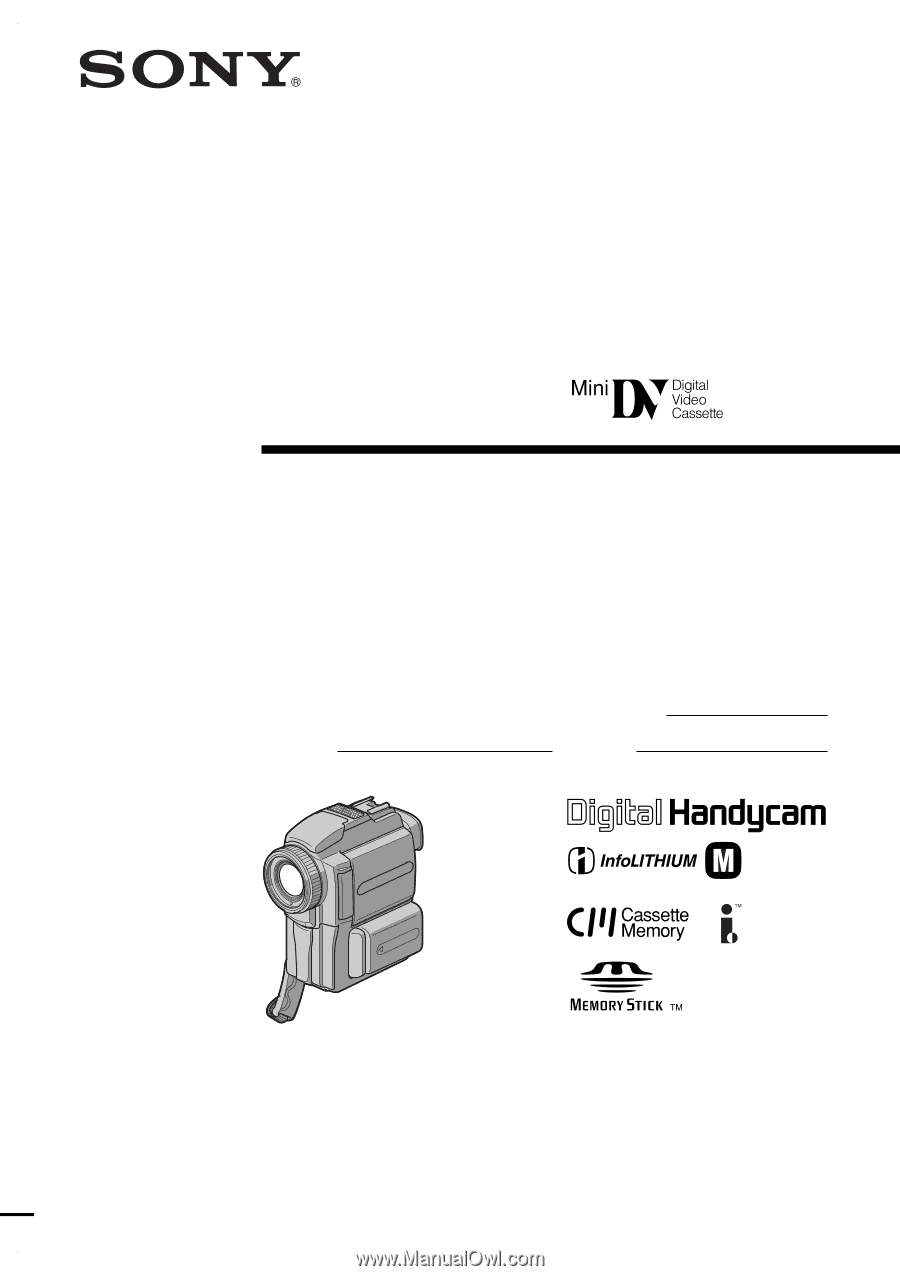
3-063-379-
11
(1)
©2000 Sony Corporation
Operating Instructions
Before operating the unit, please read this manual thoroughly,
and retain it for future reference.
Owner’s Record
The model and serial numbers are located on the bottom. Record the
serial number in the space provided below. Refer to these numbers
whenever you call upon your Sony dealer regarding this product.
DCR-PC110
Digital
Video Camera
Recorder
Model No.
DCR-PC110
Model No.
AC-
Serial No.
Serial No.
SERIES
TM