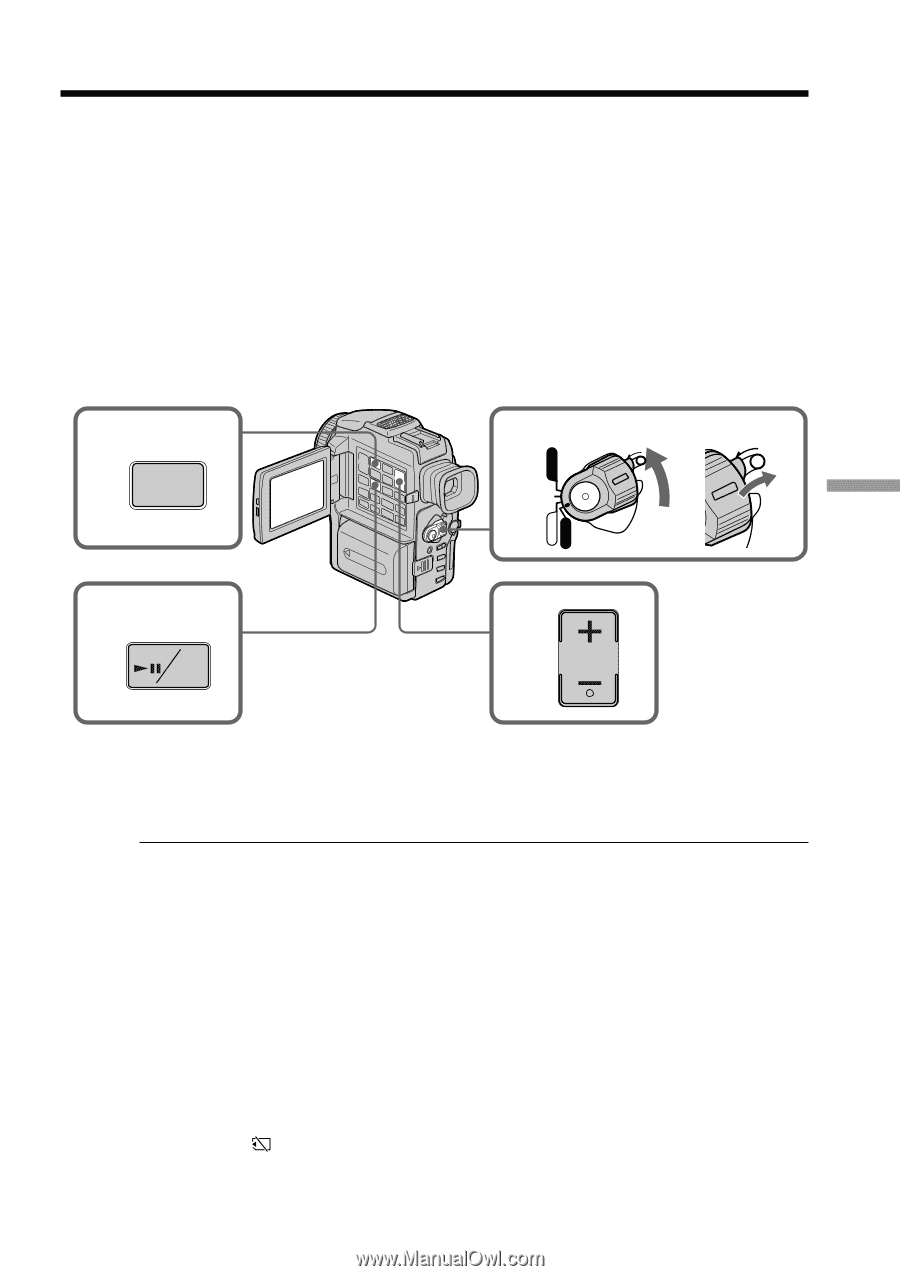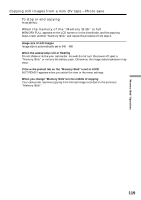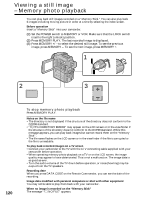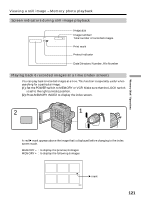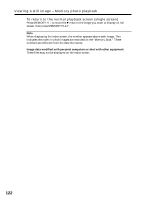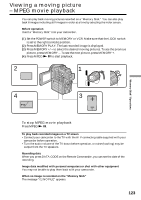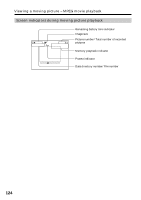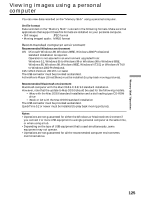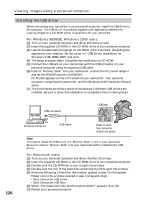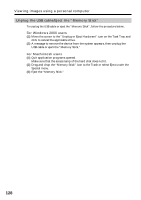Sony DCRPC110 Operating Instructions - Page 123
Viewing a moving picture, MPEG movie playback
 |
UPC - 027242580763
View all Sony DCRPC110 manuals
Add to My Manuals
Save this manual to your list of manuals |
Page 123 highlights
Viewing a moving picture - MPEG movie playback You can play back moving pictures recorded on a "Memory Stick." You can also play back 6 images including still images in order at a time by selecting the index screen. Before operation Insert a "Memory Stick" into your camcorder. (1) Set the POWER switch to MEMORY or VCR. Make sure that the LOCK switch is set to the right (unlock) position. (2) Press MEMORY PLAY. The last recorded image is displayed. (3) Press MEMORY +/- to select the desired moving pictures. To see the previous picture, press MEMORY -. To see the next picture, press MEMORY +. (4) Press MPEG N X to start playback. 2 PLAY VCR 1 POWER LOCK LOCK "Memory Stick" Operations MEMORY OFF(CHR) CAMERA 4 3 MPEG PB ZOOM To stop MPEG movie playback Press MPEG N X. To play back recorded images on a TV screen •Connect your camcorder to the TV with the A/V connecting cable supplied with your camcorder before operation. •Turn the audio volume of the TV down before operation, or noise (howling) may be output from the TV speakers. Recording date When you press DATA CODE on the Remote Commander, you can see the date of the recording. Image data modified with personal computers or shot with other equipment You may not be able to play them back with your camcorder. When no image is recorded on the "Memory Stick" The message " NO FILE" appears. 123