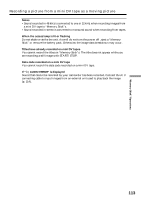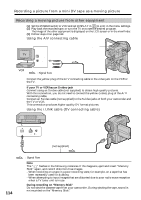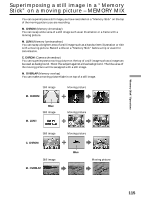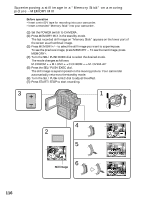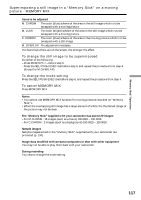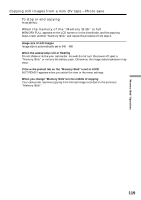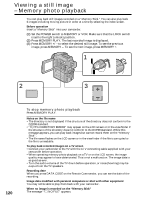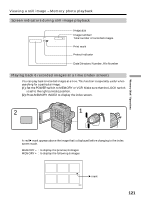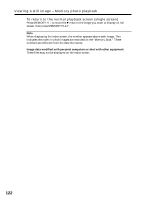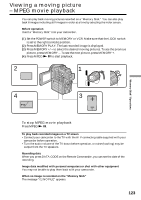Sony DCRPC110 Operating Instructions - Page 118
Copying still images from a mini DV tape, Photo save
 |
UPC - 027242580763
View all Sony DCRPC110 manuals
Add to My Manuals
Save this manual to your list of manuals |
Page 118 highlights
Copying still images from a mini DV tape - Photo save Using the search function, you can automatically take in only still images from mini DV tapes and record them on a "Memory Stick" in sequence. Before operation • Insert a recorded mini DV tape into your camcorder and rewind the tape. • Insert a "Memory Stick" into your camcorder. (1) Set the POWER switch to VCR. (2) Press MENU to display the menu. (3) Turn the SEL/PUSH EXEC dial to select , then press the dial. (4) Turn the SEL/PUSH EXEC dial to select PHOTO SAVE, then press the dial. PHOTO BUTTON appears on the LCD screen or in the viewfinder. (5) Press PHOTO firmly. The still image from the mini DV tape is recorded on a "Memory Stick." The number of still images copied is displayed. END is displayed when copying is completed. 1 POWER LOCK VCR MEMORY OFF(CHR) CAMERA 2 MENU 5 PHOTO PHOTO SAVE 0:00:00:00 4 / 15 SAV I NG 0 [ MENU ] : END 3 4 MEMORY S E T ST I LL SET MOV I E S E T PR I NT MARK PROT EC T PHOTO SAVE READY RETURN [ MENU ] : END MEMORY S E T ST I LL SET MOV I E S E T PR I NT MARK PROT EC T PHOTO SAVE RETURN [ MENU ] : END PHOTO SAVE 0:00:00:00 4 / 15 PHOTO BUTTON [ PHOTO ] : START [ MENU ] : END PHOTO SAVE 0:30:00:00 8 / 15 END 4 [ MENU ] : END 118