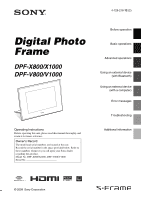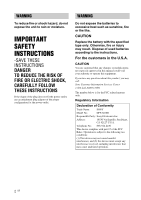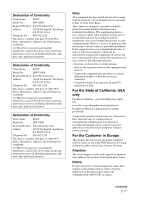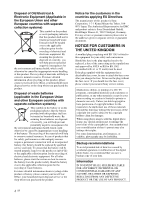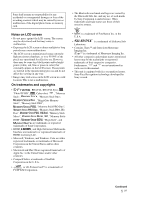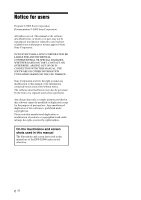Sony DPF X1000 Operating Instructions
Sony DPF X1000 - Digital Photo Frame Manual
 |
UPC - 027242763333
View all Sony DPF X1000 manuals
Add to My Manuals
Save this manual to your list of manuals |
Sony DPF X1000 manual content summary:
- Sony DPF X1000 | Operating Instructions - Page 1
4-129-218-12 (2) Digital Photo Frame DPF-X800/X1000 DPF-V800/V1000 Operating Instructions Before operating this unit, please read this manual thoroughly and retain it for future reference. Owner's Record The model and serial numbers are located at the rear. Record the serial number in the - Sony DPF X1000 | Operating Instructions - Page 2
this product, you may call: Sony Customer Information Services Center 1-800-222-SONY (7669) The number below is for the FCC related matters only. Regulatory Information Declaration of Conformity Trade Name: SONY Model No.: DPF-X1000 Responsible Party: Sony Electronics Inc. Address: 16530 - Sony DPF X1000 | Operating Instructions - Page 3
Name: SONY Model No.: DPF-V1000 Responsible Party: Sony Electronics used in accordance with the instructions, may cause harmful interference turning the equipment off and on, the user is encouraged to try to correct the specific frequencies may influence the picture of this digital photo frame - Sony DPF X1000 | Operating Instructions - Page 4
contact your nearest Sony service station. Duplication, edition, or printing of a CD, TV programs, copyrighted materials such as pictures or publications, copyright holders claim for damages. When using photo images with this digital photo frame, pay special attention not to infringe the provisions - Sony DPF X1000 | Operating Instructions - Page 5
Sony shall assume no responsibility for any accidental or consequential damages or loss of the recording contents which may be caused by use or malfunction of the digital photo frame or memory card. Notes on LCD screen • Do not press against the LCD screen. The screen may be discolored and that may - Sony DPF X1000 | Operating Instructions - Page 6
THEREOF. Sony Corporation reserves the right to make any modification to this manual or the information contained herein at any time without notice. The software described herein may also be governed by the terms of a separate user license agreement. Any design data such as sample pictures provided - Sony DPF X1000 | Operating Instructions - Page 7
photo frame in various ways 9 Features 10 Checking included items 12 Identifying the parts 12 Basic operations Preparing the remote control ........16 Setting the stand 17 To display the photo frame message on an image 53 Adding a frame 55 Making layout panels 55 Changing the settings of the - Sony DPF X1000 | Operating Instructions - Page 8
81 Specifications 82 Index 85 Using an external device (with a computer) Connecting to a computer 69 System requirements 69 Connecting to a computer to exchange images 69 Disconnecting your computer ........ 70 Error messages If an error message appears .........71 Troubleshooting If trouble - Sony DPF X1000 | Operating Instructions - Page 9
Before operation Before operation Enjoying your photo frame in various ways The Sony DPF-X800/X1000, DPF-V800/V1000 is a digital photo frame for easily displaying images taken with a digital camera or other device, without using a computer. Continued 9 GB - Sony DPF X1000 | Operating Instructions - Page 10
Just insert a memory card removed from a digital camera or other device, and you will be able to view the images immediately. (.page 25, 66) x Various modes The displayed image can be switched automatically as though you are turning the pages of an album yourself. You can select from various modes - Sony DPF X1000 | Operating Instructions - Page 11
mobile phone or other device* You can transfer images to the photo frame's internal memory from a Bluetooth compatible device via a Bluetooth adaptor (optional). (.page 67) x Automatic rotation of images The photo frame automatically rotates images to their proper orientation. Images are also - Sony DPF X1000 | Operating Instructions - Page 12
items Make sure that the following items are included. • Digital photo frame (1) • Stand (1) • Card slot cover (1) • Connector cover (1) • Remote control (1) • AC adaptor (1) • AC power cord (1) • Operating Instructions (this manual) (1) • Read This First (1) • Warranty (1) (In some regions, the - Sony DPF X1000 | Operating Instructions - Page 13
digital camera by connecting a Bluetooth adaptor (optional: DPPA-BT1). You can also connect a digital camera, USB memory, or photo storage compatible with USB mass storage. B USB B connector (.page 69) Connect a USB cable when you want to use the photo frame [Rotate], [Add to album] and [Date/time - Sony DPF X1000 | Operating Instructions - Page 14
S Buzzer T Brightness sensor U Card slot cover V Holes for hanging unit on the wall (.page 18) W Space for storing the stand X Connector cover 14 GB - Sony DPF X1000 | Operating Instructions - Page 15
display. E SINGLE ( ) button (.page 26) F MENU button G BACK button H 1 (on/standby) button I CLOCK ( ) button (.page 26) J Zoom in ( )/Zoom out ( ) buttons (.page 47) K ALBUM ( ) button (.page 37) L Direction (B/b/v/V) buttons M (enter) button N ROTATE ( ) button (.page 47) 15 GB - Sony DPF X1000 | Operating Instructions - Page 16
control Point the top end of the remote control towards the remote sensor on the photo frame. 2 Remove the old battery from the battery holder and then insert a new battery this case, replace the battery with a Sony CR2025 lithium battery. Use of another battery may present a risk of fire or explosion. - Sony DPF X1000 | Operating Instructions - Page 17
differently, for example, with the remote control and the buttons on the photo frame, it will be explained in a tip. Setting the stand 1 Hold the photo frame tightly and insert the stand straight into the screw hole on the rear panel. 2 Screw the stand into the screw hole firmly until the stand - Sony DPF X1000 | Operating Instructions - Page 18
from the photo frame. To display the photo frame on the wall You can hang the photo frame on the wall using the following procedure. 1 Prepare screws (not supplied) suitable for the screw holes on the rear panel. 4mm (3/16 inch) More than 25mm (1 inch) 4.2mm (3/16 inch) 8.6mm (11/32 inch) Holes for - Sony DPF X1000 | Operating Instructions - Page 19
as possible to the unit, and easily accessible. • Do not place the photo frame in an unsteady location such as on an unsteady table or tilted surface. • Connect the AC adaptor to an easily accessible wall outlet close by. If trouble occurs while using the adaptor, immediately shut off the power by - Sony DPF X1000 | Operating Instructions - Page 20
• After use, remove the AC adaptor from the DC IN 8.4 V jack of the photo frame, and remove the AC power cord from the outlet. • Even if your photo frame is turned off, AC power (house current) is still supplied to it while connected to the wall outlet via the AC adaptor. 20 GB - Sony DPF X1000 | Operating Instructions - Page 21
country shall be used. - For only the United States Use a UL Listed, 1.5-3 m (5-10 ft.), Type SPT-2 or NISPT-2, AWG no. 18 power supply cord, rated for 125 V Luxemburg Netherlands Norway Poland Portugal Romania Russia Slovak Spain Sweden Switzerland UK Voltage 230 230 220 230 230 230 230 220 220 - Sony DPF X1000 | Operating Instructions - Page 22
Oceania Countries/regions Australia New Zealand North America Countries/regions Canada USA Central America Countries/regions Bahamas Costa Rica Cuba Dominican (rep) El Salvador Guatemala Honduras Jamaica Mexico Nicaragua Panama South America Countries/regions Argentina Brazil Chile Colombia Peru - Sony DPF X1000 | Operating Instructions - Page 23
remote control to turn on the power. The standby indicator turns to green from red. The Sony logo on the front panel lights up. If the photo frame is not operated for 10 seconds, the demo mode is displayed. If any other button than the power button is pressed, the screen returns to the initial - Sony DPF X1000 | Operating Instructions - Page 24
to select the (Settings) tab. The settings screen is displayed. Tip You can use the B/b button only when a memory card is inserted in the photo frame, an external device is connected, or anything other than the clock and calendar settings item (page 30) are selected. 3 Press v/V to select [Date/time - Sony DPF X1000 | Operating Instructions - Page 25
as this could damage the memory card and/or photo frame. • This photo frame has a slot that is both a "Memory Stick" standard and Duo size compatible slot, so you do not need a "Memory Stick" adaptor. • The SD memory card/xD-Picture Card dualpurpose slot automatically detects the card type. • Before - Sony DPF X1000 | Operating Instructions - Page 26
stored for long time or read many times may be subject to data error when read too often. • The photo frame can display JPEG image files compatible with DCF format or RAW files taken by a Sony digital camera. Any other file (such as files made or edited using a computer or RAW files taken by - Sony DPF X1000 | Operating Instructions - Page 27
Basic operations 3 Press B/b/v/V or VIEW MODE to select the style you want and then press . 27 GB - Sony DPF X1000 | Operating Instructions - Page 28
Slideshow display Group Image Style A Single view Slideshow B Multi image view C Clock view D Calendar view E Time Machine F Scrap-book G Creative H Random view A B Explanation Images are displayed on a single screen, one after another, with the effect selected in the [Slideshow Settings] - Sony DPF X1000 | Operating Instructions - Page 29
effect when you select the slideshow display. Refer to "Slideshow Settings" (page 36). • You can select the single view mode when you press on the photo frame when the image you want appears in the slideshow display. • You can use the VIEW MODE button on the - Sony DPF X1000 | Operating Instructions - Page 30
You can select only the (Settings) tab when the Clock and calendar display is displayed. Tip You can use the VIEW MODE button on the photo frame. 30 GB - Sony DPF X1000 | Operating Instructions - Page 31
fit to screen mode. Not all images are able to use the fit to screen mode. • You can use the VIEW MODE button on the photo frame. 31 GB - Sony DPF X1000 | Operating Instructions - Page 32
thumbnail is a small-sized image for index use that is recorded in the pictures taken by a digital camera. • If the power is on, and no memory card is can select the single view mode when you press on the photo frame when the image you want appears in the index image display. • You can - Sony DPF X1000 | Operating Instructions - Page 33
of images Input indications for an image are displayed. Icons Meaning "Memory Stick" input SD Memory Card input CompactFlash input xD-Picture Card input External Device input Internal memory input 3Image details - File format (JPEG(4:4:4), JPEG(4:2:2), JPEG(4:2:0), BMP, TIFF, RAW) - Number of pixels - Sony DPF X1000 | Operating Instructions - Page 34
from the last image that was displayed the previous time, if you set the power switch to OFF in the standby mode, or turn the photo frame to ON from the standby mode. 1 Press VIEW MODE. The view mode screen is displayed. 2 Select (slideshow). Tip Select (slideshow) using B/b after moving the cursor - Sony DPF X1000 | Operating Instructions - Page 35
Advanced operations • When the screen is too bright, it may make you feel nauseous. Be careful that you do not make the brightness settings too bright when you use the photo frame. Tip You can also use the VIEW MODE button on the photo frame. Continued 35 GB - Sony DPF X1000 | Operating Instructions - Page 36
menu, depending on the style of the slideshow. Plays back the accompanying music from the TV's speaker when you connect the HDMI jack of the photo frame to a TV. You can select the music from [BGM1*], [BGM2]. Select [OFF] when you don't want to use the accompanying music. 36 GB - Sony DPF X1000 | Operating Instructions - Page 37
a slideshow with less than 10 images continuously if you have set the interval time for the slideshow to 3 seconds. You may not be able to protect some images in the internal memory. Adding images to the internal memory You can use the photo frame as a digital album, saving important images in the - Sony DPF X1000 | Operating Instructions - Page 38
1Press B/b/v/V to select the image to add to the album and then press . A check mark will be attached to and then press . If you select [Add this image], the image currently displayed is added to the album. Go to step 4. (This item cannot be selected on the slideshow display.) If you select [ - Sony DPF X1000 | Operating Instructions - Page 39
the remote control, press the MENU button on the remote control and then press v/V to select [Add to album] from (Editing) and then press . • You can also use the MENU button on the photo frame. • You can change the thumbnail size using [ / ] in the image list. • Due to one of the characteristics of - Sony DPF X1000 | Operating Instructions - Page 40
for the search. Other than during a search: Displays the image list of the album on the screen. Refer to "Searching for an image (Filtering)" (page 44). so may damage the photo frame or memory card, or damage the data. Tips • You can also use the MENU button on the photo frame. • You can enlarge - Sony DPF X1000 | Operating Instructions - Page 41
message [Cannot delete a protected image.] appears on the screen, the image file was set to Read Only on a computer. In this case, connect the photo frame to a computer, and delete this file using the computer. • The total capacity of the internal memory is not equal to the remaining capacity, even - Sony DPF X1000 | Operating Instructions - Page 42
Tips • You can also use the MENU button on the photo frame. • You can enlarge or reduce the image when you select the index image display. Registering a mark You can produce a slideshow only with images which have - Sony DPF X1000 | Operating Instructions - Page 43
stored on a memory card or the external device. Tips • You can select a mark from among 3 types. • You can also use the MENU button on the photo frame. • You can enlarge or reduce the image when you select the index image display. 43 GB - Sony DPF X1000 | Operating Instructions - Page 44
a memory card or external device and then remove that memory card or external device Tip You can also use the MENU button on the photo frame. • [Search by event]: Filters by the event. • [Search by folder]: Filters by the folder. • [Search by vertical/horizontal]: Filters by the image orientation - Sony DPF X1000 | Operating Instructions - Page 45
device are displayed. Tips • You can also use the MENU button on the photo frame. • The search is cancelled automatically when you change the playback device during is reddish or bluish due to the light source at the time the photo was taken (lighting), to a color suitable for that light source. - Sony DPF X1000 | Operating Instructions - Page 46
[Auto Touch-up] from (Editing) and then press . The automatic red-eye correction of this photo frame uses the technology of FotoNation Inc. in the U.S.A. The skin smoothing correction of the photo frame uses the technology of Ichikawa Soft Laboratory. 6 Press v/V to select the folder you want and - Sony DPF X1000 | Operating Instructions - Page 47
Enlarging an image may reduce the quality depending on the image size. • It is not possible to enlarge an image using the buttons on the photo frame. Rotating an image Press ROTATE ( ) on the remote control. Each press of the button rotates the image 90 degrees counter-clockwise. Operate from the - Sony DPF X1000 | Operating Instructions - Page 48
Tips • The information used to rotate the image is retained even after the power is turned off. • You can rotate the image of the index image display. Using the CreativeEdit function You can enjoy decorated images using the CreativeEdit function. 1 Press MENU. The menu is displayed. 2 Press B/b - Sony DPF X1000 | Operating Instructions - Page 49
are pressed. Move the image with B/b/ v/V, and then press . Each time you press , the image rotates 90° clockwise. Automatically adjusts a failed photo having problems such as being backlit, out-of-focus, or showing the red-eye phenomenon, when the button is selected. (page 60) 6 Press B/b to - Sony DPF X1000 | Operating Instructions - Page 50
Items Procedures Select the desired stamp with B/b/v/V, and then press . Saves the edited image on a memory card, external device, or in internal memory. Finishes the making Scrapbook. x Superimposing a stamp 1Press B/b to select (Stamp) and then press . The window used for selecting a stamp is - Sony DPF X1000 | Operating Instructions - Page 51
Advanced operations 3Select a font. Press B/b/v/V to select [FONT] and then press repeatedly until the desired font appears. You can select from 5 fonts: Gothic, rounded Gothic, Italic, rounded Italic, and hand-writing-style. Note You cannot specify multiple fonts for a sequence of characters input - Sony DPF X1000 | Operating Instructions - Page 52
b and then v/V to select the desired color for Sunday and Saturday. Then press . Modify You can add a stamp or Calendar desired color to a specific day in the calendar. When adding a stamp (Example) 1 Press B/b to select (Stamp), and press . The stamp selection window is displayed. 52 GB The - Sony DPF X1000 | Operating Instructions - Page 53
Superimposing a message on an image Tip To superimpose handwritten characters or an illustration, draw them with a black ink pen on a sheet of white paper, shoot them with a digital camera, and save the image on a memory card. On the history of handwritten characters or illustrations A total - Sony DPF X1000 | Operating Instructions - Page 54
4If necessary, trim the image. When you do not want to trim an image, press . x Superimposing a standard format message 1Press B/b to select (Text), then press . The window used for selecting a standard format message is displayed when you select [Preinstalled phrase] using v/V. To specify the - Sony DPF X1000 | Operating Instructions - Page 55
the CreativeEdit menu (page 48), press B/b/v/V to select (Frame) and then press . The Frame templates are displayed. Making layout panels You can select the layout of the photo displaying as follows. • 2 panels, 4 panels, 9 panels, 13 panels, 16 panels 1 From the CreativeEdit menu (page 48), press - Sony DPF X1000 | Operating Instructions - Page 56
Changing the settings of the auto power on/off function 5 Set the time setting. [Simple] The timer function to turn the photo frame on/ off automatically can be set. Main power needs to be switched ON for this function. 1 Press MENU. The menu is displayed. 2 Press B/b to select - Sony DPF X1000 | Operating Instructions - Page 57
ON] during the standby mode. 2Press B/b/v/V to select [OK]. Using the alarm function You can use the photo frame as an alarm clock. Setting the alarm Set to the alarm switch on the rear panel to ON. Under condition of main power switch set to "On", the alarm sound and alarm mode screen - Sony DPF X1000 | Operating Instructions - Page 58
change the following settings. • Slideshow Settings • Image Quality • Alarm Setting • Auto power ON/OFF • Date/time settings • General Settings (Listing Order, Sony logo ON/OFF etc,.) • Language setting • Initialize Setting procedure 4 Press v/V to set the time you want. Tips • To set the clock - Sony DPF X1000 | Operating Instructions - Page 59
v/V to select the item you want to change and then press . This enables you to set each of the items (page 60). Note When the photo frame is, for instance, displaying a slideshow, some settings of some items cannot be changed. They are displayed in gray and cannot be selected. 5 Press v/V to select - Sony DPF X1000 | Operating Instructions - Page 60
34). *: Factory default settings Picture mode Portrait Expresses the image with the contrast and natural color. Standard* Expresses or [OFF]. Sets the specific time for an alarm. (.page 57) Sets the timer function which turns the power supply of the photo frame on or off, automatically. You - Sony DPF X1000 | Operating Instructions - Page 61
TV's input automatically to its video mode so that the images are displayed, and operating the photo frame with the TV's remote control. ON*/OFF: You can set whether the photo frame's Sony logo lights or not. Displays the version of the firmware of the photo frame. Memory capacity Indicates the - Sony DPF X1000 | Operating Instructions - Page 62
Item Language setting Initialize *: Factory default settings Setting Description Sets the display language on the LCD screen. Japanese, English*, French, Spanish, German, Italian, Russian, Korean, Simplified Chinese, Traditional Chinese, Dutch, Portuguese, Arabic, Persian, Hungarian, Polish, - Sony DPF X1000 | Operating Instructions - Page 63
. About "PhotoTV HD" The photo frame supports "PhotoTV HD". "PhotoTV HD" is a function for expressing subtle textures and color tones in high definition, giving the appearance of real photos. You can combine Sony devices that support "PhotoTV HD" together to enjoy photos at beautiful full HD quality - Sony DPF X1000 | Operating Instructions - Page 64
to the operating instructions supplied with the TV. • Do not connect or disconnect the HDMI cable while images are added to an album, exported, or deleted. In such a case, these operations are cancelled. Using the television remote control for photo frame If your television supports the control for - Sony DPF X1000 | Operating Instructions - Page 65
are being connected, you can also change the photo frame language automatically. Note To enable the above functions, your television must support the relevant function. What is "BRAVIA Sync" The "BRAVIA Sync" is a name of a feature of Sony products that uses the HDMI control signals and enables - Sony DPF X1000 | Operating Instructions - Page 66
or external device. Refer to the operating instructions supplied with the digital camera or external device. (If you are using a Cyber-shot, set "USB Connect" to [Normal] or [Mass Storage].) 3 Turn the photo frame to ON. (.page 23) 4 Connect the digital camera or external device to the EXT INTERFACE - Sony DPF X1000 | Operating Instructions - Page 67
are saved in internal memory. Note You cannot send a file to other Bluetooth compatible devices from the photo frame. Compatible profiles for Bluetooth communication The DPF-X800/X1000, DPF-V800/V1000 supports the following profiles: • BIP (Basic Imaging Profile) Image Push Responder • OPP (Object - Sony DPF X1000 | Operating Instructions - Page 68
compatible mobile phone To select the photo frame from a Bluetooth-compliant device, select "Sony DPF-X1000 ##," "Sony DPF-X800 ##," "Sony DPF-V1000 ##," or "Sony DPFV800 ##." ("##" stands for the two figures from the right of the address displayed in [System Information].) When input of Passkey - Sony DPF X1000 | Operating Instructions - Page 69
as operable when connected to PC or Sony digital photo printer. When other devices are connected to the photo frame, these devices may not recognize the internal memory of the photo frame. Connecting to a computer to exchange images 1 Connect the photo frame to the AC power source. (.page 19 - Sony DPF X1000 | Operating Instructions - Page 70
and right click, and then click [New] [Folder]. Name this new folder. In this manual, the folder name "sony" is used as an example. Disconnecting your computer Disconnect the USB cable or turn the photo frame to OFF after disconnecting it from your computer. 1 Double-click on the Task Tray. 2 Click - Sony DPF X1000 | Operating Instructions - Page 71
Memory Card is external device that is supported by the photo frame. inserted. / An incompatible xD- Picture Card is inserted. / An incompatible External with the photo frame. Cannot delete a protected image. • To delete a protected file, cancel the protection on your digital camera. Media - Sony DPF X1000 | Operating Instructions - Page 72
/ Error reading the SD Memory Card. / Error reading the xD-Picture Card. / Error reading the External Device. Write error in the supported. • In case of a memory card, use your digital camera or other device to format the memory card. • In case of the internal memory, format it with the photo frame - Sony DPF X1000 | Operating Instructions - Page 73
Troubleshooting If trouble occurs Before submitting the photo frame for repair, try using the following guidance to solve the problem. If the problem persists, consult with your Sony dealer or Sony service the memory card contain images saved with a digital camera or other device? • Are images - Sony DPF X1000 | Operating Instructions - Page 74
to the single image display. If the mark on the left is displayed again, the image cannot be displayed because the image file is not supported by the photo frame. • Does the mark displayed below appear in the index view? c If the mark shown on the left is displayed, the image file is - Sony DPF X1000 | Operating Instructions - Page 75
other than alphanumeric characters, the file name may not be able to be displayed properly on the photo frame. Also, for a file created on a computer or other device, a maximum of ten characters folder in the internal memory and save the images in this folder. Troubleshooting Continued 75 GB - Sony DPF X1000 | Operating Instructions - Page 76
mode. (.page 33) c An image with a mark is set to Read Only. You cannot delete it on the photo frame. c An image cannot be recovered once it is - deleted. Connecting a digital camera or other external device Symptom Check item The camera is connected but nothing is displayed. • Is the cable - Sony DPF X1000 | Operating Instructions - Page 77
a battery. (.page 16) c Insert a battery in the proper orientation. (.page 16) c Point the top end of the remote control towards the remote sensor on the photo frame. (.page 16) c Remove any obstruction between the remote control and the remote sensor. Troubleshooting 77 GB - Sony DPF X1000 | Operating Instructions - Page 78
roughly. • To reduce the risk of electrical shock, always unplug the photo frame from the electrical outlet before cleaning and servicing the photo frame. Installation • Avoid placing the photo frame in a location subject to: - vibration - humidity - excessive dust - direct sunlight - extremely - Sony DPF X1000 | Operating Instructions - Page 79
PRO-HG"*2 OK*5*6 OK*5*6 "Memory Stick Micro"*3 ("M2"*4) OK*5 OK*5 *1 The photo frame supports FAT32. The photo frame has been demonstrated as operable with a "Memory Stick" with a capacity of 16 GB or less manufactured by Sony Corporation. However, we do not guarantee the operations of all the - Sony DPF X1000 | Operating Instructions - Page 80
on the Sony web site: http://www.memorystick.com/en/support/ support.html (Select the area where you use your photo frame, and then select "Digital Photo Frame" from each area page.) • Do not insert more than one "Memory Stick" at the same time, or this may cause trouble with the photo frame. • If - Sony DPF X1000 | Operating Instructions - Page 81
cards. *6 Use a CompactFlash card with a power specification of 3.3V or 3.3V/5V. You cannot use a type for 3V or 5V only. Do not insert other types of CompactFlash card into the photo frame's insertion slot. The photo frame may be damaged. The photo frame has been demonstrated as operable with - Sony DPF X1000 | Operating Instructions - Page 82
Specifications x Photo frame LCD screen LCD panel: DPF-X1000: 10.2 inches, TFT active matrix DPF-X800: 8.0 inches, TFT active matrix DPF-V1000: 10.2 inches, TFT active matrix DPF-V800: 8.0 inches, TFT active matrix Total number of dots: DPF-X1000: 1,843,200 (1024 × 3(RGB) × 600) dots DPF-X800: 1,152 - Sony DPF X1000 | Operating Instructions - Page 83
× 168 × 140 mm (10 × 6 5/8 × 5 5/8 inches) (width/height/depth) DPF-V1000: Approx. 306 × 207 × 168 mm (12 1/8 × 8 1/4 × 6 5/8 inches) DPF-V800: Approx. 254 × 168 × 140 mm (10 × 6 5/8 × 5 5/8 inches) (width/height/depth) [When the photo frame is hanging on the wall] DPF-X1000: Approx. 305 × 210 × 48 - Sony DPF X1000 | Operating Instructions - Page 84
*4: Approximate number is shown when the images taken by 2 000 000 pixels equivalent camera are saved. The value may vary depending on the shooting condition. Customer support home page The latest support information is available at the following home page address: http://www.sony.net/ 84 GB - Sony DPF X1000 | Operating Instructions - Page 85
Touch-up 45 B Bluetooth 67 C Calendar 24 CreativeEdit 48 Calendar 51 Framed image 55 Layout print 39 EXT INTERFACE 67 F Features 10 Format internal memory 62 G General card 80 xD-Picture Card 80 P Specifications 82 System Information 61 System requirements Macintosh 69 Windows 69 T Troubleshooting - Sony DPF X1000 | Operating Instructions - Page 86
- Sony DPF X1000 | Operating Instructions - Page 87
- Sony DPF X1000 | Operating Instructions - Page 88
Printed using VOC (Volatile Organic Compound)-free vegetable oil based ink. Sony Corporation Printed in China
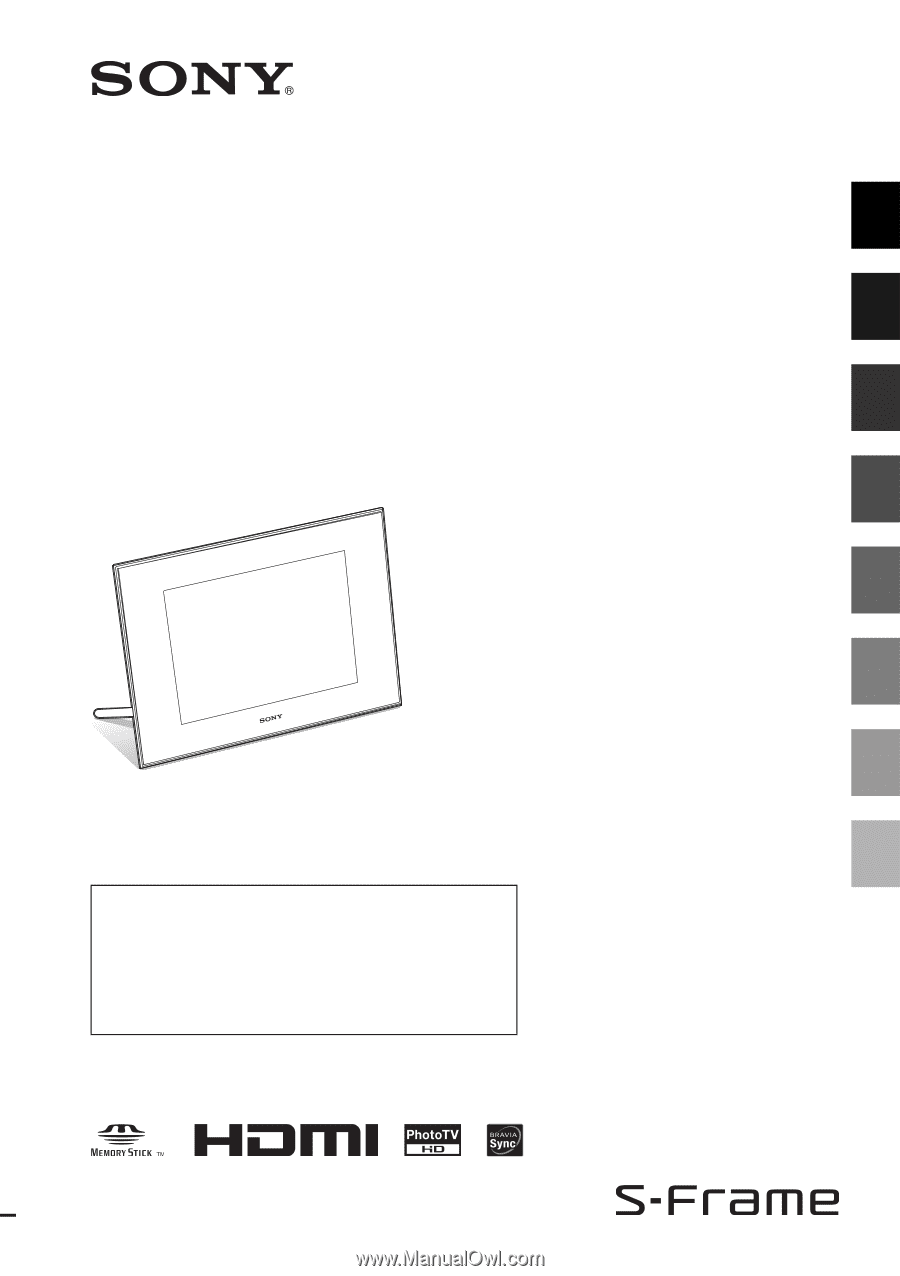
4-129-218-
12
(2)
Digital Photo
Frame
DPF-X800/X1000
DPF-V800/V1000
© 2009
Sony Corporation
Before operation
Basic operations
Advanced operations
Using an external device
(with Bluetooth)
Using an external device
(with a computer)
Error messages
Troubleshooting
Additional information
Operating Instructions
Before operating this unit, please read this manual thoroughly and
retain it for future reference.
Owner’s Record
The model and serial numbers are located at the rear.
Record the serial number in the space provided below. Refer to
these numbers whenever you call upon your Sony dealer
regarding this product.
Model No. DPF-X800/X1000, DPF-V800/V1000
Serial No. ________________________