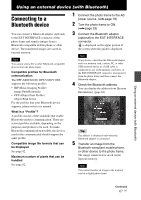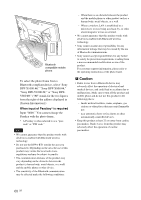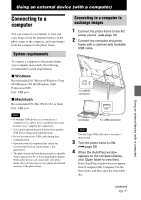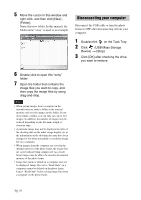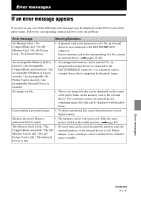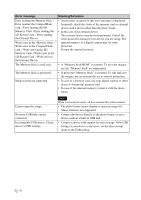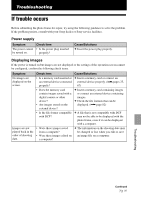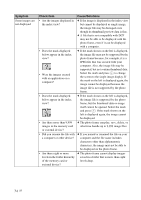Sony DPF X1000 Operating Instructions - Page 72
Error message, Meaning/Solutions, The Memory Stick is protected.
 |
UPC - 027242763333
View all Sony DPF X1000 manuals
Add to My Manuals
Save this manual to your list of manuals |
Page 72 highlights
Error message Meaning/Solutions Error reading the Memory Stick. / Error reading the CompactFlash card. / Error reading the SD Memory Card. / Error reading the xD-Picture Card. / Error reading the External Device. Write error in the Memory Stick. / Write error in the CompactFlash card. / Write error in the SD Memory Card. / Write error in the xD-Picture Card. / Write error in the External Device. • An error has occurred. If this error message is displayed frequently, check the status of the memory card or external device with a device other than the photo frame. • In the case of an external device: The external device may be write-protected. Cancel the write-protection setting for the device you are using. The internal memory of a digital camera may be writeprotected. Format the internal memory. The Memory Stick is read only. • A "Memory Stick-ROM" is inserted. To save the images, use the "Memory Stick" recommended. The Memory Stick is protected. • A protected "Memory Stick" is inserted. To edit and save the images, use an external device to remove protection. Media format not supported. • In case of a memory card, use your digital camera or other device to format the memory card. • In case of the internal memory, format it with the photo frame. Cannot open the image. No more USB hubs can be connected. Incompatible USB device. Check device's USB settings. Note When you format the media, all the contained files will be deleted. • The photo frame cannot display or open an image file whose format is not supported. • Connect the device directly to the photo frame, or use a device without a built-in USB hub. • Connect a device with support for mass storage. If the USB setting of your device is incorrect, set the mass storage mode in the USB setting. 72 GB