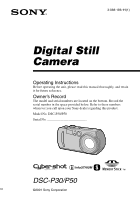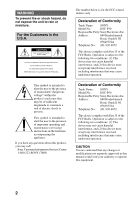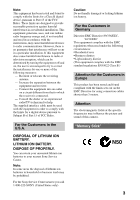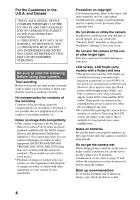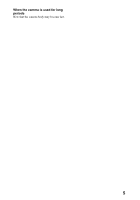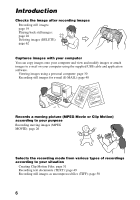Sony DSC P50 Operating Instructions
Sony DSC P50 - Cyber-shot 2MP Digital Camera Manual
 |
UPC - 027242589315
View all Sony DSC P50 manuals
Add to My Manuals
Save this manual to your list of manuals |
Sony DSC P50 manual content summary:
- Sony DSC P50 | Operating Instructions - Page 1
3-068-186-11(1) Digital Still Camera Operating Instructions Before operating the unit, please read this manual thoroughly, and retain it for future reference. numbers whenever you call upon your Sony dealer regarding this product. Model No. DSC-P30/P50 Serial No DSC-P30/P50 ©2001 Sony Corporation - Sony DSC P50 | Operating Instructions - Page 2
instructions in the literature accompanying the appliance. If you have any questions about this product, you may call: Sony Customer Information Services Center 1-800-222-SONY (7669) The number below is for the FCC related matters only. Declaration of Conformity Trade Name: SONY Model No.: DSC - Sony DSC P50 | Operating Instructions - Page 3
instructions the user is digital device pursuant to Subpart B of Part 15 of FCC Rules. For the Customers in the U.S.A. DISPOSAL OF LITHIUM ION BATTERY. LITHIUM ION BATTERY. DISPOSE OF PROPERLY. You can return your unwanted lithium ion batteries to your nearest Sony Service camera. "Memory Stick" N50 3 - Sony DSC P50 | Operating Instructions - Page 4
way. • Be careful when placing the camera near a window or outdoors. Exposing the LCD screen, the finder or the lens to direct sunlight for long periods may cause malfunctions. Notes on batteries Be careful when removing the batteries, as they may be hot after the camera is used for long periods. Do - Sony DSC P50 | Operating Instructions - Page 5
When the camera is used for long periods Note that the camera body may become hot. 5 - Sony DSC P50 | Operating Instructions - Page 6
and modify images or attach images to e-mail on your computer using the supplied USB cable and application software. Viewing images using a personal computer: page 30 Recording still images for e-mail (E-MAIL): page 48 (TEXT): page 49 Recording still images as uncompressed files (TIFF): page 50 6 - Sony DSC P50 | Operating Instructions - Page 7
text documents (TEXT) ..... 49 Recording still images as uncompressed files (TIFF 50 Creating Clip Motion Files 51 Setting the distance to the subject ....... 52 71 On "Memory Sticks 72 About "InfoLITHIUM" battery pack (not supplied 73 Using your camera abroad 74 Troubleshooting 75 Warning and - Sony DSC P50 | Operating Instructions - Page 8
before recording. H Finder window I Beep/shutter sound holes J Lens K Jack cover L USB jack (32) (34) M VIDEO OUT jack (61) N Tripod receptacle (bottom surface) Use a tripod with a screw length of less than 5.5 mm (7/32 inch). You will be unable to firmly secure the camera to tripods having longer - Sony DSC P50 | Operating Instructions - Page 9
Finder Self-timer/recording lamp (red) AE/AF lock lamp (green) /CHG (flash charge/battery charge) lamp (orange) (24) B MENU button (40) C DC IN jack cover (12 INDEX button during playback) (22) I Hook for lens cap/wrist strap J OPEN switch K Battery cover L Access lamp (17) M "Memory Stick" cover 9 - Sony DSC P50 | Operating Instructions - Page 10
operating times. Note that in this Operating Instructions, "batteries" refers to size AA alkaline batteries. Batteries "InfoLITHIUM" battery pack (not supplied) Insert the battery pack with the v mark facing toward the battery compartment. 1 Open the battery cover. Open the cover while sliding the - Sony DSC P50 | Operating Instructions - Page 11
mark. "InfoLITHIUM" is a trademark of Sony Corporation. NP-FS11 battery pack (not supplied) When you record images in an extremely cold location or using the LCD screen, the operating time becomes short. When using the camera in an extremely cold location, place the battery pack in your pocket or - Sony DSC P50 | Operating Instructions - Page 12
using an optional "InfoLITHIUM" battery pack, the LCD screen on the camera shows the remaining time for which you can still record or play back images. This indication may not be entirely accurate depending on the conditions of use and the operating environment. Charging of 10°C to 30°C (50°F to 86 - Sony DSC P50 | Operating Instructions - Page 13
playback*** SONY alkaline batteries (supplied) NP-FS11 (not supplied)** Battery life Number of Battery life Number Memory Stick" is limited. The above figures are a guide when you continuously record/play back while replacing the "Memory Stick." • When LCD BACKLIGHT is set to BRIGHT, the battery - Sony DSC P50 | Operating Instructions - Page 14
Connect the power cord (mains lead) to the AC power adaptor (not supplied) and then to a wall outlet (mains). Using a car battery Use Sony DC adaptor/charger (not supplied). Using your camera abroad For details, see page 74. When using the AC power adaptor Be sure to use it near the wall outlet. If - Sony DSC P50 | Operating Instructions - Page 15
the date and time. If these are not set, the CLOCK SET screen appears whenever you turn on your camera. Control button Getting started Select the item with vVbB, then set with the center z. 1 Set the mode dial to , , or 2 Press and hold down the - Sony DSC P50 | Operating Instructions - Page 16
PM CANCEL To cancel the date and time setting Select [CANCEL] with v/V/b/B on the control button, then press the center z. Note If the rechargeable button battery is ever fully discharged (page 72), the CLOCK SET screen will appear again. When this happens, reset the date and time by starting from - Sony DSC P50 | Operating Instructions - Page 17
Open the "Memory Stick" cover. 2 Insert the "Memory Stick." Insert the "Memory Stick" with the B mark facing toward the battery compartment as illustrated until it clicks. 3 Close the "Memory Stick" cover. Removing the "Memory Stick" Open the "Memory Stick" cover, then press the "Memory Stick" once - Sony DSC P50 | Operating Instructions - Page 18
dial The mode dial switches the function which is used for recording, playback, or editing. Set the dial as follows before starting to operate your camera. : To record still images in TWILIGHT mode : To record still images : To play back or edit images : To record moving images or Clip Motion images - Sony DSC P50 | Operating Instructions - Page 19
still images, press the POWER button to turn on the power and insert a "Memory Stick." POWER 1 Set the mode dial to or . 2 Press and hold the shutter image. When the camera finishes the automatic adjustments, the AE/AF lock indicator z stops flashing, then lights up and the camera is ready for - Sony DSC P50 | Operating Instructions - Page 20
and the image will be recorded on the "Memory Stick." When "RECORDING" disappears, you can record the . The number of images you can record on a "Memory Stick" See pages 46 and 48 to 52. Notes • When time, the camera is charging the flash.) Holding the camera correctly Hold the camera so that your - Sony DSC P50 | Operating Instructions - Page 21
images with the finder You can extend the battery time by turning off the LCD screen and is necessary to correctly understand the recording range. • Because of the difference of the portion of the finder and lens, use the LCD screen when you record a subject closer than 1 m (3 1/4 feet). • When [ - Sony DSC P50 | Operating Instructions - Page 22
with the LCD screen, align the AF frame in the center of the screen with the subject. AF frame Checking the last recorded image (Quick Review) You can check the last recorded image by clearing the menu from the screen (page 40) and pressing b (7) on the control button. (You can perform - Sony DSC P50 | Operating Instructions - Page 23
zoom function This camera has a digital zoom function. Digital zoom enlarges the image by digital processing and it starts to function when zoom exceeds 3×. The T side of the bar shows the digital zooming zone. Using digital zoom • The maximum zoom magnification is 6×. • Digital zooming deteriorates - Sony DSC P50 | Operating Instructions - Page 24
, the lamp goes out. • The flash does not function when recording moving images (excluding Clip Motion). • When you record images in a dark place with the camera set to (no flash), the shutter speed becomes slow, so using a tripod is recommended to prevent shaking. 24 - Sony DSC P50 | Operating Instructions - Page 25
B Recording Recording images with the AF illuminator The AF illuminator is fill light to focus on a subject easily under dark conditions. Set [AF ILLUMINATOR] (page 69) to [ON] in the setup settings, appears on the LCD screen and the AF illuminator emits light when the shutter button is pressed - Sony DSC P50 | Operating Instructions - Page 26
and insert a "Memory Stick." POWER DISPLAY/LCD ON/OFF 1 Set the mode dial to SET UP. 2 Select [ ] (CAMERA) with v/V on CAMERA MOVING IMAGE: MPEG MOVIE DATE/TIME: CLIP MOTION DIGITAL ZOOM: RED EYE REDUCTION: AF ILLUMINATOR: OK CAMERA MOVING IMAGE: MPEG MOVIE DATE/TIME: OFF DIGITAL - Sony DSC P50 | Operating Instructions - Page 27
recording stops. Or, the recording stops when the "Memory Stick" is full. For details on the image size, battery or otherwise turn off the power partway through a recording, the moving image recorded thus far is not saved. When the battery low mark E appears while operating the camera with batteries - Sony DSC P50 | Operating Instructions - Page 28
• You might not be able to correctly play back images recorded with this camera on other equipment. • You cannot play back on this camera images larger than the maximum image size that can be recorded with this camera. LCD screen indicators during still image playback Each time you press DSPL/LCD - Sony DSC P50 | Operating Instructions - Page 29
Playing back moving images POWER B Playback DISPLAY/LCD ON/OFF , 1 Set the mode dial to . The last recorded image (still or moving) appears on the LCD screen. 2 Select the desired moving image with the control button b/B. Moving images are displayed one-size smaller than still images. b: To - Sony DSC P50 | Operating Instructions - Page 30
in a "Memory Stick" from the personal computer. In order to use the USB cable, a USB driver must be installed in the personal computer beforehand. Be sure to also refer to the operation manuals for your personal computer and the application software. Notes • Data recorded with your camera is stored - Sony DSC P50 | Operating Instructions - Page 31
• Operations are not guaranteed for all the recommended computer environments mentioned above. • Microsoft and Windows are either registered trademarks or trademarks of Microsoft Corporation in the United States and /or other . Furthermore, "™" and "®" are not mentioned in each case in this manual 31 - Sony DSC P50 | Operating Instructions - Page 32
for corrective measures if the USB cable was connected before installing the driver and the driver software could not be installed correctly. For Windows 98/98SE/Me and Windows 2000 users 1 Turn on your personal computer and allow Windows to load. Do not connect the USB cable in this step. 2 Insert - Sony DSC P50 | Operating Instructions - Page 33
connect the USB cable before the USB driver installation is completed in step 4. • In step 7, make sure that a "Memory Stick" is inserted into your camera before installing the USB driver. Otherwise, you will be unable to install the USB driver. For Macintosh users • When using MacOS9.1 It is not - Sony DSC P50 | Operating Instructions - Page 34
screen of the camera. For Windows 98/98SE/Me and Windows 2000 users 5 Open " My Computer" on Windows and double click the newly recognized drive. (Example: "Removable Disk (E:)") The folders inside the "Memory Stick" are displayed. If the drive is not recognized, see "Troubleshooting" on page 75 - Sony DSC P50 | Operating Instructions - Page 35
from the "Memory Stick", the image may break off. For Macintosh users Follow the procedure Memory Stick" in your camera through a USB connection. • Do not optimize the "Memory Stick" on a Windows machine. This will shorten the "Memory Stick" life. • Do not compress the data on the "Memory Stick - Sony DSC P50 | Operating Instructions - Page 36
Windows Me and Windows 2000 users The following procedures are recommended when disconnecting the USB cable from your personal computer or ejecting the "Memory Stick" from the camera USB cable or eject the "Memory Stick". Software • Depending on your application software, the file size may increase - Sony DSC P50 | Operating Instructions - Page 37
within the range from 0001 to 9999. For Windows Me users (The drive recognizing the camera is "E.") B Playback Folder containing still image, TEXT Still image file recorded in - E-MAIL mode (page 48) - TIFF mode (page 50) • Clip Motion file recorded in NORMAL mode (page 51) • Index image file - Sony DSC P50 | Operating Instructions - Page 38
mode (page 48) • Uncompressed image file recorded in TIFF mode (page 50) • Moving image file recorded normally The numerical portions of the following files with this camera are as follows: JPEG format Most digital still cameras, operating systems of computers, and browser software adopt this - Sony DSC P50 | Operating Instructions - Page 39
dial The mode dial switches the function which is used for recording, playback, or editing. Set the dial as follows before starting to operate your camera. : To record still images in TWILIGHT mode : To record still images : To play back or edit images : To record moving images or Clip Motion images - Sony DSC P50 | Operating Instructions - Page 40
menu 1 Set the mode dial to SET UP so that the setup screen appears, or press MENU so that the menu appears. CAMERA MOVING IMAGE: MPEG MOVIE DATE/TIME: OFF DIGITAL ZOOM: ON RED EYE REDUCTION: OFF AF ILLUMINATOR: ON SELECT 2 When the mode dial is set to SET UP or : 1 Press - Sony DSC P50 | Operating Instructions - Page 41
high-quality images, use a low-number setting (except when the mode dial is set to ). (IMAGE SIZE) x 1600×1200 (DSC-P50) x 1280×960 (DSC-P30) 1600 (3:2) (DSC-P50) 1280(3:2) (DSC-P30) 1024×768 640×480 Selects the image size when recording still images (page 45). x FINE (P. QUALITY) Records still - Sony DSC P50 | Operating Instructions - Page 42
LOW PFX SOLARIZE (P. EFFECT) B&W SEPIA NEG.ART x OFF +2 (SHARPNESS) +1 x 0 -1 -2 Description Records a TIFF (uncompressed) file in addition to the JPEG file (page 50). Records a GIF file in black-and-white (page 49). Records a small-size (320×240) JPEG file in addition to the selected image - Sony DSC P50 | Operating Instructions - Page 43
Before performing advanced operations Item Setting (IMAGE SIZE) 320×240 x 160×112 PFX SOLARIZE (P. EFFECT) B&W SEPIA NEG.ART x OFF Description Selects the MPEG image size when recording moving images (page 45). Sets the image special effects (page 55). When the mode dial is set to ( - Sony DSC P50 | Operating Instructions - Page 44
x 3 sec/5 sec/10 sec/30 sec/1 min REPEAT x ON/OFF START Starts the slide show. CANCEL Cancels the slide show. RESIZE* 1600×1200 (DSC-P50) 1280×960 (DSC-P30) 1024×768 640×480 CANCEL Changes the recorded image size (page 65). ROTATE* Rotates the still image (page 61). DIVIDE OK CANCEL OK - Sony DSC P50 | Operating Instructions - Page 45
dial to , or . 2 Press MENU. The menu appears. 3 Select the desired image size from [ ] (IMAGE SIZE) and press v/V. Still image sizes: DSC-P50 1600×1200, 1600 (3:2)*, 1024×768, 640×480 DSC-P30 1280×960, 1280(3:2)*, 1024×768, 640×480 ∗ The image is recorded in the ratio of three to two to fit the - Sony DSC P50 | Operating Instructions - Page 46
Memory Stick" (4 MB) Image size Quality STANDARD FINE Moving image 1600×1200 (DSC-P50) Approx. 7 Approx. 3 - 1600 (3:2) (DSC-P50) Approx. 7 Approx. 3 - 1280×960 (DSC-P30) Approx. 11 Approx. 6 - 1280 (3:2) (DSC to fit the monitor ratio. This camera can also record the image in the - Sony DSC P50 | Operating Instructions - Page 47
has a preset TWILIGHT mode. This mode is suitable for the night scene. 1 2 Tips Under normal recording conditions, the camera automatically makes various adjustments, such as those for the focus, iris, exposure, and white balance, as it shoots. However, you may not be able to - Sony DSC P50 | Operating Instructions - Page 48
images that you can record on a "Memory Stick" (4 MB) in E-MAIL mode Image size Quality STD FINE 1600×1200 (DSC-P50) Approx. 7 Approx. 3 1600 (3:2) (DSC-P50) Approx. 7 Approx. 3 1280×960 Approx. Approx. (DSC-P30) 10 5 1280 (3:2) Approx. Approx. (DSC-P30) 10 5 1024×768 Approx. 15 - Sony DSC P50 | Operating Instructions - Page 49
[TEXT] with v/V. 4 Record the image. The number of images that you can record on a "Memory Stick" (4 MB) in TEXT mode* Image size Number of images 1600×1200 (DSC-P50) 1600 (3:2) (DSC-P50) 1280×960 (DSC-P30) 1280 (3:2) (DSC-P30) 1024×768 640×480 Minimum 12 Minimum 13 Minimum 18 Minimum 20 Minimum - Sony DSC P50 | Operating Instructions - Page 50
DSC-P50) or [1280×960] (DSC-P30) size other than when [1600 (3:2)] (DSC-P50) or [1280 (3:2)] (DSC-P30) is selected. • Writing data takes more time than in normal recording. • The supplied "Memory Stick that you can record on a "Memory Stick" (8 MB) in TIFF mode is approx. 1. To return to normal - Sony DSC P50 | Operating Instructions - Page 51
1 Set the mode dial to SET UP. The setup screen appears. 2 Select [ ] (CAMERA) with v/V, [MOVING IMAGE] with B/v/V, [CLIP MOTION] with v/V, then press z. 3 Set frames. 8 Press z. All the frame images are recorded on the "Memory Stick". To delete some or all the frame images while making a Clip - Sony DSC P50 | Operating Instructions - Page 52
not created on this camera may not be displayed correctly. • All the frame images are immediately recorded on the "Memory Stick" if the mode point information may not completely show the correct distance. Use the information as a guide. • If you shoot a subject within 0.5 m (1 3/4 feet) while the - Sony DSC P50 | Operating Instructions - Page 53
press the control button B ( ). The (macro) indicator appears on the LCD screen. You can record a subject as close as about 3 cm (1 3/16 inches) from the lens surface with the zoom set all the way to the W side, or about 80 cm (31 1/2 inches) with the zoom set all the way to - Sony DSC P50 | Operating Instructions - Page 54
Tips Normally, the camera automatically adjusts the exposure. If the color of the image is too dark or bright as illustrated below, we recommend that you adjust the exposure manually. When recording a backlighted subject or a subject in the snow, set it toward +, and when recording a dark subject - Sony DSC P50 | Operating Instructions - Page 55
, the camera cannot resolve the problem without making adjustments. Normally, the camera adjusts it automatically, but, if the image appears in strange colors, we recommend that you change the white balance mode. Enjoying picture effects (P. EFFECT) Mode dial: / / You can digitally process images - Sony DSC P50 | Operating Instructions - Page 56
date and time on the still image (DATE/TIME) Mode dial: / 1,4 5 2,3 1 Set the mode dial to SET UP. The setup screen appears. 2 Select [ ] (CAMERA) with v/V, [DATE/TIME] with B/v/V, then press B. 3 Select the date and time setting with v/V, then press z. DAY & TIME Imposes the date, hour, and minute - Sony DSC P50 | Operating Instructions - Page 57
B Various recording Using the spot lightmetering function Mode dial: / / Use this function when there is backlight or when there is strong contrast between the subject and the background, etc. Position the point you want to record on the spot lightmetering cross hair. 1 2 3 1 Set the mode dial to , - Sony DSC P50 | Operating Instructions - Page 58
B Various playback Playing back three or nine images at once Mode dial: You can display multiple images on the LCD screen at one time using the zoom buttons. 1 2 1 Set the mode dial to . 2 Press the zoom W button repeatedly. The LCD screen display changes as follows: • Single (single-image) screen - Sony DSC P50 | Operating Instructions - Page 59
enlarge the image. • The enlarged image is recorded as the newest file. • If you trim an image, the remaining "Memory Stick" capacity will be decreased. • If the remaining "Memory Stick" capacity is not sufficient, you may be unable to trim an image. • You cannot trim to an image of 3:2. B Various - Sony DSC P50 | Operating Instructions - Page 60
Playing back the still images in order (SLIDE) Mode dial: This function is useful for checking the recorded images or for presentations, etc. 1 2 3,4 1 Set the mode dial to . 2 Press MENU. The menu appears. 3 Select [SLIDE], then press z. Set the following items. INTERVAL You can select from 1 min ( - Sony DSC P50 | Operating Instructions - Page 61
images on a computer, the image rotation information may not be reflected depending on the application software. VIDEO connecting cable (supplied) to VIDEO OUT jack 1 Connect the VIDEO connecting cable to the VIDEO OUT jack of your camera and to the video input jacks of the TV. 2 Turn on the TV and - Sony DSC P50 | Operating Instructions - Page 62
B Editing Deleting images (DELETE) Mode dial: You can delete unwanted files. In single-image or tripleimage mode 1 W 3 2,4,5 1 Set the mode dial to . 2 In single-image mode: Display the image you want to delete with b/B. In triple-image mode: Press the zoom W button twice to turn to the triple-image - Sony DSC P50 | Operating Instructions - Page 63
To cancel deleting Select [CANCEL] with b/B in step 4 or [EXIT] with b/B in step 5, then press z. Note If there are files on the "Memory Stick" with names having the same last 4 digits as the file name of the image to be deleted, these files are also deleted at the same time. Preventing accidental - Sony DSC P50 | Operating Instructions - Page 64
then press z. 4 Select [ALL] or [SELECT] with b/B, then press z. 5 When you select [ALL] Select [ON] with b/B, then press z. All the images in the "Memory Stick" are protected. When you select [SELECT] The frame of the selected image turns green. 1 Select the images to be protected with the control - Sony DSC P50 | Operating Instructions - Page 65
then press z. 4 Select the desired size with v/V, then press z. DSC-P50: 1600×1200, 1024×768, 640×480 DSC-P30: 1280×960, 1024×768, 640×480 The resized image is as the newest file. • If you resize an image, the remaining "Memory Stick" capacity will be decreased. • When you change from a small size - Sony DSC P50 | Operating Instructions - Page 66
to print (PRINT) Mode dial: You can mark a print mark on still images recorded with your camera. This mark is convenient when you have images printed at a shop that conforms with the DPOF (Digital Print Order Format) standard. . In single-image or tripleimage mode 1 W 3 2,4 1 Set the mode dial to - Sony DSC P50 | Operating Instructions - Page 67
image file (DIVIDE) Mode dial: You can divide moving images recorded in MPEG MOVIE mode. This is convenient when there is not enough space on a "Memory Stick" or when attaching moving images to e-mails. 1 2 3-6 1 Set the mode dial to and display the moving image you want to divide. 2 Press MENU. The - Sony DSC P50 | Operating Instructions - Page 68
You cannot divide the following types of files: • Clip Motion files • Still image files • Moving image files that are too short to divide The file number changes as follows when you divide a file. If you divide the MOV0003.mpg file, the divided file numbers become MOV0004.mpg and MOV0005.mpg, - Sony DSC P50 | Operating Instructions - Page 69
items with the control button. CAMERA Item Setting Description MOVING IMAGE DIGITAL ZOOM x ON Uses digital zoom (page 23). OFF Does not use digital Memory Stick". Assigns numbers to files in sequence even if the "Memory Stick" is changed. Resets the file numbering each time the "Memory Stick - Sony DSC P50 | Operating Instructions - Page 70
the video output signal to PAL mode (e.g., Europe) (page 74). Switches the USB mode (page 30). Set to ON to extend the battery life when operating the camera with batteries. When POWER SAVE is set to ON, the time from when you press the shutter button until the image is recorded is longer - Sony DSC P50 | Operating Instructions - Page 71
over a period of time (about an hour). If moisture condensation occurs Turn off the camera and wait about an hour for the moisture to evaporate. Note that if you attempt to record with moisture remaining inside the lens, you will be unable to record clear images. On AC power adaptor (not supplied - Sony DSC P50 | Operating Instructions - Page 72
There are two types of "Memory Sticks": general "Memory Sticks" and "MagicGate Memory Sticks" that are equipped with the MagicGate* copyright protection technology. You can use both types of "Memory Stick" with your camera. However, because your camera does not support the MagicGate standards, data - Sony DSC P50 | Operating Instructions - Page 73
"Memory Stick", Memory Stick" and Sony Corporation. , "MagicGate are trademarks of "MagicGate" and are trademarks of Sony Corporation. About "InfoLITHIUM" battery pack (not supplied) What is the "InfoLITHIUM" battery pack? The "InfoLITHIUM" battery pack (not supplied) is a lithium-ion battery - Sony DSC P50 | Operating Instructions - Page 74
battery pack. Using your camera abroad Power sources You can use your camera in any country or area with the battery charger (not supplied) within 100 V to 240 V AC, 50 of the TV must be the same as that of your digital still camera. Check the following list: NTSC system Bahama Islands, Bolivia, - Sony DSC P50 | Operating Instructions - Page 75
cleared.) Should your camera still not operate properly, consult your Sony dealer or local authorized Sony service facility. If code 19, 26). • No "Memory Stick" has been inserted into your camera. t Insert a "Memory Stick" (page 17). • The write-protect tab on the "Memory Stick" is set to LOCK. t - Sony DSC P50 | Operating Instructions - Page 76
you are shooting a very bright subject. Cause and/or Solution • Your camera is not in macro recording mode when you shoot a subject that is about 3 to 25 cm (1 3/16 to 9 27/32 inches) from the lens. t Set the macro recording mode (page 53). t Press the zoom button to set to - Sony DSC P50 | Operating Instructions - Page 77
is turned on. t Turn the camera off (page 12). • The battery pack is not installed correctly. t Install the battery pack correctly (page 10). • The battery pack has malfunctioned. t Contact your Sony dealer or local authorized Sony service facility. • The digital zoom cannot be used when recording - Sony DSC P50 | Operating Instructions - Page 78
is discharged. t Replace it with a charged battery or new alkaline batteries. • The video output signal setting of your camera is incorrect. t Change the setting (page 70). • The image size is larger than 1600×1200 (DSCP50) or 1280×960 (DSC-P30). • The camera is set to TEXT mode. t Cancel TEXT - Sony DSC P50 | Operating Instructions - Page 79
[NORMAL] (page 70). • Since the camera is connected to a computer with the USB cable before installing the USB driver, the drive is not recognized by the computer recognized, then install the USB driver. For details, see the procedure on page 80. t Remove the battery pack, then install it again - Sony DSC P50 | Operating Instructions - Page 80
of your camera. 5 Open "Device Manager" on Windows. For Windows 98, Windows 98SE and Windows Me users: 1 Open [Control Panel] from [ [System]. My Computer], then double-click 2 "System properties" is displayed. Click the [Device Manager] tab located at the top. 3 Click [ Sony DSC] in [ Other - Sony DSC P50 | Operating Instructions - Page 81
Memory Stick" cannot be used with your camera, or is damaged. • The "Memory Stick" is not inserted correctly. Failed to format the "Memory Stick." The write-protect tab on the "Memory Stick your camera. You are playing back a file that was created on equipment other than your camera. The battery - Sony DSC P50 | Operating Instructions - Page 82
Message Meaning The amount of light is not sufficient or the shutter speed is too slow. (Mount the camera on a tripod or otherwise secure the camera in place.) 82 - Sony DSC P50 | Operating Instructions - Page 83
Sony service facility. Additional information First three digits C:32:ss C:13:ss E:92:ss E:61:ss E:91:ss Cause and/or Corrective Action • There is trouble with your camera's hardware. t Turn the power off and on again. • An unformatted "Memory Stick" is inserted. t Format the "Memory Stick - Sony DSC P50 | Operating Instructions - Page 84
color CCD Lens 3× zoom lens f = 6.4 - 19.2 mm (9/32 - 25/32 inches) (41 - 123 mm (1 5/8 - 4 7/8 inches) when converted into a 35 mm still camera) F AA alkaline batteries (2) USB cable (1) Lens cap (1) Lens cap strap (1) Wrist strap (1) "Memory Stick" (4 MB) (1) CD-ROM (2) Operating Instructions (1) - Sony DSC P50 | Operating Instructions - Page 85
5 + 6 7 EV WB qg qh qj qk ql w; ISO wa A Battery remaining indicator B Flash mode/red eye reduction/ white balance/AF illuminator indicator C number of recordable images indicator/ Self-diagnosis function indicator N Remaining memory capacity indicator O Macro /focus mode 9 indicator P EV - Sony DSC P50 | Operating Instructions - Page 86
min STANDBY 8 3 SOLARIZE 9 + 0 EV WB qa A Battery remaining indicator B White balance indicator C Picture effect indicator D Recording maximum recordable time) indicator/ Self-diagnosis function indicator G Remaining memory capacity indicator H Macro /focus mode 9 indicator I Self-timer - Sony DSC P50 | Operating Instructions - Page 87
D Recording mode indicator E Image size indicator F Image number G Number of stored images in "Memory Stick" H Remaining memory capacity indicator I Recording date of the playback image/menu and guide menu When playing back moving images 12 3 4 60min 320 6/8 0:12 DELETE PROTECT PRINT SLIDE - Sony DSC P50 | Operating Instructions - Page 88
Size AA nickel metal hydride batteries (2) • Size AA nickel-cadmium batteries (2) Notes • When using size AA alkaline batteries, we recommend Sony Stamina alkaline batteries. Other batteries may not bring out the full performance of the camera. • When using the camera in low temperature environments - Sony DSC P50 | Operating Instructions - Page 89
battery pack 10 J JPEG 19, 38 L LCD screen 85 LCD screen indicators .... 85 M Macro recording 53 "Memory Stick adaptor ...... 14 battery pack 12 PRINT MARK 66 PROTECT 63 Q Quick Review 22 R REC TIFF 38, 50 TV color system 74 TWILIGHT 47 U USB 32 Using your camera abroad74 V Viewing - Sony DSC P50 | Operating Instructions - Page 90
- Sony DSC P50 | Operating Instructions - Page 91
- Sony DSC P50 | Operating Instructions - Page 92
Sony Corporation Printed in Japan 306818611
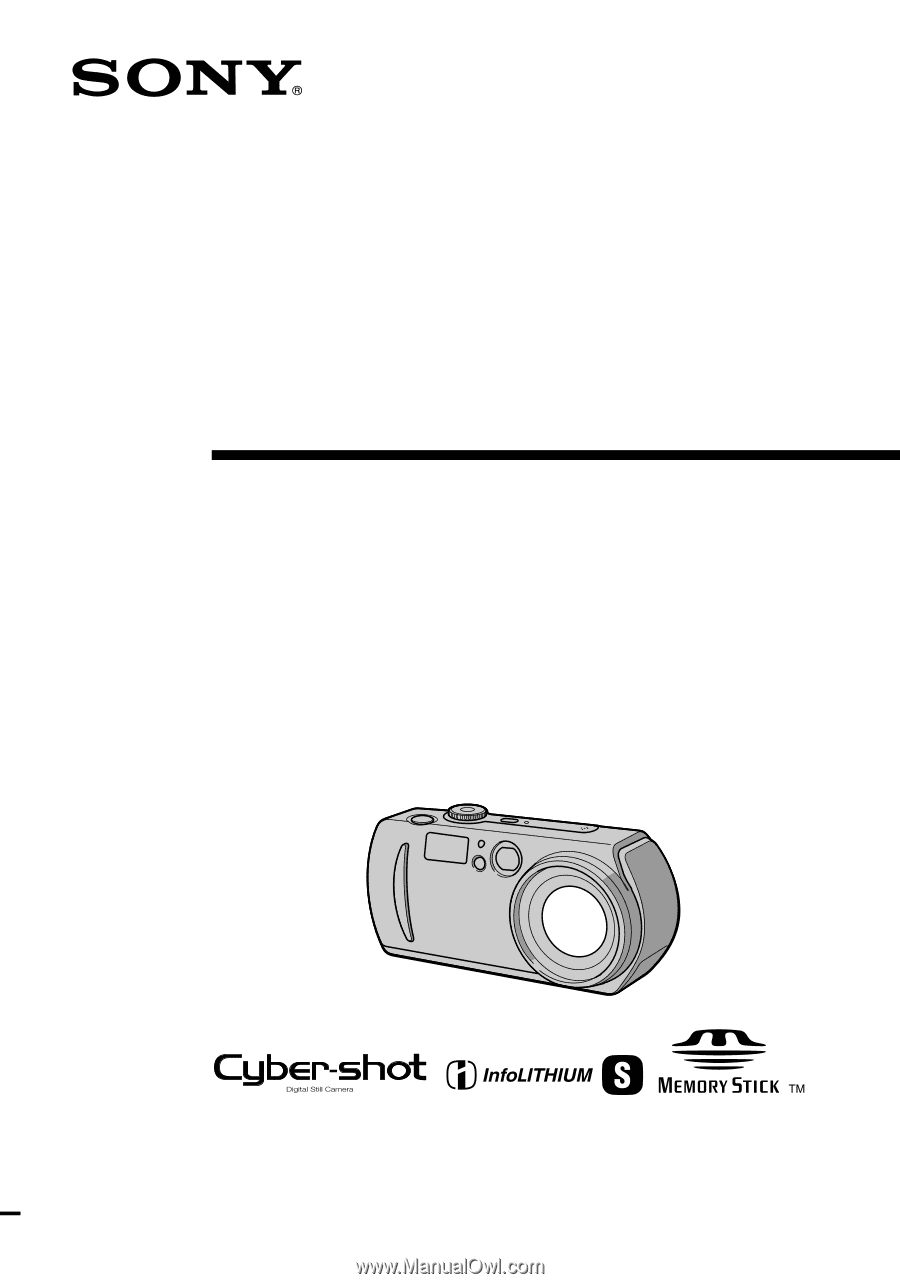
3-068-186-
11
(1)
Digital Still
Camera
Operating Instructions
Before operating the unit, please read this manual thoroughly, and retain
it for future reference.
Owner’s Record
The model and serial numbers are located on the bottom. Record the
serial number in the space provided below. Refer to these numbers
whenever you call upon your Sony dealer regarding this product.
Model No. DSC-P30/P50
Serial No. ________________________
DSC-P30/P50
©2001 Sony Corporation