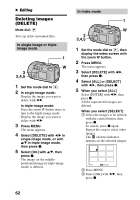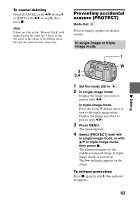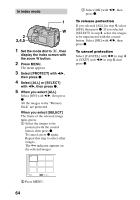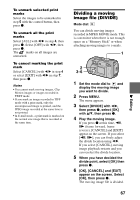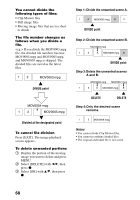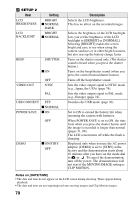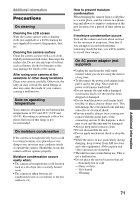Sony DSC P50 Operating Instructions - Page 67
Dividing a moving image file (DIVIDE
 |
UPC - 027242589315
View all Sony DSC P50 manuals
Add to My Manuals
Save this manual to your list of manuals |
Page 67 highlights
To unmark selected print marks Select the images to be unmarked in step 5 with the control button, then press z. To unmark all the print marks Select [ALL] with b/B in step 4, then press z. Select [OFF] with b/B, then press z. The marks on all images are unmarked. To cancel marking the print mark Select [CANCEL] with b/B in step 4 or select [EXIT] with b/B in step 7, then press z. Notes • You cannot mark moving images, Clip Motion images or images recorded in TEXT mode. • If you mark an image recorded in TIFF mode with a print mark, only the uncompressed image is printed, and the JPEG image recorded at the same time is not printed. • In E-mail mode, a print mark is marked on the normal size image that is recorded at the same time. Dividing a moving image file (DIVIDE) Mode dial: You can divide moving images recorded in MPEG MOVIE mode. This is convenient when there is not enough space on a "Memory Stick" or when attaching moving images to e-mails. 1 2 3-6 1 Set the mode dial to and display the moving image you want to divide. 2 Press MENU. The menu appears. 3 Select [DIVIDE] with b/B, then press z, select [OK] with v/V, then press z. 4 Play the moving image. If you press z at this time, c, C (frame forward, frame reverse), [CANCEL] and [EXIT] appear on the screen. If you select [c, C], you can finely adjust the divide location using b/B. If you select [CANCEL], moving image playback restarts and you can reselect the divide location. 5 When you have decided the divide point, select [OK] then press z. 6 [OK], [CANCEL] and [EXIT] appear on the screen. Select [OK], then press z. The moving image file is divided. 67 B Editing