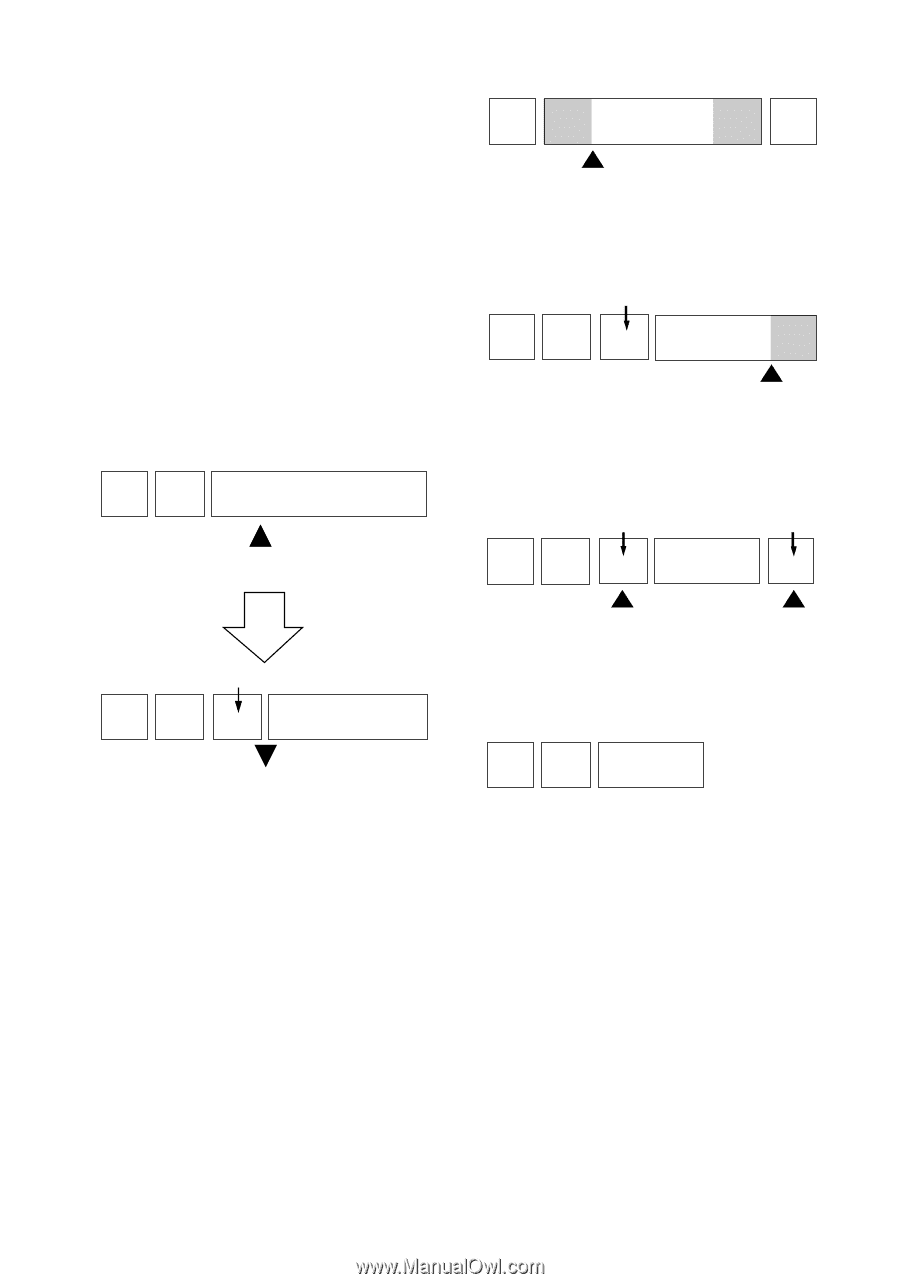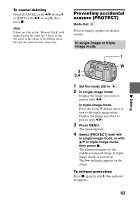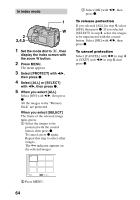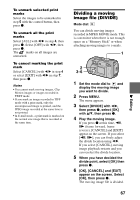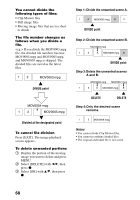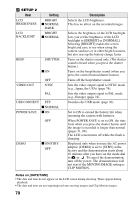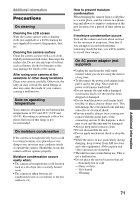Sony DSC P50 Operating Instructions - Page 68
Press [EXIT]. The image playback, Select [DELETE]
 |
UPC - 027242589315
View all Sony DSC P50 manuals
Add to My Manuals
Save this manual to your list of manuals |
Page 68 highlights
You cannot divide the following types of files: • Clip Motion files • Still image files • Moving image files that are too short to divide The file number changes as follows when you divide a file. If you divide the MOV0003.mpg file, the divided file numbers become MOV0004.mpg and MOV0005.mpg, and MOV0003.mpg is skipped. The divided files are saved as the latest files. 12 MOV0003.mpg DIVIDE point MOV0004.mpg 12 MOV0005.mpg Divided at the designated point To cancel file division Press [EXIT]. The image playback screen appears. To delete unwanted portions 1 Display the portion of the moving image you want to delete and press MENU. 2 Select [DELETE] with b/B, then press z. 3 Select [OK] with v/V, then press z. Step 1: Divide the unwanted scene A. 1 A MOV0002.mpg B 3 DIVIDE point Step 2: Divide the unwanted scene B. MOV0004.mpg 1 3 A MOV0005.mpg B DIVIDE point Step 3:Delete the unwanted scenes A and B. MOV0004.mpg MOV0007.mpg 1 3 A MOV0006.mpg B DELETE DELETE Step 4:Only the desired scene remains. 1 3 MOV0006.mpg Notes • You cannot divide Clip Motion files. • You cannot recombine divided files. • The original undivided file is not saved. 68