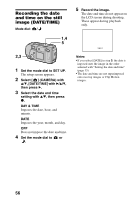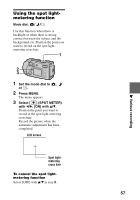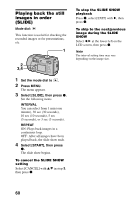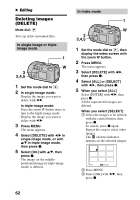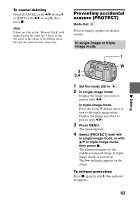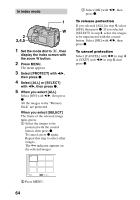Sony DSC P50 Operating Instructions - Page 59
Enlarging a part of the still image (Zoom and trimming), Various playback
 |
UPC - 027242589315
View all Sony DSC P50 manuals
Add to My Manuals
Save this manual to your list of manuals |
Page 59 highlights
Enlarging a part of the still image (Zoom and trimming) Mode dial: 1 3 2,4 1 Set the mode dial to . 2 Display the image to be enlarged. 3 Zoom in/out the image with the zoom T/W buttons. 4 Press the control button repeatedly to select the desired portion of the image. v: The image moves downward V: The image moves upward b: The image moves rightward B: The image moves leftward To return to the normal size Press the control button z. To record an enlarged image (trimming) 1 Press MENU after zooming. 2 Select [TRIMMING] with B, then press z. 3 Select the image size with v/V, then press z. The image is recorded and the image on the LCD screen returns to the normal size after recording. Notes • You cannot zoom moving images. • You can zoom images recorded in TEXT mode, but cannot trim them. • Zoom scaling is up to 5× regardless of the original image size. • The quality of enlarged images may be deteriorated. • The original data is left even if you enlarge the image. • The enlarged image is recorded as the newest file. • If you trim an image, the remaining "Memory Stick" capacity will be decreased. • If the remaining "Memory Stick" capacity is not sufficient, you may be unable to trim an image. • You cannot trim to an image of 3:2. B Various playback 59