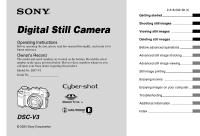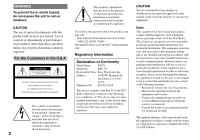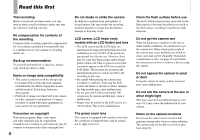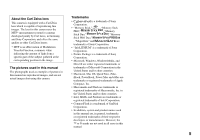Sony DSC V3 Operating Instructions
Sony DSC V3 - Cybershot 7.2MP Digital Camera Manual
 |
UPC - 027242662155
View all Sony DSC V3 manuals
Add to My Manuals
Save this manual to your list of manuals |
Sony DSC V3 manual content summary:
- Sony DSC V3 | Operating Instructions - Page 1
manual thoroughly, and retain it for future reference. Owner's Record The model and serial numbers are located on the bottom. Record the serial number in the space provided below. Refer to these numbers whenever you call upon your Sony dealer regarding this product. Model No. DSC-V3 Serial No DSC - Sony DSC V3 | Operating Instructions - Page 2
about this product, you may call: Sony Customer Information Services Center 1-800-222-SONY (7669) The number below is for the FCC related matters only. Regulatory Information Declaration of Conformity Trade Name: SONY Model No.: DSC-V3 Responsible Party: Sony Electronics Inc. Address: 16450 - Sony DSC V3 | Operating Instructions - Page 3
to be replaced, a fuse Sony service station camera. Notice If static electricity or electromagnetism causes data transfer to discontinue midway (fail), restart the application or disconnect and connect the USB cable again. Notice Certain countries and regions may regulate disposal of the battery - Sony DSC V3 | Operating Instructions - Page 4
The power zoom lens This camera is equipped with a power zoom lens. Be careful not to bump the lens, and be repairable. If moisture condensation occurs, see page 143 and follow the instructions on how to remove it before using the camera. Do not expose the camera to sand or dust Using the camera - Sony DSC V3 | Operating Instructions - Page 5
manual are reproduced images, and are not actual images shot using this camera. Trademarks • is a trademark of Sony Corporation. • "Memory Stick," , "Memory Stick PRO," , "Memory Stick Duo," , "Memory Computer, Inc. • Macromedia and Flash are trademarks or registered trademarks of - Sony DSC V3 | Operating Instructions - Page 6
Read this first 4 Identifying the parts 9 Mode dial 12 Getting started Charging the battery pack 13 Using the AC adaptor 16 Using your camera abroad 16 Turning on/off your camera 17 How to use the control button 17 Setting the date and time 18 Changing the language setting 20 Shooting still - Sony DSC V3 | Operating Instructions - Page 7
- Flash Level 71 Using an external flash 72 Using the Sony Flash 72 TIFF 80 Using a conversion lens 80 Using the lens hood 81 Advanced still image still images 85 Playing back images shot in Multi Burst mode 85 Playing Windows users 102 Installing the USB driver 103 Connecting the camera - Sony DSC V3 | Operating Instructions - Page 8
computer - For Macintosh users 115 Using "ImageMixer VCD2 117 Using "Image Data Converter"......... 118 Troubleshooting Troubleshooting 119 Warnings and messages UP items 140 Precautions 143 On "Memory Stick 144 On "InfoLITHIUM" battery pack......... 146 Specifications 147 The LCD screen 149 - Sony DSC V3 | Operating Instructions - Page 9
parentheses for details of operation. 1 2 3 4 5 6 7 POWER button (17) NIGHTFRAMING/NIGHTSHOT 8 button (77) POWER lamp (17) 9 Mode dial (12, 136) q; Shutter button (30) Finder window qa Lens Flash emitter (35) qs Advanced accessory shoe (72) qd Hologram AF emitter - Sony DSC V3 | Operating Instructions - Page 10
page 149 to 153. MENU button (50, 136) (Display/LCD screen on/off) button (36) /CF ("Memory Stick"/CF card) switch (21) Jog dial (51) For shooting: Zoom (W/T) button (31) For viewing: / (Playback zoom) button (83)/ (Index) button (42) Control button Menu on 17)/ Menu off - Sony DSC V3 | Operating Instructions - Page 11
Battery insertion slot (13) Battery eject lever (14) CF card insertion slot (23) RESET button (119) Access lamp (22) 4 "Memory Stick" insertion slot (22) 5 • Use a tripod with a screw length of less than 6 5.5 mm (7/32 inch). You will be unable to firmly secure the camera to - Sony DSC V3 | Operating Instructions - Page 12
shooting functions using menus (pages 50 and 136). M (Manual exposure shooting) You can manually adjust the aperture value and the shutter speed (page 60). 50 and 136). SET UP (Set up) You can change the settings of the camera (pages 51 and 140). (Movie shooting) You can shoot movies (page 97). ( - Sony DSC V3 | Operating Instructions - Page 13
pack (page 17). • Your camera operates with the "InfoLITHIUM" NP-FR1 battery pack (R type) (supplied). You can use only R type battery pack (page 146). DC IN jack cover AC Adaptor mark 2 Battery eject lever Install the battery pack, then close the battery/"Memory Stick"/CF card cover. Make - Sony DSC V3 | Operating Instructions - Page 14
battery pack, disconnect the AC Adaptor both from the DC IN jack of the camera and from a wall outlet (wall socket). Battery remaining indicator The battery conditions. To remove the battery pack Battery eject lever Open the battery/"Memory Stick"/CF card cover. Slide the battery eject lever in the - Sony DSC V3 | Operating Instructions - Page 15
SET UP settings The measurement method is based on CIPA standard. (CIPA: Camera & Imaging Products Association) Viewing still images2) Recording medium NP-FR1 (supplied) No. of Battery life images (min.) "Memory Stick" Approx. 6800 Approx. 340 CF card Approx. 6800 Approx. 340 2) Viewing - Sony DSC V3 | Operating Instructions - Page 16
jack cover, connect the AC Adaptor (supplied) to the DC IN jack of the camera. Connect the DC plug with the mark facing left. • Connect the AC to an easily accessible wall outlet (wall socket) close by. If any trouble occurs while using the adaptor, immediately shut off the power by disconnecting - Sony DSC V3 | Operating Instructions - Page 17
out, and the camera turns off. • Do not leave the camera with the lens portion extended for a long period of time with the battery or the AC jack How to use the control button Camera 1 1 AF Mode: 2 Digital Zoom: Date/Time: Red Eye Reduction: 1 Hologram AF: 2 Auto Review: Single Smart Off Off Auto - Sony DSC V3 | Operating Instructions - Page 18
, then press . Select from [Y/M/D] (year/month/day), [M/D/Y] (month/day/year) or [D/M/Y] (day/month/year). • If the rechargeable button battery (page 144), which provides the power for saving the time data, ever becomes low, the Clock Set screen will appear again. When this happens, reset - Sony DSC V3 | Operating Instructions - Page 19
indicated as 12:00 AM, and noon as 12:00 PM. Clock Set Y/M/D M/D/Y D/M/Y 2005 / 1 / 1 10 : 30 OK AM Cancel 6 Select [OK] with on the control button, then press . The date and time are entered and the clock starts to keep time. • To cancel the date and time setting, select [Cancel] with - Sony DSC V3 | Operating Instructions - Page 20
Changing the language setting You can change the screen display like menu items, warnings and messages in your desired language. To change the language setting, in the SET UP settings, select (Language) in 1 (Setup 1) (pages 51 and 141), and select the desired language. 20 - Sony DSC V3 | Operating Instructions - Page 21
above CF cards compliant with CompactFlash Type I, however, we cannot guarantee proper operation of all CF cards. • Copying between media cannot be done with this camera. • For more information about the "Memory Stick", see page 144. • Before using a CF card, be sure to format it using this - Sony DSC V3 | Operating Instructions - Page 22
not be carried out. 3 Access lamp Close the battery/"Memory Stick"/CF card cover. To remove the "Memory Stick" Open the battery/"Memory Stick"/CF card cover, then push the "Memory Stick" to pop it out. • Whenever the access lamp is lit, the camera is recording or reading out an image. Never - Sony DSC V3 | Operating Instructions - Page 23
still images Inserting and removing a CF card 1 2 1 Open the battery/"Memory Stick"/CF card cover. Slide the cover in the direction of the arrow. . If you try to insert it in the wrong direction, the camera or CF card may be damaged. 2 1 3 Close the battery/"Memory Stick"/CF card cover. 23 - Sony DSC V3 | Operating Instructions - Page 24
CF card Open the battery/"Memory Stick"/CF card cover, then push the CF card eject lever so that the CF card is ejected. Setting the still image size 7M 7M 3:2 5M 3M 1M Image Size CF card eject lever Access lamp • Whenever the access lamp is lit, the camera is recording or - Sony DSC V3 | Operating Instructions - Page 25
Shooting still images 3:2 5M 3M 1M VGA(E-Mail) VGA Image Size 3 Select the desired image size with / on the control button. The image size is set. When the setting is complete, press (Image Size) so that the Image Size setup disappears from the LCD screen. • The - Sony DSC V3 | Operating Instructions - Page 26
number of images • For attaching images to e-mail or creating home pages 1) The factory setting is [7M]. It is the highest image quality on this camera. 2) Images are recorded in the same 3:2 aspect ratio as photograph printing paper or postcards, etc. 26 - Sony DSC V3 | Operating Instructions - Page 27
Shooting still images Examples based on the image quality Image quality (Compression ratio) Usage guideline Fine Standard Low compression (looks better) High compression (normal) • For recording or printing with better image quality. • For recording a larger number of images. 27 - Sony DSC V3 | Operating Instructions - Page 28
be recorded on a recording medium that has been formatted by this camera. "Memory Stick" (Units: number of images) Capacity 16MB Image size 32MB see page 52. • When images recorded using earlier Sony models are played back on this camera, the display may differ from the actual image size. - Sony DSC V3 | Operating Instructions - Page 29
Shooting still images Basic still image shooting - Using auto adjustment mode Holding the camera correctly When shooting pictures with the camera, be careful so that your fingers do not block the lens portion, finder window, flash emitter, infrared ray emitter or speaker (page 9). 1 Set the mode - Sony DSC V3 | Operating Instructions - Page 30
button fully down. The shutter sounds. The image will be recorded in the recording medium. The recorded image is displayed for approximately two seconds (Auto Review, page 140). When the recording lamp (page 10) goes out, you can shoot the next image. • When operating the camera using a battery - Sony DSC V3 | Operating Instructions - Page 31
purpose. Optical zoom The telephoto and wide angle adjustment is made by the lens in the same manner as a conventional film camera. The maximum optical zoom is 4×. Digital zoom The camera has the following two types of digital zoom. Smart zoom The image is enlarged with almost no distortion. This - Sony DSC V3 | Operating Instructions - Page 32
use the smart zoom in the Multi Burst mode. To set digital zoom Set [Digital Zoom] to [Smart] or [Precision] in the SET UP settings (page 140). (When you purchase your camera, [Digital Zoom] is set to [Smart].) When you press the zoom button, the zoom scaling indicator appears on the LCD screen as - Sony DSC V3 | Operating Instructions - Page 33
surface When the zoom is set all the way to the T side: Approx. 40 cm (15 3/4 inches) from the lens surface 1 Set the mode dial to , and press ( ) on the control button. The (Macro) indicator appears enlarged on the LCD screen (page 140). • If the menu is currently displayed, press MENU first - Sony DSC V3 | Operating Instructions - Page 34
. 1 Set the mode dial to , and press ( ) on the control button. The (self-timer) indicator appears enlarged on the LCD screen (page 140). • If the control button again. The indicator disappears from the LCD screen. • If you press the shutter button while standing in front of the camera, the - Sony DSC V3 | Operating Instructions - Page 35
Flash and the hologram AF emits red light when the shutter button is pressed halfway until the focus is locked. When this lens (not supplied), lens hood (not supplied) or ring light (not supplied) to the camera, the hologram AF light is blocked. We recommend using hologram AF together with the Sony - Sony DSC V3 | Operating Instructions - Page 36
specifications and maintaining higher safety for human eyes. No safety problems will be caused by looking directly into the hologram AF emitter at or focused through a lens for 30 000 seconds. Shooting images with the finder Finder The finder is convenient when you want to save battery power, or when - Sony DSC V3 | Operating Instructions - Page 37
off: - The digital zoom does not function (page 31). - [AF Mode] is set to [Single] (page 68). - If you press (Flash mode)/ (Self- Camera 1 1 AF Mode: 2 Digital Zoom: Date/Time: Red Eye Reduction: 1 Hologram AF: 2 Auto Review: Day&Time Date Off 2 Select (Camera 1) with on 1 the control button - Sony DSC V3 | Operating Instructions - Page 38
Camera 1 1 AF Mode: 2 Digital Zoom: Date/Time: Red Eye Reduction: 1 Hologram AF: 2 Auto Review: Single Smart Day&Time Off Auto Off PAGE SELECT 3 Select the date and time setting with / on the control button, then press . Day&Time: Superimposes the date, hour, and minute onto the image. Date - Sony DSC V3 | Operating Instructions - Page 39
Shooting according to scene conditions - Scene Selection You can shoot more effectively by selecting the appropriate mode and then pressing the shutter button. Twilight mode Allows you to shoot night scenes at far distance without losing the dark atmosphere of the surroundings. Twilight portrait - Sony DSC V3 | Operating Instructions - Page 40
SCN WB ISO Mode Candle mode You can record parties, candle services and other candlelit scenes without spoiling the candlelight atmosphere. • The The menu appears. 2 Select [SCN] (Scene) with on the control button, then select the desired mode with /. To return to normal mode Set the mode - Sony DSC V3 | Operating Instructions - Page 41
the table below for the function setting of each shooting mode. Function Shooting mode Macro Flash mode Exp Brktg AF range finder frame Focus preset Flash Level White Bal Burst/ Speed Burst/ Multi Burst - - 10m, 15m, ∞ - - SL - Auto/ WB / - - / 10m, 15m - Sony DSC V3 | Operating Instructions - Page 42
Index (nine-image/sixteen-image) screen 101-0008 2005 1 1 10:30PM BACK/NEXT VOLUME SINGLE DISPLAY SINGLE DISPLAY You can view images shot with your camera almost immediately on the LCD screen. You can select the following three methods for viewing images. Single (single-image) screen You can - Sony DSC V3 | Operating Instructions - Page 43
sixteen-image) screen 101-0003 2005 1 1 10:30PM BACK/NEXT VOLUME • SINGLE DISPLAY 2 Select the desired still image with / on the control button. : To display the preceding image : To display the next image 1 Press (index) once. The display switches to the index (nineimage) screen. To - Sony DSC V3 | Operating Instructions - Page 44
frame is selected. To return to the single-image screen Press the zoom T button or on the control button. 1 A/V connecting cable (supplied) Connect the A/V connecting cable (supplied) to the A/V OUT (MONO) jack of the camera and the audio/video input jacks of the TV. If your TV has stereo - Sony DSC V3 | Operating Instructions - Page 45
camera. Press / on the control button to select the desired image. • To select the recording medium, use the / CF switch (page 21). • When using your camera The color system of the TV must match that of your digital still camera. Check the following lists: NTSC system Bahama Islands, Bolivia, - Sony DSC V3 | Operating Instructions - Page 46
BACK/NEXT 1 Set the mode dial to , and turn on the camera. Press / on the control button to select the image you want to delete. • To select the recording Delete Exit BACK/NEXT 3 Select [Delete] with on the control button, then press . The message "Access" appears, and the image has been - Sony DSC V3 | Operating Instructions - Page 47
. Delete Exit Select All In This Folder • SELECT TO NEXT 2 Select [Select] with / on the control button, then press . 3 Select an image you want to delete with on the control button, then press . The (Delete) indicator appears on the selected image. At this point, the image has not yet - Sony DSC V3 | Operating Instructions - Page 48
images in the folder Select [All In This Folder] with on the control button in step , then press . Select [OK], then press . All of the unprotected /CF switch. Set the mode dial to SET UP, and turn on the camera. • The term "formatting" means preparing a recording medium to record images; this - Sony DSC V3 | Operating Instructions - Page 49
] with on the control button, then press . The message "Formatting" appears. When this message disappears, the format is complete. • The "Memory Stick" is already formatted, and can be used immediately. • Be sure to format the CF card using this camera. Otherwise, satisfactory performance may not - Sony DSC V3 | Operating Instructions - Page 50
How to setup and operate your camera The usage of the menus and SET UP screen items is described below. MENU Mode dial Control button • For a detailed description of the mode dial, see page 12. 50 Changing the menu settings Set the mode dial to , P, S, A, M, SCN, or . Press MENU. The - Sony DSC V3 | Operating Instructions - Page 51
UP screen Set the mode dial to SET UP. The SET UP screen appears. Camera 1 1 AF Mode: 2 Digital Zoom: Date/Time: Red Eye Reduction: 1 Hologram AF: 2 Auto Review: Single Smart Off Off Auto Off SELECT Press on the control button to select the item you want to set. The frame of the selected - Sony DSC V3 | Operating Instructions - Page 52
P.Quality Mode BRK M PFX Creating or selecting a folder Your camera can create multiple folders within a recording medium. You can select is selected as the recording folder. You can create folders up to "999MSDCF". Control button /CF switch Mode dial • Up to 4,000 images can be stored in one - Sony DSC V3 | Operating Instructions - Page 53
Once you create a new folder, you cannot delete the new folder with the camera. • Images are recorded in the newly created folder until a different folder SET UP, and select the recording medium with the /CF switch. Select (Memory Stick Tool) or (CF Card Tool) with /, [Change REC. Folder] with - Sony DSC V3 | Operating Instructions - Page 54
features to photo-shooting situations After you are familiar with your camera, let's shoot an image in various situations with some settings changed. This section describes some representative manual shooting examples. Q: To shoot a portrait with its background blurred? Q: To shoot a portrait - Sony DSC V3 | Operating Instructions - Page 55
. Adjust the shutter speed to express moment that is beyond what the human eye can see. Adjusting color tones (page 73) If the image you shot is not expressed in your desired colors, change the white balance mode. Setting the white balance mode to (Daylight) enhances the redness of the sunset - Sony DSC V3 | Operating Instructions - Page 56
Program auto In program auto mode, the camera automatically adjusts the shutter speed and the aperture a feature which the auto adjustment mode does not have (page 136). Jog dial Shutter button Mode dial 56 Program Shift You can change the aperture value and shutter speed combination while keeping - Sony DSC V3 | Operating Instructions - Page 57
shutter speed priority You can adjust the shutter speed manually. If you shoot a moving subject at a obtained after making the settings, the setting value indicators on the screen flash when the shutter button is pressed halfway down. You can shoot in this condition, but we recommend that you adjust - Sony DSC V3 | Operating Instructions - Page 58
than [800]: Shutter speeds of 1/6 second or slower Press the shutter button fully down. Capturing Then the screen turns black. Processing Finally recommended to prevent camera shake. Shooting with aperture priority mode You can adjust the amount of light that passes through the lens. If you - Sony DSC V3 | Operating Instructions - Page 59
from 1/2000 second. • If the proper exposure is not obtained after making the settings, the setting value indicators on the screen flash when the shutter button is pressed halfway down. You can shoot in this condition, but we recommend that you adjust the flashing values again. • The flash is set to - Sony DSC V3 | Operating Instructions - Page 60
indicates the most suitable value set by the camera. The camera maintains the setting even when the power is turned off. Once you set a value you like, you can reproduce the same exposure by simply setting the mode dial to M. 60 Jog dial Shutter button Mode dial Set the mode dial to M. Select - Sony DSC V3 | Operating Instructions - Page 61
MENU Control button Mode dial • When using center-weighted metering or spot metering, metering cross hair SAF 250 F2.0 Adjusting the exposure - EV adjustment You can manually shift the exposure value determined by the camera. Use this mode when you do not get the proper exposure, for instance, - Sony DSC V3 | Operating Instructions - Page 62
histogram does not appear in the following cases: - When recording in the digital zoom range - When the image size is [3:2] - When playing back Multi you press the shutter button. When this happens, check the histogram while playing back a single-image or during Quick Review. In particular a large - Sony DSC V3 | Operating Instructions - Page 63
the + direction When shooting a dark subject that fills the frame, the camera may judge that the subject is dark and set a brighter exposure for the image is extremely high or you shoot a backlit subject. AE LOCK Shutter button Refer to the histogram and adjust so that the image is not overexposed - Sony DSC V3 | Operating Instructions - Page 64
after Step . • Press down the shutter button in Step . 64 Shooting techniques The camera automatically adjusts the exposure according to the subject. If you change the composition of your shot, the exposure may be changed, such as by changes in the brightness of the background. In such cases - Sony DSC V3 | Operating Instructions - Page 65
the + direction) Second shot (Proper exposure set by the camera) Third shot (Adjusted in the - direction the other images. • When the exposure is manually adjusted (page 61), the exposure is shifted based MENU Mode dial Control button Set the mode dial to P, S, A or M. - Sony DSC V3 | Operating Instructions - Page 66
position and size. AF Mode This sets the focus operation start and stop timing. FOCUS Mode dial FRAME Control button Choosing a focus range finder frame - AF range finder Multipoint AF ( ) The camera calculates the distance in five places to the top, the bottom, the left, the right, and in the - Sony DSC V3 | Operating Instructions - Page 67
60min P VGA FINE 101 98 MOVE OK When you press and hold the shutter button halfway down, and the focus is adjusted, the color of the AF range finder turns to the mode set in the SET UP settings. • When you use the digital zoom or hologram AF, priority AF movement is given to subjects in or near the - Sony DSC V3 | Operating Instructions - Page 68
locked [c] Shutter button pressed fully down Set the mode dial to SET UP. Select 1 (Camera 1) with , then select [AF Mode] with /. Select the desired mode with then press . Camera 1 1 AF Mode: 2 Digital Zoom: Date/Time: Red Eye Reduction: 1 Hologram AF: 2 Auto Review: Single Monitor - Sony DSC V3 | Operating Instructions - Page 69
and the (manual focus) indicator appears. Turn as a reference. • If you point the lens up or down, the error will increase. • information flashes. Press the zoom W button repeatedly until the indicator stops flashing. mode. Auto (No indicator) The camera decides to use the flash based - Sony DSC V3 | Operating Instructions - Page 70
Control button Mode dial Set the ready. • You can change the brightness of the flash using [Flash Level] in the menu settings (page 71). (Except when the mode dial approximately one second before actually shooting the image, so hold the camera firmly to avoid shaking. In addition, be sure to tell - Sony DSC V3 | Operating Instructions - Page 71
shutter, it automatically increases the ISO number. We recommend you use a tripod to prevent camera shake. Adjusting the flash level - Flash Level You can adjust the amount of flash light. MENU Mode dial Control button Advanced still image shooting When the flash mode is set to Auto, the flash - Sony DSC V3 | Operating Instructions - Page 72
details, refer to the operating instructions supplied with your flash. ACC (accessory) jack Advanced accessory shoe Mode dial Shutter button • You cannot have an 73). Using the Sony Flash You can mount the Sony HVL-F32X or HVL-F1000 flash on the advanced accessory shoe of your camera. The HVLF32X is - Sony DSC V3 | Operating Instructions - Page 73
external flash You can mount a commercially available external flash that supports the advanced accessory shoe. Mount the external flash to the advanced accessory shoe. Set the mode dial to SET UP. Select 2 (Camera 2) with /, [Flash] with Ext.] with /, then press . Turn on the external - Sony DSC V3 | Operating Instructions - Page 74
in (One push) mode. MENU Control button Mode dial Set the mode dial to manual setting is canceled, and the image is recorded in [Auto] mode (except in WB(Flash has been adjusted and stored in the memory, (One push) is selected again. not shake or strike the camera while the indicator flashes - Sony DSC V3 | Operating Instructions - Page 75
, but even more frames can be shot continuously. Control button Shutter button • When the battery power decreases with use or the capacity and hold down the shutter button, the camera records the maximum number of images in succession. If you release the shutter button, shooting will stop at that - Sony DSC V3 | Operating Instructions - Page 76
mode are recorded each time you press the shutter button. • You may not be able to shoot following functions in Multi Burst mode: - Smart zoom - Flash - Inserting the date and time - NightFraming • When back images recorded in Multi Burst mode using this camera. • For the number of images that can - Sony DSC V3 | Operating Instructions - Page 77
using the NightFraming function, you cannot use the following functions. - Turning the LCD screen off - AE lock - Focus preset • When you press the shutter button halfway down, you will hear a sound, but this is not the sound of the shutter releasing. The image is not recorded yet. • When [Hologram - Sony DSC V3 | Operating Instructions - Page 78
- If you perform any invalid operation, the indicator flashes, and the "Night Shot" indicator lights for about five seconds. • While using the NightShot function, you This may cause your camera to malfunction. Shooting with special effects - Picture Effect You can digitally process images to obtain - Sony DSC V3 | Operating Instructions - Page 79
like that is recorded in normal shooting is recorded at the same time. Control button Shutter button MENU Mode dial Set the mode dial to , P, S, A, M size. • Writing data takes more time than in normal recording mode. • Digital zoom cannot be used. • For the number of images that can be recorded, - Sony DSC V3 | Operating Instructions - Page 80
image like that recorded in normal shooting is recorded at the same time. Control button Shutter button MENU Mode dial Set the mode dial to , P, S, A, M operating instructions supplied with your conversion lens. • Always turn off the camera before mounting or removing the conversion lens. Failure - Sony DSC V3 | Operating Instructions - Page 81
caused by glare. For details, please consult the operating instructions supplied with your lens hood. • When using the built-in flash, the light from the built-in flash may be blocked, causing the lens shadow to appear. We recommend using the Sony optional external flash. • Also, the hologram AF or - Sony DSC V3 | Operating Instructions - Page 82
Selecting the folder and playing back images Select the folder that images you want to play back are stored. MENU Control button Mode dial Set the mode dial to . Press MENU. The menu appears. Select (Folder) with , then press . Select the desired folder with /. Select Folder 102 - Sony DSC V3 | Operating Instructions - Page 83
the original size. You can also record the magnified image as a new file. Control button Mode dial Enlarging an image - Playback zoom Set the mode dial to . Display the the images displayed with the Quick Review function (page 31) by performing steps to 83 Advanced still image viewing - Sony DSC V3 | Operating Instructions - Page 84
/uncompressed (TIFF) images. • You cannot trim images displayed with Quick Review. Playing back successive images - Slide Show You can play back recorded is useful for checking your images or for presentations, etc. MENU Control button Mode dial Set the mode dial to . Press MENU. The - Sony DSC V3 | Operating Instructions - Page 85
back frame by frame. This function is used for checking the image. MENU Control button Mode dial • When Multi Burst images are played back on a computer or on a camera without the Multi Burst function, the 16 frames you shot will be displayed at the same time as part of one image. • You cannot - Sony DSC V3 | Operating Instructions - Page 86
Burst image is played back continuously. Press when the desired frame is displayed. "Step" appears. 60min Step 12/16 M 1M 101 14/14 To delete shot images When using this mode, you cannot delete only certain frames. When you delete images, all 16 of the frames are deleted at the same - Sony DSC V3 | Operating Instructions - Page 87
Protecting images - Protect This function protects images against accidental erasure. Control button Mode dial MENU • Note that formatting the recording medium erases all the data in the recording medium even if images are protected, and these images - Sony DSC V3 | Operating Instructions - Page 88
as a new file. You can resize to the following sizes: 7M, 5M, 3M, 1M, VGA The original image is retained even after resizing. MENU Control button Mode dial Set the mode dial to . Display the image you want to resize with /. Press MENU. The menu appears. Select (Resize) with /, then - Sony DSC V3 | Operating Instructions - Page 89
"PicturePackage" software included on the CD-ROM supplied with your camera. See the users manual supplied with the printer for the printer operation method. Printing at a shop (page 95) Just bring the "Memory Stick" or CF card to a print service shop. You can also mark the images you want to print - Sony DSC V3 | Operating Instructions - Page 90
shot using your camera by connecting the camera to a PictBridge compliant printer. For preparation, you only set the USB connection in the SET UP settings and connect the camera Preparing the camera Set the USB mode on the camera to connect the camera with a printer. Mode dial Control button Set - Sony DSC V3 | Operating Instructions - Page 91
and set [USB Connect] to [PictBridge] (page 90) Printing in single-image mode When you connect the camera and a printer, the print menu appears. MENU Control button /CF switch Select the desired printing type with /, then press . Print All In This Folder DPOF image Select This image Cancel - Sony DSC V3 | Operating Instructions - Page 92
order set in "Setting the date and time" (page 18). Date function may not be provided depending on a printer. • Setting items the printer does not support cannot be displayed. Select [Quantity] with , select the number of sheets with /. When [Index] is set to [Off]: the number of sheets of the - Sony DSC V3 | Operating Instructions - Page 93
[Exit] in step . To print other images Select the image with / after step , then select [Print]. Printing in index mode If you connect your camera to the printer, the print menu appears. Press [Cancel] to exit the print menu. Press (Index) to display the index (nine-image) screen. Press - Sony DSC V3 | Operating Instructions - Page 94
Set the print setting with Print Index Off Size Default Date Off Quantity 1 Exit OK Index Select [On] to print index-images. Size Selects the desired paper size. Date To insert the date and time on images, select [Date] or [Day&Time]. • When you select [Date] for [Date] setting, the date will be - Sony DSC V3 | Operating Instructions - Page 95
service shop to determine what recording medium types are supported. • When using a print service shop that does not support "Memory images printed at a print service shop. MENU Control button Mode dial Marking print marks in • When you mark images shot in Multi Burst mode, all the images are printed on - Sony DSC V3 | Operating Instructions - Page 96
Marking print marks in index mode Set the mode dial to , then press (index) to display the index (nine-image) screen. Press (index) twice to display a sixteen-image index screen. Press MENU. The menu appears. Select (DPOF) with /, then press . Select [Select] with /, then press . • - Sony DSC V3 | Operating Instructions - Page 97
)] can be recorded only on "Memory Stick PRO". Press the shutter button fully down. "REC" appears on the screen and the camera starts recording the image and sound. during shooting movies: − Changing the zoom scale − Flash − Inserting the date and time • For the recording time in each movie - Sony DSC V3 | Operating Instructions - Page 98
view movies on the LCD screen with sound from the speaker. Control button Mode dial Speaker Set the mode dial to . Select the that for viewing still images (page 44). • The moving images recorded using earlier Sony models may be also displayed a size smaller. 101_0010 2005 1 1 10:30PM STOP - Sony DSC V3 | Operating Instructions - Page 99
Deleting movies You can delete unwanted movies. Control button Mode dial • You cannot delete protected movies. • Note that you cannot restore deleted movies. In single-image mode Set the mode dial to . Display the - Sony DSC V3 | Operating Instructions - Page 100
Select [OK] with , then press . The message "Access" appears, and the movie has been deleted. To cancel deletion Select [Exit] in step or . • To delete all the images in the folder, see page 48. Cutting movies You can cut movies, or delete unnecessary portions of movies. Cutting or deleting - Sony DSC V3 | Operating Instructions - Page 101
MENU Control button Mode dial Set the mode dial to . Select the movie you want to cut using /. Press MENU. The menu appears. Select (Divide) with , then press . - Sony DSC V3 | Operating Instructions - Page 102
images to your computer - For Windows users Recommended computer environment OS: Microsoft Windows 98 an additional device. See the Sony Website for details. http://www.sony.net/ Contents of the CD-ROM USB Driver This driver is needed in order to connect the camera to a computer. When using - Sony DSC V3 | Operating Instructions - Page 103
using Windows XP, you need not install the USB driver. Once the USB driver is installed, you need not install the USB driver. Turn on your computer, and insert the CD-ROM (supplied) into the CD-ROM drive. Do not connect your camera to your computer at this time. The install menu screen appears - Sony DSC V3 | Operating Instructions - Page 104
When you copy images to your computer using the battery pack, copying may be failed or cause data corruption by battery shutoff. We recommend that you use the AC Adaptor USB Mode Normal Memory Stick Access indicators* Switch on MENU "USB Mode Normal" appears on the LCD screen of the camera. When a - Sony DSC V3 | Operating Instructions - Page 105
the USB cable from your computer, removing the recording medium from your camera or turning off the power during USB connection For Windows 2000, Me, or XP users 1 Double-click on the tasktray. Double-click here 2 Click (Sony DSC), then click [Stop]. 3 Confirm the device on the confirmation window - Sony DSC V3 | Operating Instructions - Page 106
Sony DSC] is displayed, delete it. Right-click [ Sony DSC]. Click [Uninstall]. The "Confirm Device Removal" screen appears. • For Windows 98, 98SE, Me users, click [Remove]. Click [OK]. The device is deleted. Try the USB driver and Camera Wizard], then click [OK]. The "Scanner and Camera Wizard - Sony DSC V3 | Operating Instructions - Page 107
camera are grouped as folders in the recording medium. Example: when viewing folders on Windows XP (When using a "Memory Stick") Folder containing image data which was recorded using the camera the camera not equipped with the folder creating function • Even when using a CF card, "Sony MemoryStick" - Sony DSC V3 | Operating Instructions - Page 108
range from 0001 to 9999. • The numerical portions of the following files are the same. - A RAW data file shot in RAW mode and its corresponding image file - An uncompressed image file shot in TIFF mode and its corresponding image file - A movie file recorded in movie mode and its corresponding index - Sony DSC V3 | Operating Instructions - Page 109
DCIM] folder from [Removable Disk] or [Sony MemoryStick] in [My Computer]. Right- shot with your camera. When you install "Picture Package," the USB driver Flash Player 6.0 or later, Windows Media Player 7.0 or later, DirectX 9.0b or later Sound card: 16-bit stereo sound card with speakers Memory - Sony DSC V3 | Operating Instructions - Page 110
OS is preinstalled. CPU: Intel MMX Pentium III 1 GHz or faster is recommended. Memory: 256 MB or more Turn on your computer, and insert the CD-ROM appears. • If you have not yet installed the USB driver (page 103), do not connect the camera to the computer before you install the "Picture Package" - Sony DSC V3 | Operating Instructions - Page 111
for Direct X" screen appears after you install the application software, follow the instructions. Confirm if the checkbox of "Yes, I want to restart "My Picture" folder, and all of the image files recorded with the camera are copied into these folders. • If "Picture Package" cannot copy images - Sony DSC V3 | Operating Instructions - Page 112
use of the application software, click at the upper-right corner of each screen to show the on-line help. Technical support of "Picture Package" is provided by the Pixela User Support Center. For more information, refer to the enclosed information with the CD-ROM. Viewing images on a computer Click - Sony DSC V3 | Operating Instructions - Page 113
the desired folder on the left frame, then click [Add]. The selected folder moves to the right frame. Click [Next]. Set up the menu background, buttons, titles, and so on, then click [Next]. Confirm the set up according to your preferences. Confirm the preview of the Video CD file - Sony DSC V3 | Operating Instructions - Page 114
to print from the list. Click the screen. button on the Click [File] in the upper-left the CD-ROM supplied with your camera, you can correct images recorded support of "Image Data Converter Ver.2.0" is provided by the Pixela User Support is recommended. Memory: 256 MB or more Display: 800 × - Sony DSC V3 | Operating Instructions - Page 115
in Adobe RGB color space. Copying images to your computer - For Macintosh users Recommended computer environment OS: Mac OS 9.1, 9.2, or Mac OS X (v10 to a single computer at the same time, some equipment, including your camera, may not operate depending on the type of USB equipment. • Operations - Sony DSC V3 | Operating Instructions - Page 116
a USB connector nor a recording medium slot is provided, you can copy images using an additional device. See the Sony Website for details. http://www.sony.net/ Connecting your camera to your computer For details, see page 104. Disconnecting the USB cable, removing the recording medium from your - Sony DSC V3 | Operating Instructions - Page 117
with your camera, you can User Support Center. For more information, refer to the enclosed information with the CD-ROM. Required computer environment OS: Mac OS X (v10.1.5 or later) The above OS must be installed at the factory. CPU: iMac, eMac, iBook, PowerBook, Power Mac G3/G4 series Memory - Sony DSC V3 | Operating Instructions - Page 118
with your camera, you User Support Center. For more information, refer to the enclosed information with the CD-ROM. Required computer environment OS: Mac OS X (v10.2.6 - v10.3.3) CPU: Power PC G4 or faster Memory install Ver.1.5, insert "USB Driver SPVD012". 3 Double-click in the [SONY] virtual volume - Sony DSC V3 | Operating Instructions - Page 119
reset to the factory settings.) 3 Should your camera still not work properly, consult your Sony dealer or local authorized Sony service facility. Troubleshooting RESET Battery pack and power Symptom You cannot charge the battery pack. The battery pack cannot be installed. The CHG/ lamp flashes - Sony DSC V3 | Operating Instructions - Page 120
malfunctioned. Consult your Sony dealer or local authorized Sony service facility. • The battery pack is discharged. Install a charged battery pack (page 13). • The battery pack is dead (page 147). Replace the battery pack with a new one. • If you do not operate the camera for about three minutes - Sony DSC V3 | Operating Instructions - Page 121
camera further away from the minimum shooting distance until the AE/AF lock indicator changes from flashing to lighted when the shutter button conversion lens is mounted. Precision digital zoom does not function. • [Digital Zoom] is set to [Smart] or [Off] in the SET UP settings. Set [Digital Zoom] - Sony DSC V3 | Operating Instructions - Page 122
appears in the image when you • The camera is functioning to increase the visibility of the size is set to [640(Fine)] when recording movies. Insert a "Memory Stick PRO" (pages 97 and 144) or set the image size button is lightly pressed while NightFraming is set. • The sound is made by the lens in - Sony DSC V3 | Operating Instructions - Page 123
the built-in flash, [Flash] is set to [Ext.] in the SET UP settings. Fuzzy specks appear in images shot • Dust in the air re recording medium. • The battery pack is discharged, so you can shoot only one image. Install a charged battery pack (page 13). The button halfway down. Troubleshooting 123 - Sony DSC V3 | Operating Instructions - Page 124
have been modified by a computer or images shot using other cameras on your camera is not guaranteed. • The camera is in USB mode. Cancel USB communication ( . Cancel the protection (page 87). • The write-protect switch on the "Memory Stick" is set to the LOCK position. Set the switch to the recording - Sony DSC V3 | Operating Instructions - Page 125
is compatible. You cannot install the USB driver. Your computer does not recognize your camera. You cannot copy images. Cause/Solution • (authorized Administrators) (page 102). • Turn on the camera (page 17). • The battery level is low. Use the AC Adaptor (page 16). camera. Troubleshooting 125 - Sony DSC V3 | Operating Instructions - Page 126
cannot print an image. Images once copied to a computer cannot be viewed on the camera. Cause/Solution • Start up the "Picture Package Menu" and check [Settings]. size is set to [640(Fine)] when recording movies. Insert a "Memory Stick PRO" (pages 97 and 144) or set the image size to other than [ - Sony DSC V3 | Operating Instructions - Page 127
640(Fine)] when recording movies. Insert a "Memory Stick PRO" (pages 97 and 144) or can connect with the camera. • Set [USB instructions supplied with the printer. • The camera is not connected to the printer. Check that the camera computer or images shot using other than this camera may not be able - Sony DSC V3 | Operating Instructions - Page 128
manufacturer whether the printer supports the paper size you want camera does not work. The power is on, but the camera does not work. You cannot identify an indicator on the screen. The lens gets fogged. The camera camera. If this does not work, press the RESET button inside the battery/"Memory - Sony DSC V3 | Operating Instructions - Page 129
camera (page 144). • The "Memory Stick" is damaged. • The terminal section of the "Memory Stick" is dirty. • Insert the "Memory Stick" correctly (page 22). • The inserted "Memory Stick" cannot be used in your camera (page 144). • Your camera image using the "Memory Stick". • An with your camera (page - Sony DSC V3 | Operating Instructions - Page 130
secure the camera in place. • A problem with the lens caused an error. • An operation that is not valid while NIGHTSHOT is set was attempted. • An operation that is not valid while NIGHTFRAMING is set is attempted. • 640(Fine) size movies can be recorded only using "Memory Stick PRO". Insert - Sony DSC V3 | Operating Instructions - Page 131
message is indicated on the printer, refer to the operating instructions supplied with the printer. • You tried to print images the connected printer, or the ink is low. Check the printer. • The camera received an error from the printer. Check the printer, or check if the image Troubleshooting 131 - Sony DSC V3 | Operating Instructions - Page 132
• Press the RESET button located inside the battery/"Memory Stick"/CF card cover, then turn the power on again. (page 119) If you are unable to solve the problem even after trying the corrective actions a few times, contact your Sony dealer or local authorized Sony service facility. Self-diagnosis - Sony DSC V3 | Operating Instructions - Page 133
number of images and recording time that can be recorded on a recording medium that has been formatted by this camera. "Memory Stick" RAW 16MB 7M 0 (0) 3:2 - 5M 0 (0) 3M 0 (0) 1M 0 (1) VGA(EMail) 1 (1) TIFF 7M 3:2 5M 3M 1M VGA(EMail) 16MB 0 (0) 0 (0) 0 (0) 0 (0) 0 (0) 0 (0) 32MB - Sony DSC V3 | Operating Instructions - Page 134
Multi Burst 16MB 1M 24 (46) 32MB 50 (93) 64MB 128MB 256MB 101 (187) 202 (376) 357 (649) (Units: images) 512MB 1GB 726 (1320) 1482 (2694) Movie 640(Fine) 640(Standard) 160 16MB - 0:00:42 0:11:12 32MB - 0:01:27 0:22:42 64MB - 0:02:56 0:45:39 128MB - 0:05:54 1:31:33 256MB 0:02:57 0:10:42 - Sony DSC V3 | Operating Instructions - Page 135
CF card RAW 7M 3:2 5M 3M 1M VGA(EMail) TIFF 7M 3:2 5M 3M 1M VGA(EMail) Multi Burst 1M (Units: images) 1GB 53 (59) - 56 (60) 59 (62) 63 (64) 65 (65) (Units: images) 1GB 41 (44) 45 (49) 43 (45) 44 (46) 46 (47) 47 (48) (Units: images) 1GB 1563 (2842) Movie 640(Fine) 640(Standard) 160 1GB - 0:46:53 - Sony DSC V3 | Operating Instructions - Page 136
Menu items Menu items that can be modified differ depending on the position of the mode dial or the setting. Menu items are maintained even when the power is turned off or the mode dial is changed to other position (except [PFX] (P.Effect)). Factory settings are indicated with . When the mode - Sony DSC V3 | Operating Instructions - Page 137
RAW TIFF Multi Burst Exp Brktg BRK (Bracket Step)2) Speed Burst Burst Normal ±1.0EV / ±0.7EV / ±0.3EV M (Interval)2) (Flash Level)3) PFX (P.Effect) (Saturation)4) (Contrast)4) (Sharpness)4) 1/7.5 / 1/15 / 1/30 + / Normal / - B&W / Sepia / Off + / Normal / - + / Normal / - + / Normal - Sony DSC V3 | Operating Instructions - Page 138
When the mode switch is set to Item (Metering Mode) WB (White Bal) PFX (P.Effect) Setting Spot / Center / Multi Auto B&W / Sepia / Off / / Description Matches the exposure to the subject you want to shoot (page 60). Set the metering region. Sets the white balance (page 73). Sets the image - Sony DSC V3 | Operating Instructions - Page 139
When the mode switch is set to Item (Folder) (Protect) (DPOF) (Print) Setting OK / Cancel - - - Description Selects the folder containing the image you want to play back (page 82). Protects and unprotects images against accidental erasure (page 87). Marks and unmarks the print (DPOF) mark on - Sony DSC V3 | Operating Instructions - Page 140
Review On / Off (Camera 2) 2 Item Enlarged Icon Flash 140 Setting On / Off Ext. / Int. Description Selects the focus operation mode (page 68). Selects the digital for approximately two seconds. If you press the shutter button halfway down during this period, the recorded image display - Sony DSC V3 | Operating Instructions - Page 141
Formats the "Memory Stick". Note that formatting irrevocably erases all data on a "Memory Stick", including even camera with the battery pack. − Turns on the shutter sound when you press the shutter button. − Turns on the beep/shutter sound when you press the control button/press the shutter button - Sony DSC V3 | Operating Instructions - Page 142
automatically starts up and copies the images in the recording folder (page 106) set in the camera to the computer. (This supports Windows XP and Mac OS X.) − Makes a USB connection between the camera and a computer (pages 104 and 114). − Sets the video output signal to NTSC mode (e.g., USA, Japan - Sony DSC V3 | Operating Instructions - Page 143
the lens Wipe the lens with a soft cloth to remove fingerprints, dust, etc. Cleaning the DC plug Clean the DC plug of the AC Adaptor with a dry cotton bud. Do not use the dirty plug. Use of the dirty plug may not properly charge the battery pack. Cleaning the camera surface Clean the camera surface - Sony DSC V3 | Operating Instructions - Page 144
or more with the power off. • The rechargeable button battery is located inside the battery insertion slot of the camera. Never remove the rechargeable button battery. On "Memory Stick" "Memory Stick" is a compact, portable IC recording medium. The types of "Memory Stick" that can be used with this - Sony DSC V3 | Operating Instructions - Page 145
recorded with your camera is not subject to MagicGate copyright protection. 3) Supports high-speed data transmission using the parallel interface. 4) [640 (Fine)] size movies can be recorded or played back only using a "Memory Stick PRO" or "Memory Stick PRO Duo." • The "Memory Stick" formatted with - Sony DSC V3 | Operating Instructions - Page 146
, fully charge it and use it up once per year. Remove the battery pack from your camera, then store it in a dry, cool place. This is to maintain the battery pack's functions. • To use the battery pack up on your camera, leave the POWER button to on in slide show playback mode (page 84) until the - Sony DSC V3 | Operating Instructions - Page 147
4× zoom lens f = 7 - 28 mm (34 - 136 mm when converted to a 35 mm still camera) F2.8 - 4.0 Exposure control Automatic exposure, Shutter speed priority, Aperture priority, Manual exposure, Scene selection (7 modes) White balance Automatic, Daylight, Cloudy, Fluorescent, Incandescent, Flash, One - Sony DSC V3 | Operating Instructions - Page 148
) Accessories • AC-LS5/LS5B AC Adaptor (1) • Power cord (mains lead) (1) • NP-FR1 battery pack (1) • Battery case (1) • USB cable (1) • A/V connecting cable (1) • Shoulder strap (1) • CD-ROM (USB driver SPVD-012) (1) • CD-ROM (Image Data Converter Ver.2.0) (1) • Operating instructions (1) Design - Sony DSC V3 | Operating Instructions - Page 149
+ 4 2 S AF 5 125 F3.5 +2.0EV 60min Battery remaining (14) AE/AF lock (30) M / S A / S Mode dial/Scene selection (12, 39) / SL / Flash mode (69) Red-eye reduction (70) / 1.3 / / Zoom Contrast (137) ON Hologram AF (35, 140) Conversion lens (80) / Metering mode (60) Picture effect (78) - Sony DSC V3 | Operating Instructions - Page 150
menu/guide menu on/off. When shooting movies 60min STD 640 101 1 STBY 00:00:00 [00:28:25] C:32:00 3 + 4 2 5 60min Battery remaining (14) Recording mode (97) // / / White balance (73) STBY / REC Movie shooting (97) 1.3 Zoom scaling (31) / Metering mode (60) Conversion lens - Sony DSC V3 | Operating Instructions - Page 151
-timer (34) C:32:00 Self-diagnosis display (132) Low battery warning (130) AF range finder frame (66) + Spot metering cross hair (60) +2.0EV EV level value (61) Menu/Guide menu (50) AE LOCK (63) • Pressing MENU switches the menu/guide menu on/off. When playing back still images 60min M VGA - Sony DSC V3 | Operating Instructions - Page 152
+2.0EV EV level value (61) ISO number (65) 152 / Metering mode (60) / Flash / WB / / / / White balance (73) 500 Shutter speed (57) F3.5 Aperture date/time of the playback image (37) Menu/Guide menu (50) • Pressing MENU switches the menu/guide menu on/off. When playing back moving images 60min - Sony DSC V3 | Operating Instructions - Page 153
recording medium capacity 101 Playback folder (82) 8/8 Image number/Number of images recorded in selected folder 00:00:12 Counter (98) Playback image (98) Menu/Guide menu (50) • Pressing MENU switches the menu/guide menu on/off. Additional information 153 - Sony DSC V3 | Operating Instructions - Page 154
60 Center AF 66 CF card 21 Charging battery pack 13 Charging time 14 Cleaning 143 Clock Set 18, 142 Close-ups (Macro) shotting 33 Cloudy 73 CompactFlash 21 Compression ratio 26 Continuous AF 68 Contrast 137 Control button 17 Conversion lens 80 Copying images to your computer 102, 105 - Sony DSC V3 | Operating Instructions - Page 155
Lens hood 81 M "Memory Stick 144 Macintosh users 115 Macro 33 MAF 68 Manual of images that can be shot or viewed 15, 28, digital zoom 32 Print (DPOF) mark 95 Program auto shooting 56 Program Shift 56 Protect 87 PTP 102, 116, 142 Q Quick Review 31 R RAW 79 Rechargeable button battery - Sony DSC V3 | Operating Instructions - Page 156
39 Speed Burst 75 Spot metering 60 Storing battery pack 146 Superimposing date and time 37 T 104, 116 USB driver 103 USB jack 91, 104 USB mode 102, 116 Using your camera abroad 16 Printed on Balance 73 Windows users 102 Z Zoom 31 Zoom scale 31 Sony Corporation Printed in Japan
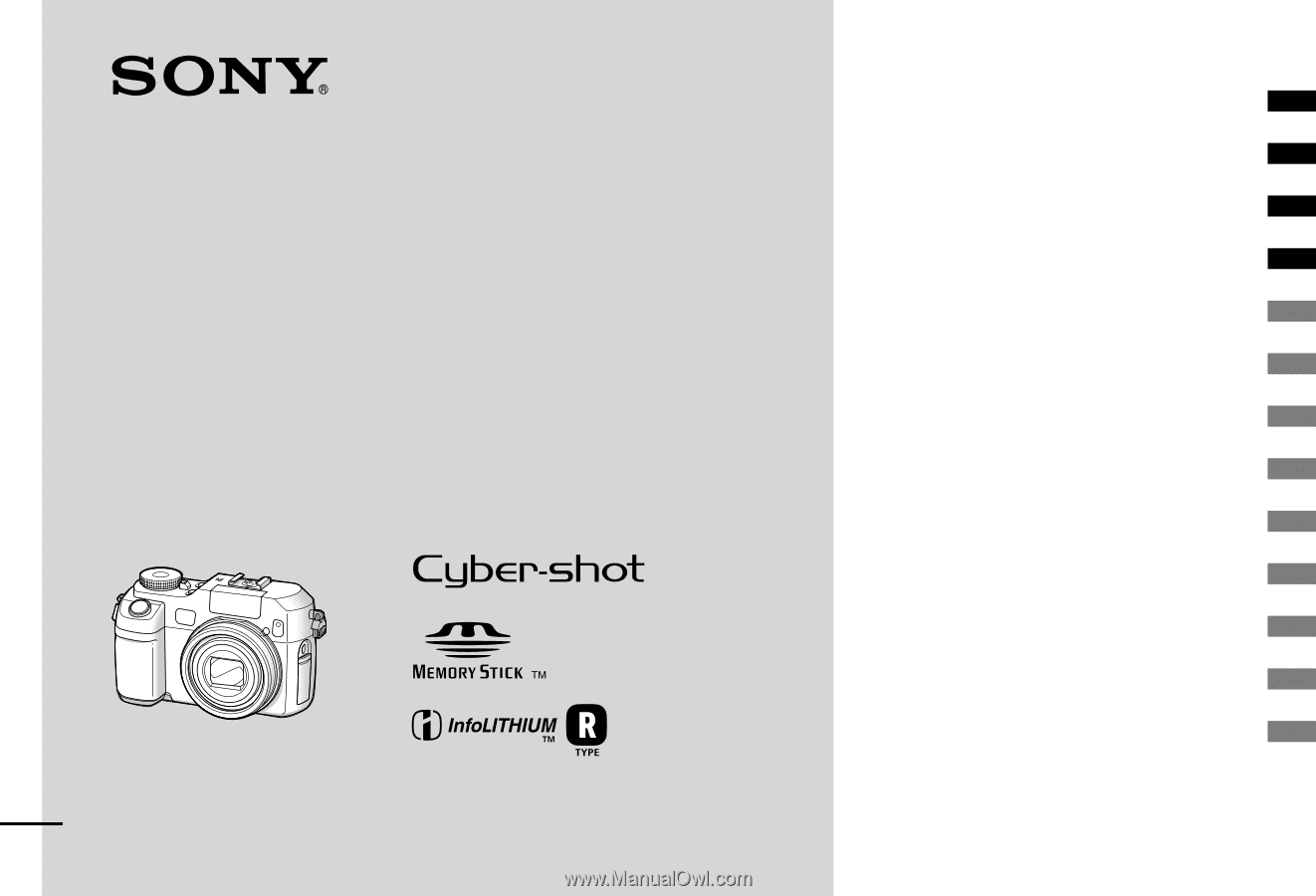
Getting started ______________________
Shooting still images ________________
Viewing still images _________________
Deleting still images _________________
Before advanced operations ____________
Advanced still image shooting ___________
Advanced still image viewing____________
Still image printing ____________________
Enjoying movies _____________________
Enjoying images on your computer _______
Troubleshooting ______________________
Additional information _________________
Index ______________________________
2-318-592-
12
(1)
Digital Still Camera
Operating Instructions
Before operating the unit, please read this manual thoroughly, and retain it for
future reference.
Owner’s Record
The model and serial numbers are located on the bottom. Record the serial
number in the space provided below. Refer to these numbers whenever you
call upon your Sony dealer regarding this product.
Model No. DSC-V3
Serial No. ___________________
© 2004 Sony Corporation
DSC-V3