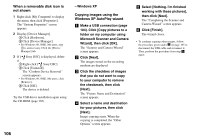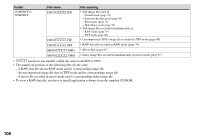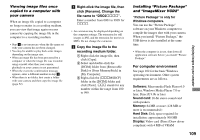Sony DSC V3 Operating Instructions - Page 107
Viewing the images on your computer, Image fi le storage destinations and fi le names, computer
 |
UPC - 027242662155
View all Sony DSC V3 manuals
Add to My Manuals
Save this manual to your list of manuals |
Page 107 highlights
Enjoying images on your computer Viewing the images on your computer Click [Start], then click [My Documents]. The "My Documents" folder contents are displayed. • This section describes the procedure for viewing copied images in the "My Documents" folder. • When not using Windows XP, double-click [My Documents] on the desktop. Double-click the desired image file. The image is displayed. Image file storage destinations and file names The image files recorded with your camera are grouped as folders in the recording medium. Example: when viewing folders on Windows XP (When using a "Memory Stick") Folder containing image data which was recorded using the camera not equipped with the folder creating function Folder containing image data which was recorded using your camera. When not creating any folders, there is only the "101MSDCF" folder Folder containing movie data, etc., which was recorded using the camera not equipped with the folder creating function • Even when using a CF card, "Sony MemoryStick" may be displayed, depending on your computer environment. • You cannot record any images to "100MSDCF" or "MSSONY" folders. The images in these folders are available only for viewing. • For more information about the folder, see pages 52, 82. 107