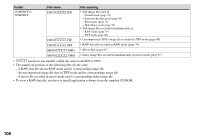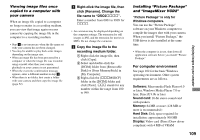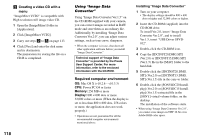Sony DSC V3 Operating Instructions - Page 113
Creating a video CD with a, menu ImageMixer VCD2, Creating a slide show, Click [Burning Video CD]
 |
UPC - 027242662155
View all Sony DSC V3 manuals
Add to My Manuals
Save this manual to your list of manuals |
Page 113 highlights
Enjoying images on your computer Creating a video CD with a menu ("ImageMixer VCD2") "ImageMixer VCD2" is compatible with High resolution still image video CD. Click [Burning Video CD] on the left side of the screen, then click [Burning Video CD] in the lower-right corner of the screen. The "ImageMixer VCD2" screen appears. Click [Video CD]. Select the folder in which the desired images are stored. Select the desired folder on the left frame, then click [Add]. The selected folder moves to the right frame. Click [Next]. Set up the menu background, buttons, titles, and so on, then click [Next]. Confirm the set up according to your preferences. Confirm the preview of the Video CD file. Click the file you want to preview on the left frame. Click [] to preview the file. Click [Next] and enter the disk name. When you insert a CD-R in the CD-R drive and click [Write], the screen used for writing to a disc appears. Creating a slide show Click [Automatic Slideshow Producer] on the left side of the screen, then click [Automatic Slideshow Producer] in the lower-right corner of the screen. The screen used for creating a slide show appears. 113