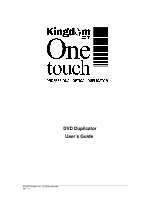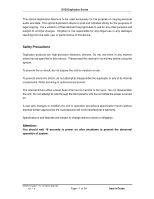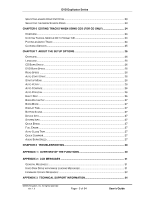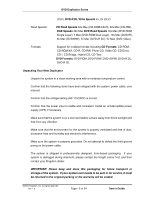Sony DVD Duplicator User Guide
Sony DVD Duplicator - DVD Duplicator built-in 20X Burner Manual
 |
UPC - 837654184592
View all Sony DVD Duplicator manuals
Add to My Manuals
Save this manual to your list of manuals |
Sony DVD Duplicator manual content summary:
- Sony DVD Duplicator | User Guide - Page 1
DVD Duplicator User's Guide 2005 Kingdom, Inc. All rights reserved Ver: 1.0 - Sony DVD Duplicator | User Guide - Page 2
DVD Duplicator Series This optical duplication device is to be used exclusively for the purpose of copying personal audio and data. This optical duplication device is sold and intended strictly for the purposes of legal copying. It is a violation of International Copyright Laws to use for any other - Sony DVD Duplicator | User Guide - Page 3
ON THE HARD DRIVE 12 SELECTING THE SOURCE TO COPY FROM (DVD-RW OR HARD DRIVE 14 SELECTING A SPECIFIC HARD DRIVE PARTITION AS THE SOURCE 16 CHAPTER 4 ADVANCED FUNCTIONS 18 TESTING (SIMULATING) THE COPY PROCESS 18 TESTING AND COPYING DVDS 18 VERIFYING THE TARGET (DUPLICATE) DVDS 18 COMPARING - Sony DVD Duplicator | User Guide - Page 4
DVD Duplicator Series SELECTING A HARD DRIVE PARTITION 23 SELECTING THE IMAGE SOURCE DRIVE 23 CHAPTER 6 EDITING TRACKS WHEN USING CDS (FOR CD ONLY 24 OVERVIEW ...24 COPYING TRACKS, MASTER CD TO TARGET CD 24 PLAYING AN AUDIO TRACK ...24 CLOSING A SESSION...25 CHAPTER 7 ABOUT THE SETUP OPTIONS - Sony DVD Duplicator | User Guide - Page 5
• Stand alone IDE to IDE DVD controller • Self system diagnostics when power is turned on • Easy to use, informative LCD command display • Auto format detection • Supports high speed 16X DVD recording speed • Supports Hard Drive images • Industrial cooling fans and Heavy Duty power supply • Firmware - Sony DVD Duplicator | User Guide - Page 6
CD-Bridge, Hybrid-CD, CD-Text. DVD Formats: DVD-ROM, DVD-R/RW, DVD+R/RW, DVD+R DL, DVD-R DL. Unpacking Your New Duplicator Unpack the system in a clean working area with a moderate temperature control. Confirm that the following items have been shipped with the system: power cable, user manual - Sony DVD Duplicator | User Guide - Page 7
Please visit us at www.kingdom.com. Warranty Information Kingdom, Inc. warrants to the original purchaser that this product is free from defects in material and workmanship. Kingdom, Inc. will for one year, at its option, repair or replace at no charge for parts and labor from the date you purchase - Sony DVD Duplicator | User Guide - Page 8
DVD Duplicator Series Technical Support For detailed technical support or questions regarding the DVD Duplicator, contact Kingdom Technical Support at 1-800-296-2312. Note: This duplicator has a serial number located on the rear panel. Please record the Model Number and Serial Number and retain them - Sony DVD Duplicator | User Guide - Page 9
that are available in the system. They appear in the following order: 1. Copy 2. Test 3. Test & Copy 4. Verify 5. Compare 6. Prescan 7. Disc Info 8. Select Source 9. Image (When a hard drive is installed in the duplicator) 10. Edit Track 11. Setup Press the up arrow button to scroll through the - Sony DVD Duplicator | User Guide - Page 10
(Master DVD or Hard Drive) • Selecting a Specific Hard Drive Partition as the Source Copying a Master DVD Duplicating (Copying) from DVD to DVD is the most frequently used function of the system. This procedure provides step-by-step instructions for making duplicates from a Master DVD. 1. Turn - Sony DVD Duplicator | User Guide - Page 11
RW drives. 1. Turn on the system. Note that the copy command is displayed. Your LCD display should look like this: 2. Place the DVD to be loaded onto the Hard Drive into the Master Drive (the top drive of your system). ©2005 Kingdom, Inc. All rights reserved Ver: 1.0 Page - 10 of 34 User's Guide - Sony DVD Duplicator | User Guide - Page 12
following example, we can see that the contents of the Master DVD are being loaded into partition A of the hard drive. This particular "snapshot" shows that 18 percent of the DVD has been copied, 2851.5 MB of data remains to be copied, and 7 minutes and 26 seconds is the estimated time to complete - Sony DVD Duplicator | User Guide - Page 13
DVD Duplicator Series 6. Press the ESC button two times to return to the numbered functions list. Use the up and down arrow buttons to set the display to 1. Copy. Copying from a Partition on the Hard Drive This procedure applies only to systems that have a hard drive installed. It explains how to - Sony DVD Duplicator | User Guide - Page 14
process for using the hard drive to make DVD duplicates. 8. Press the ESC button and note that the system is still set to copy from partition A unless you select a different source (using the 8.Select Source function) ©2005 Kingdom, Inc. All rights reserved Ver: 1.0 Page - 13 of 34 User's Guide - Sony DVD Duplicator | User Guide - Page 15
DVD Duplicator Series Selecting the Source to Copy From (DVD-RW or Hard Drive) This procedure explains how to change the source drive. The top drive is the default drive when shipped. 1. Turn on the system. Note that the Copy command is displayed. Your LCD display should look like the example on the - Sony DVD Duplicator | User Guide - Page 16
the ESC button to return to redisplay the Select Source function. The Copy function will reflect the source as explained in step 1. 6. If you have selected the hard drive as your source, you must make sure to specify which partition in the hard drive you intend to use as your source, using the Image - Sony DVD Duplicator | User Guide - Page 17
how to select a specific partition on the hard drive as the source from which you will be copying. 1. Turn on the system. Note that the Copy function is displayed. If your last operation involved duplicating from a Master CD in the CD-ROM drive, then the Copy function appears as follows on the left - Sony DVD Duplicator | User Guide - Page 18
DVD Duplicator Series Press the ENT button to select this option, and use the down arrow button to display the letter of the partition in the hard drive arrow button to scroll to the Copy function. Note that the partition you selected is displayed with the Copy function. For example: ©2005 Kingdom - Sony DVD Duplicator | User Guide - Page 19
is finished. Verifying the Target (Duplicate) DVDs The 4.Verify function is used to examine if the target DVDs can be read correctly after copying. How to use the 4.Verify function: 1. Begin by copying a Master DVD or data from a partition in the hard drive to a target ©2005 Kingdom, Inc. All - Sony DVD Duplicator | User Guide - Page 20
DVD Duplicator Series (slave, destination) DVD. You can use the 1.Copy function or the 3.Test and Copy function to do this. When the copy process is done, the system will automatically eject the duplicated that the source and the copied target DVDs are in their respective drives. 3. Use the down - Sony DVD Duplicator | User Guide - Page 21
function. Select Source The 8.Select Source function lets you select the data on DVD-ROM, DVD writers or HDD as the source from which copying will be done. The following information will be shown: • Src: (e.g., DVD-ROM) • 01 IDE1 Master ©2005 Kingdom, Inc. All rights reserved Ver: 1.0 Page - 20 - Sony DVD Duplicator | User Guide - Page 22
partition with the contents of the target DVD (9-04.Compare Image, page 22) • Select a Hard Drive Partition (Image) (9-05.Select Image, Page 22) • Select the Image Source Drive (9-06. Image Src Drive, page 23) The hard drive in the DVD Duplicator system contains partitions. Each partition can - Sony DVD Duplicator | User Guide - Page 23
data from a Master DVD to a partition on the hard drive. This function is valid when a hard drive is installed in the duplicator. Otherwise, this function Review the Contents of a Partition The 9-03 Image, Image Info option is used to examine the contents of the currently displayed hard drive Guide - Sony DVD Duplicator | User Guide - Page 24
DVD Duplicator Series 2. Press the ENT or the ESC button to exit this option. Compare the partition to the DVD The 9-04 Image, Compare Image option is used to compare this image (data) of the target and the current working partition on the hard drive reserved Ver: 1.0 Page - 23 of 34 User's Guide - Sony DVD Duplicator | User Guide - Page 25
3 you learned how to copy a master DVD to a particular partition on the hard drive. In this chapter you will learn how to use the following additional Edit Track options: • Copy a track from a Master CD to a target CD (10-01.Edit Track, CD to CD Edit, • Play an Audio Track (10-03.Edit Track, play - Sony DVD Duplicator | User Guide - Page 26
DVD Duplicator Series How to use the 10-03 Edit Track, Play Audio Track option: 1. Place the Master DVD in the DVD-ROM drive. 2. Use the down arrow button to scroll to the 10.Edit Track function. Then press the ENT button to select it. Use the down arrow to display the option: 10-03 Edit Track, Play - Sony DVD Duplicator | User Guide - Page 27
(depending on the DVD-RW maximum speed support). Read Speed The option allows you to control the read speed of the DVD-RW (depending on the CD-ROM maximum speed support). Auto Start Drive This option controls whether or not the DVD writers will auto start to copy or if the DVD writers will test for - Sony DVD Duplicator | User Guide - Page 28
in the hard drive and then the copied data will come from the source partition. Burn Mode This option controls the writing methods to the DVD including the "Disc At Once" (DAO) or "Track at once" (TAO). The default setting is Disc At Once. Some DVD writers may support different writing methods - Sony DVD Duplicator | User Guide - Page 29
for latest firmware version. • Check the DVD-Writer maximum writing speed. With writing processes exceeding 24X please copy to hard drive first then to DVD. 7. Can not boot-up or fail to update firmware. • Contact your dealer to solve the problem. • Check to verify that correct program is downloaded - Sony DVD Duplicator | User Guide - Page 30
DVD writers. (default is Maximum) 11-04. Read Speed This function lets you control the reading speed of target CD's (The default is Maximum) 11-05. Auto Start Drive (On / Off) 11-06. Startup Menu (Copy) 11-07. Auto Verify (On / Off) 11-08. Auto Compare (On / Off) 11-09. Auto Prescan (On / Off) 11-10 - Sony DVD Duplicator | User Guide - Page 31
DVD Duplicator Series 11-12. Burn Mode (1 DAO 2 TAO) 11-13. Display Time (On / Off) 11-14. Button Sound (On / Off) 11-15. Device Info 11-16. Tray 11-20. Quick Compare (On / Off) 11-21. Auto Burn Speed (Auto) ©2005 Kingdom, Inc. All rights reserved Ver: 1.0 Page - 30 of 34 User's Guide - Sony DVD Duplicator | User Guide - Page 32
after the recording process CD-RW device can not support this function Press "ESC" for three seconds to terminate the testing All data on the CD disc will be lost. Confirmation to erase the CD-RW disc CD-RW disc have been erased The CD discs in the CD-RW drives are not erasable Hard Disk Drive with - Sony DVD Duplicator | User Guide - Page 33
to record the selected tracks, asking to delete the last track. Asking to insert a empty disc and continue the process Firmware Update Messages: Message Invalid firmware Disc Updating F/W Update F/W xxxx to yyyy? Searching F/W... Check Sum Error! Source can't be hard drive! Last update F/W OK - Sony DVD Duplicator | User Guide - Page 34
Flash ROM fail! DVD Duplicator Series The flash ROM failed to write ©2005 Kingdom, Inc. All rights reserved Ver: 1.0 Page - 33 of 34 User's Guide - Sony DVD Duplicator | User Guide - Page 35
DVD Duplicator Series Appendix 3: Technical Support Information Email: [email protected] Address: Kingdom Inc P.O. Box 506 719 Lambs Creek Road Mansfield, PA 16933 Telephone: 570-662-7515 Fax: 570-662-3875 Website: www.kingdom.com Note: Before contacting Technical Support please have your
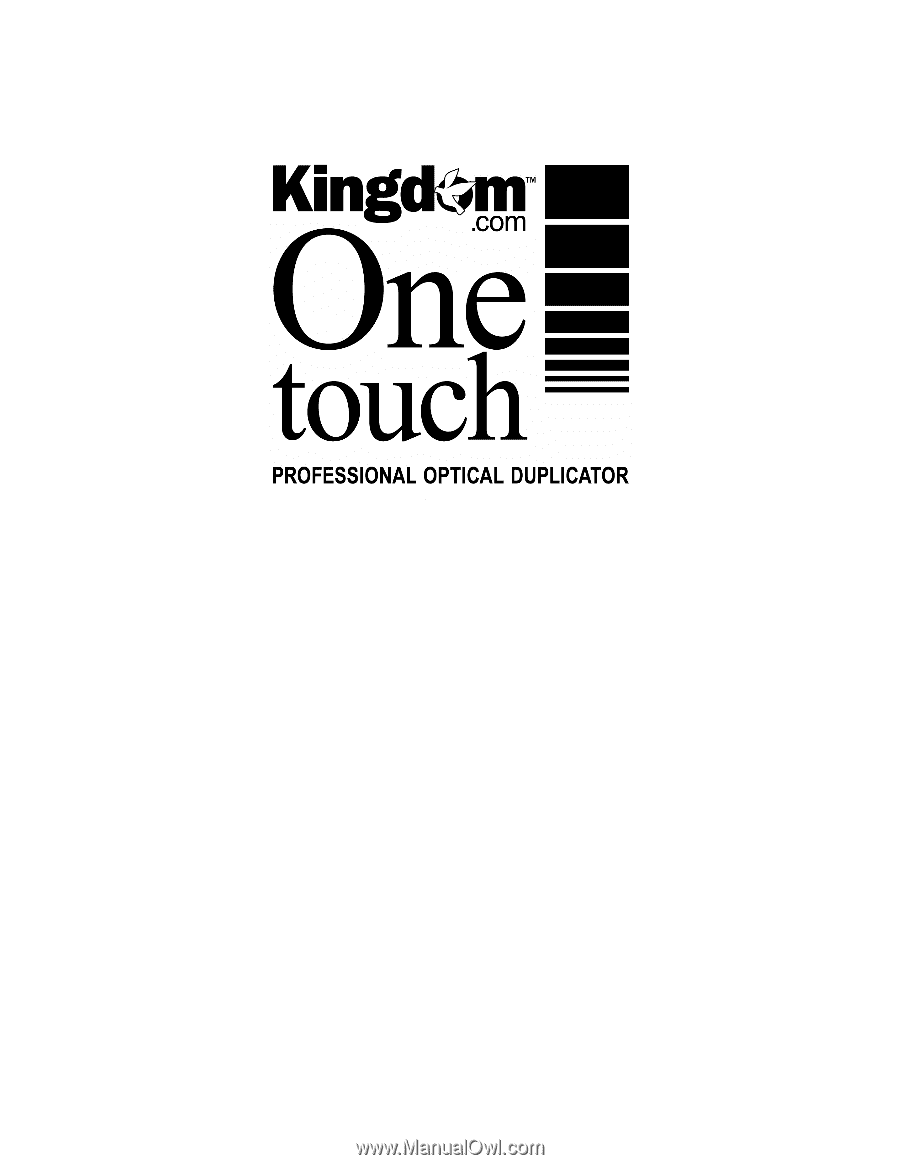
_____________________________________________________________________________________________
©2005 Kingdom, Inc. All rights reserved
Ver: 1.0
DVD Duplicator
User’s Guide