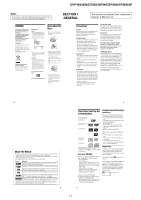Sony DVPNS61 Service Manual - Page 11
Start playing a VIDEO CD with PBC
 |
View all Sony DVPNS61 manuals
Add to My Manuals
Save this manual to your list of manuals |
Page 11 highlights
DVP-NS36/NS37/NS45P/NS55P/NS61P/NS63P Additional operations CLEAR REPLAY ADVANCE ZOOM SLOW PLAY FAST PLAY To Operation Stop Press x Pause Press X Resume play after pause Press X or H Go to the next chapter, Press > track, or scene in continuous play mode Go back to the Press . previous chapter, track, or scene in continuous play mode Stop play and remove Press Z the disc Replay the previous scene*1 Press REPLAY during playback Briefly fast forward the current scene*2 Magnify the image*3 Press ADVANCE during playback Press ZOOM repeatedly. Press CLEAR to cancel. *1 DVD VIDEOs/DVD-RWs/DVD-Rs only. The button cannot be used for DivX video files. *2 DVD VIDEOs/DVD-RWs/DVD-Rs/ DVD+RWs/DVD+Rs only. The button cannot be used for DivX video files. *3 Video and JPEG pictures only (except BACKGROUND pictures). You can move the enlarged picture using C/X/x/c. Depending upon the contents of the disc, the zoom function may be cancelled automatically when the picture is moved. Note You may not be able to use the Replay or Advance function with some scenes. Playback quickly or slowly with sound You can listen to dialogue or sound while playing the current scene quickly or slowly. During playback, press FAST PLAY or SLOW PLAY. The speed changes when you press either FAST PLAY or SLOW PLAY. To return to normal playback Press H. Notes • You can only use this function with DVDs/ VIDEO CDs/Super VCDs and DVD-RWs/DVDRs in VR mode only. • "Operation not possible" will appear when maximum or minimum speed is reached. • During Fast Play or Slow Play mode, you cannot change the angle (page 42), subtitle (page 42) and sound (page 38). The sound can only be changed for VIDEO CDs/Super VCDs. • Fast Play and Slow Play functions do not work when playing DTS sound tracks. • You cannot use Fast Play or Slow Play functions when playing a still picture on DVD-RW/DVD-R in VR mode. Locking the disc tray (Child Lock) You can lock the disc tray to prevent children from opening it. When the player is in standby mode, press O RETURN, ENTER, and then [/1 on the remote. The player turns on and "LOCKED" appears on the front panel display. The A and Z buttons on the player or the remote do not work while the Child Lock is set. To unlock the disc tray When the player is in standby mode, press O RETURN, ENTER, and then [/1 again. Note Even if you select "RESET" under "SETUP" in the Control Menu (page 62), the disc tray remains locked. 23 Playing Discs Using the DVD's Menu A DVD is divided into long sections of a picture or a music feature called "titles." When you play a DVD which contains several titles, you can select the title you want using the TOP MENU button. When you play DVDs that allow you to select items such as language for the sound and subtitles, select these items using the MENU button. Selecting "ORIGINAL" or "PLAY LIST" on a DVDRW/DVD-R Some DVD-RWs/DVD-Rs in VR (Video Recording) mode have two types of titles for playback: originally recorded titles (ORIGINAL) and titles that can be created on recordable DVD players for editing (PLAY LIST). You can select the type of title to be played. Playing Discs Number buttons TOP MENU MENU ENTER ENTER DISPLAY 1 Press TOP MENU or MENU. The disc's menu appears on the TV screen. The contents of the menu vary from disc to disc. 2 Press C/X/x/c or the number buttons to select the item you want to play or change. If you press the number buttons, the following display appears. Press the number buttons to select the item you want. 1 3 Press ENTER. 1 Press DISPLAY when the player is in stop mode. The Control Menu appears. 2 Press X/x to select (ORIGINAL/PLAY LIST), then press ENTER. The options for "ORIGINAL/PLAY LIST" appear. 12(27) 18(34) T 1:32:55 PLAY LIST PLAY LIST ORIGINAL DVD-VR 3 Press X/x to select a setting. • PLAY LIST: plays the titles created from "ORIGINAL" for editing. • ORIGINAL: plays the titles originally recorded. 4 Press ENTER. 25 Resuming Playback From the Point Where You Stopped the Disc (Multi-disc Resume) The player stores the point where you stopped the disc for up to 6 discs and resumes playback the next time you insert the same disc. If you store a resume playback point for the seventh disc, the resume playback point for the first disc is deleted. Notes • "MULTI-DISC RESUME" in "CUSTOM SETUP" must be set to "ON" (default) for this function to work (page 65). • The point where you stopped playing is cleared when: - you change the play mode. - you change the settings on the Setup Display. • For DVD-RWs/DVD-Rs in VR mode, CDs, DATA CDs, and DATA DVDs, the player remembers the resume playback point for the current disc. The resume point is cleared when: - you opened the disc tray. - you disconnect the mains lead. - the player enters standby mode (DATA CD/ DATA DVD only). • Resume Play does not work during Shuffle Play and Programme Play. • This function may not work with some discs. • If "MULTI-DISC RESUME" in "CUSTOM SETUP" is set to "ON" and you playback a recorded disc such as DVD-RW, the player may playback other recorded discs from the same resume point. 1 While playing a disc, press x to stop playback. "RESUME" appears on the front panel display. 2 Press H. The player starts playback from the point where you stopped the disc in step 1. z Hint To play from the beginning of the disc, press x twice, then press H. 24 Playing VIDEO CDs With PBC Functions (PBC Playback) PBC (Playback Control) allows you to play VIDEO CDs interactively by following the menu on the TV screen. Number buttons z Hint To play without using PBC, press ./> or the number buttons while the player is stopped to select a track, then press H or ENTER. "Play without PBC" appears on the TV screen and the player starts continuous play. You cannot play still pictures such as a menu. To return to PBC playback, press x twice then press H. Note Depending on the VIDEO CD, "Press ENTER" in step 3 may appear as "Press SELECT" in the instructions supplied with the disc. In this case, press H. RETURN ENTER 1 Start playing a VIDEO CD with PBC functions. The menu for your selection appears. 2 Press the number buttons to select the item number you want. 3 Press ENTER. 4 Follow the instructions in the menu for interactive operations. Refer to the instructions supplied with the disc, as the operating procedure may differ depending on the VIDEO CD. To return to the menu Press O RETURN. 26 1-6