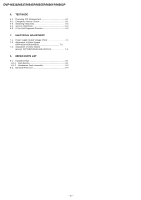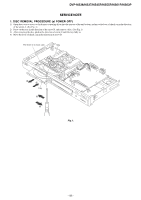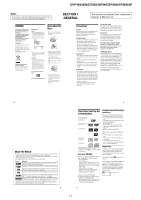Sony DVPNS61 Service Manual - Page 8
Guide to the Control Menu Display, Hooking Up the Player, Step 1: Unpacking, Step 2: Inserting - digital camera
 |
View all Sony DVPNS61 manuals
Add to My Manuals
Save this manual to your list of manuals |
Page 8 highlights
DVP-NS36/NS37/NS45P/NS55P/NS61P/NS63P Guide to the Control Menu Display Use the Control Menu to select a function and to view related information. Press DISPLAY repeatedly to turn on or change the Control Menu display as follows: , Control Menu display 1 m Control Menu display 2 (Only for DATA CDs/DATA DVDs without DivX video files) m Control Menu display off Control Menu display The Control Menu display 1 and 2 will show different items depending on the disc type. For details about each item, see the pages in parentheses. Example: Control Menu display 1 when playing a DVD VIDEO. Control Menu items Selected item Currently playing chapter number*2 Currently playing title number*1 Total number of titles*1 Total number of chapters*2 Playback status (N Playback, X Pause, x Stop, etc.) 12(27) 18(34) T 1:32:55 OFF OFF SET ON PLAY DVD VIDEO Type of disc being played*3 Playing time*4 Current setting Options Function name of selected Control Menu item Operation message PROGRAM ENTER *1 Displays the scene number for VIDEO CDs (PBC is on), track number for VIDEO CDs/CDs, album number for DATA CDs/DATA DVDs. *2 Displays the index number for VIDEO CDs, MP3 audio track number or JPEG image file number for DATA CDs/DATA DVDs. DivX video file number for DATA CDs/DATA DVDs. *3 Displays Super VCD as "SVCD." *4 Displays the date for JPEG files. To turn off the display Press DISPLAY. Quit: DISPLAY ,continued 11 INTERVAL (page 51) Specifies the duration for which the slides are displayed on the screen. EFFECT (page 52) Selects the effects to be used for changing slides during a slide show. MODE (MP3, JPEG) (page 51) Selects the data type; MP3 audio track (AUDIO), JPEG image file (IMAGE) or both (AUTO) to be played when playing a DATA CD or DATA DVD. z Hint The Control Menu icon indicator lights up in green t when you select any item except "OFF" ("PROGRAM," "SHUFFLE," "REPEAT," "A-B REPEAT," "CUSTOM PICTURE MODE," "SHARPNESS" only). The "ORIGINAL/PLAY LIST" indicator lights up in green when you select "PLAY LIST" (default setting). List of Control Menu items Item 12 Item Name, Function TITLE (page 32)/SCENE (page 32)/TRACK (page 32) Selects the title, scene, or track to be played. CHAPTER (page 32)/INDEX (page 32) Selects the chapter or index to be played. TRACK (page 32) Selects the track to be played. ORIGINAL/PLAY LIST (page 25) Selects the type of titles (DVD-RW/DVD-R in VR mode) to be played, the ORIGINAL one, or an edited PLAY LIST. TIME/TEXT (page 32) Checks the elapsed time and the remaining playback time. Input the time code for picture and music searching. Displays the DVD/CD text, or the DATA CD/DATA DVD track or file name. PROGRAM (page 27) Selects the title, chapter, or track to play in the order you want. SHUFFLE (page 28) Plays the title, chapter, or track in random order. REPEAT (page 29) Plays the entire disc (all titles/all tracks/all albums) repeatedly or one title/chapter/track/ album/file repeatedly. A-B REPEAT (page 30) Specifies the parts you want to play repeatedly. CUSTOM PICTURE MODE (page 43) Adjusts the video signal from the player. You can select the picture quality that best suits the programme you are watching. SHARPNESS (page 45) Exaggerates the outline of the image to produce a sharper picture. PARENTAL CONTROL (page 56) Set to prohibit playback on this player. SETUP (page 61) QUICK Setup (page 20) Use Quick Setup to choose the desired language of the on-screen display, the aspect ratio of the TV and the audio output signal. CUSTOM Setup In addition to the Quick Setup setting, you can adjust various other settings. RESET Returns the settings in "SETUP" to the default setting. ALBUM (page 47) Selects the album that contains the MP3 audio tracks and JPEG image files to be played. FILE (page 32) Selects the JPEG image file to be played. ALBUM (page 32) Selects the album that contains DivX video file to be played. FILE (page 32) Selects the DivX video file to be played. DATE (page 50) Displays the date the picture was taken by a digital camera. Hookups Hooking Up the Player Follow steps 1 to 6 to hook up and adjust the settings of the player. Notes • Plug cords securely to prevent unwanted noise. • Refer to the instructions supplied with the components to be connected. • You cannot connect this player to a TV that does not have a video input jack. • Be sure to disconnect the mains lead of each component before connecting. Step 1: Unpacking Check that you have the following items: • Audio/Video cord (phono plug × 3 y phono plug × 3) (1) • Remote commander (remote) (1) • R6 (size AA) batteries (2) Step 2: Inserting Batteries Into the Remote You can control the player using the supplied remote. Insert two R6 (size AA) batteries by matching the 3 and # ends on the batteries to the markings inside the compartment. When using the remote, point it at the remote sensor on the player. Notes • Do not leave the remote in an extremely hot or humid place. • Do not drop any foreign object into the remote casing, particularly when replacing the batteries. • Do not expose the remote sensor to direct light from the sun or a lighting apparatus. Doing so may cause a malfunction. • If you do not use the remote for an extended period of time, remove the batteries to avoid possible damage from battery leakage and corrosion. 13 14 1-3