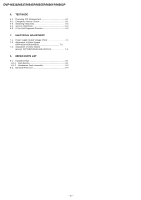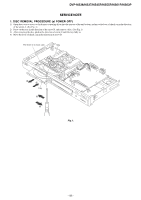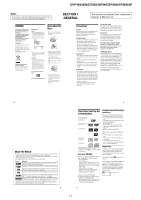Sony DVPNS61 Service Manual - Page 9
Step 3: Connecting the Video Cords, Step 4: Connecting the Audio Cords
 |
View all Sony DVPNS61 manuals
Add to My Manuals
Save this manual to your list of manuals |
Page 9 highlights
DVP-NS36/NS37/NS45P/NS55P/NS61P/NS63P Hookups Step 3: Connecting the Video Cords Connect this player to your TV monitor, projector, or AV amplifier (receiver) using a video cord. Select one of the patterns A through C, according to the input jack on your TV monitor, projector, or AV amplifier (receiver). In order to view progressive signal (525p or 625p) pictures with a compatible TV, projector, or monitor, you must use pattern C. A INPUT VIDEO L AUDIO R (yellow) Audio/video cord (supplied) S VIDEO cord (not supplied) TV, projector, or AV amplifier (receiver) (yellow) INPUT B S VIDEO TV, projector, or AV amplifier (receiver) to LINE OUT (VIDEO) to S VIDEO OUT (green) (blue) (red) to COMPONENT VIDEO OUT Component video cord (not supplied) CD/DVD player COMPONENT VIDEO IN C Y (green) PB/CB PR/CR (blue) (red) l : Signal flow TV, projector, or AV amplifier (receiver) A If you are connecting to a video input jack Connect the yellow plug of an audio/video cord (supplied) to the yellow (video) jack. You will enjoy standard quality images. With this connection, select "NORMAL (INTERLACE)" (default) by pressing the PROGRESSIVE button on the front panel. Yellow White (L) Red (R) Yellow White (L) Red (R) ,continued 15 Hookups , Using the PROGRESSIVE button By using the PROGRESSIVE button on the front panel, you can select the signal format in which the player outputs video signals (Progressive or Interlace), and the conversion method for progressive signals. The PROGRESSIVE indicator lights up when the player outputs progressive signals. Each time you press PROGRESSIVE, the display changes as follows: PROGRESSIVE AUTO m PROGRESSIVE VIDEO m NORMAL (INTERLACE) ◆PROGRESSIVE AUTO Select this setting when: - your TV accepts progressive signals, and, - the TV is connected to the COMPONENT VIDEO OUT jacks. Normally select this under the above condition. This automatically detects the software type, and selects the appropriate conversion method. Note that the picture will not be clear or no picture will appear if you select these settings when either of the above conditions is not met. ◆PROGRESSIVE VIDEO Select this setting when: - your TV accepts progressive signals, and, - the TV is connected to the COMPONENT VIDEO OUT jacks, and - you want to fix the conversion method to PROGRESSIVE VIDEO for video-based software. Select this if the image is not clear when you select PROGRESSIVE AUTO. Note that the picture will not be clear or no picture will appear if you select these settings when either of the above conditions is not met. ◆NORMAL (INTERLACE) Select this setting when: - your TV does not accept progressive signals, or, - your TV is connected to jacks other than the COMPONENT VIDEO OUT jacks (LINE OUT (VIDEO) or S VIDEO OUT). About DVD software types and the conversion method DVD software can be divided into two types: film-based software and video based software. Video-based software is derived from TV, such as dramas and sit-coms, and displays images at 30 frames/60 fields (25 frames/50 fields) per second. Film-based software is derived from film and displays images at 24 frames per second. Some DVD software contains both video and film. In order for these images to appear natural on your screen when output in progressive format, the progressive signals need to be converted to match the type of DVD software that you are watching. Note When you play video-based software in progressive signal format, sections of some types of images may appear unnatural due to the conversion process when output through the COMPONENT VIDEO OUT jacks. Images from the S VIDEO OUT and LINE OUT (VIDEO) jacks are unaffected as they are output in the normal (interlace) format. 17 B If you are connecting to an S VIDEO input jack Connect an S VIDEO cord (not supplied). You will enjoy high quality images. With this connection, select "NORMAL (INTERLACE)" (default) by pressing the PROGRESSIVE button on the front panel. C If you are connecting to a monitor, projector, or AV amplifier (receiver) having component video input jacks (Y, PB/CB, PR/CR) Connect the component via the COMPONENT VIDEO OUT jacks using a component video cord (not supplied) or three video cords (not supplied) of the same kind and length. You will enjoy accurate colour reproduction and high quality images. If your TV accepts progressive 525p/625p format signals, use this connection and press the PROGRESSIVE button on the front panel to output progressive signals. For details, see "Using the PROGRESSIVE button" (page 17). Green Blue Red Green Blue Red When connecting to a standard 4:3 screen TV Depending on the disc, the image may not fit your TV screen. To change the aspect ratio, see page 63. To change the colour system If the on-screen menu of the player does not appear on the connected TV, switch the player's colour system to match the colour system of the TV (NTSC or PAL). First turn off the player by pressing "/1, and then press "/1 again while holding down x on the player. The player turns back on, and the name of the colour system scrolls across the front panel display. Note Do not connect a VCR, etc., between your TV and the player. If you pass the player signals via the VCR, you may not receive a clear image on the TV screen. If your TV has only one audio/video input jack, connect the player to this jack. VCR CD/DVD player TV Connect directly 16 Step 4: Connecting the Audio Cords Select one of the following patterns A or B, according to the input jack on your TV monitor, projector, or AV amplifier (receiver). This will enable you to listen to sound. (red) (white) Audio/video cord (supplied) (yellow)* (white) (yellow)* (red) INPUT A VIDEO L AUDIO R TV, projector, or AV amplifier (receiver) to LINE OUT L/R (AUDIO) to DIGITAL OUT (COAXIAL or OPTICAL) CD/DVD player or Optical digital cord (not supplied) Coaxial digital cord (not supplied) [Speakers] Rear (L) Front (L) Centre to optical digital input to coaxial digital input AV amplifier (receiver) with a decoder B [Speakers] Rear (R) Front (R) Subwoofer : Signal flow * The yellow plug is used for video signals (page 15). z Hint For correct speaker location, see the operating instructions supplied with the connected components. 18 1-4