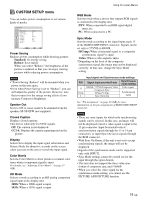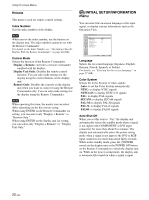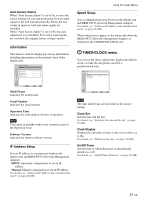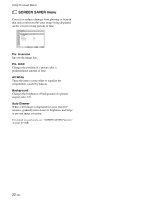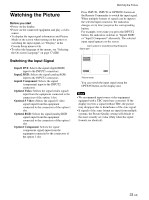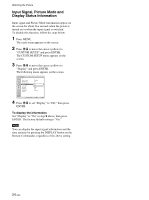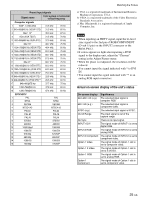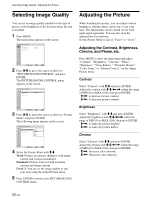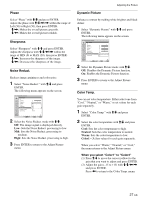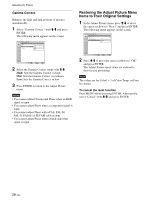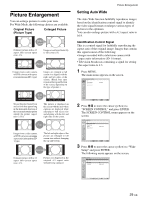Sony FWD-42PV1 Operating Instructions - Page 24
Input Signal, Picture Mode and, Display Status Information - screen moves
 |
View all Sony FWD-42PV1 manuals
Add to My Manuals
Save this manual to your list of manuals |
Page 24 highlights
Watching the Picture Input Signal, Picture Mode and Display Status Information Input signal and Picture Mode information appear on the screen for about five seconds when the power is turned on or when the input signal is switched. To disable this function, follow the steps below. 1 Press MENU. The main menu appears on the screen. 2 Press M/m to move the cursor (yellow) to "CUSTOM SETUP" and press ENTER. The CUSTOM SETUP menu appears on the screen. 3 Press M/m to move the cursor (yellow) to "Display" and press ENTER. The following menu appears on the screen. CUSTOM SETUP Power Saving: Speaker Out: Closed Caption: Display: Color Matrix: HD Mode: RGB Mode: Sync Mode: Remote Standard Off Off Off OY/nPB/PR 1080i DTV H/Comp Select Set ENTER Exit MENU 4 Press M/m to set "Display" to "Off," then press ENTER. To display the information Set "Display" to "On" in step 2 above, then press ENTER. The factory default setting is "On." Note You can display the input signal information and the time anytime by pressing the DISPLAY button on the Remote Commander, regardless of the above setting. 24 (GB)