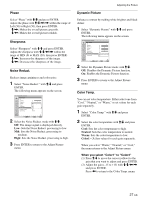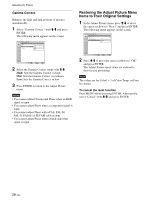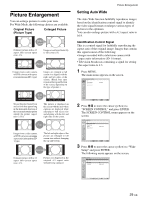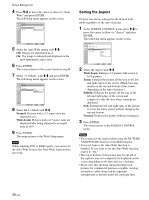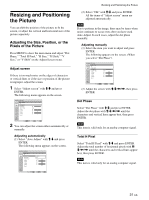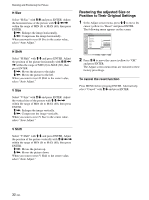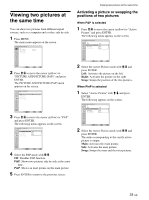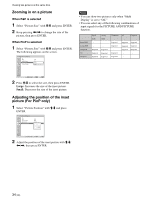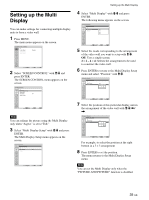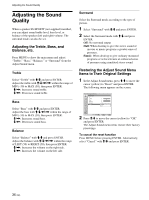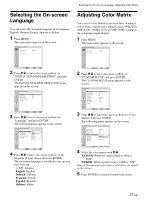Sony FWD-42PV1 Operating Instructions - Page 32
Restoring the adjusted Size or, Position to Their Original Settings
 |
View all Sony FWD-42PV1 manuals
Add to My Manuals
Save this manual to your list of manuals |
Page 32 highlights
Resizing and Positioning the Picture H Size Select "H Size" with M/m and press ENTER. Adjust the horizontal size of the picture with M/m/
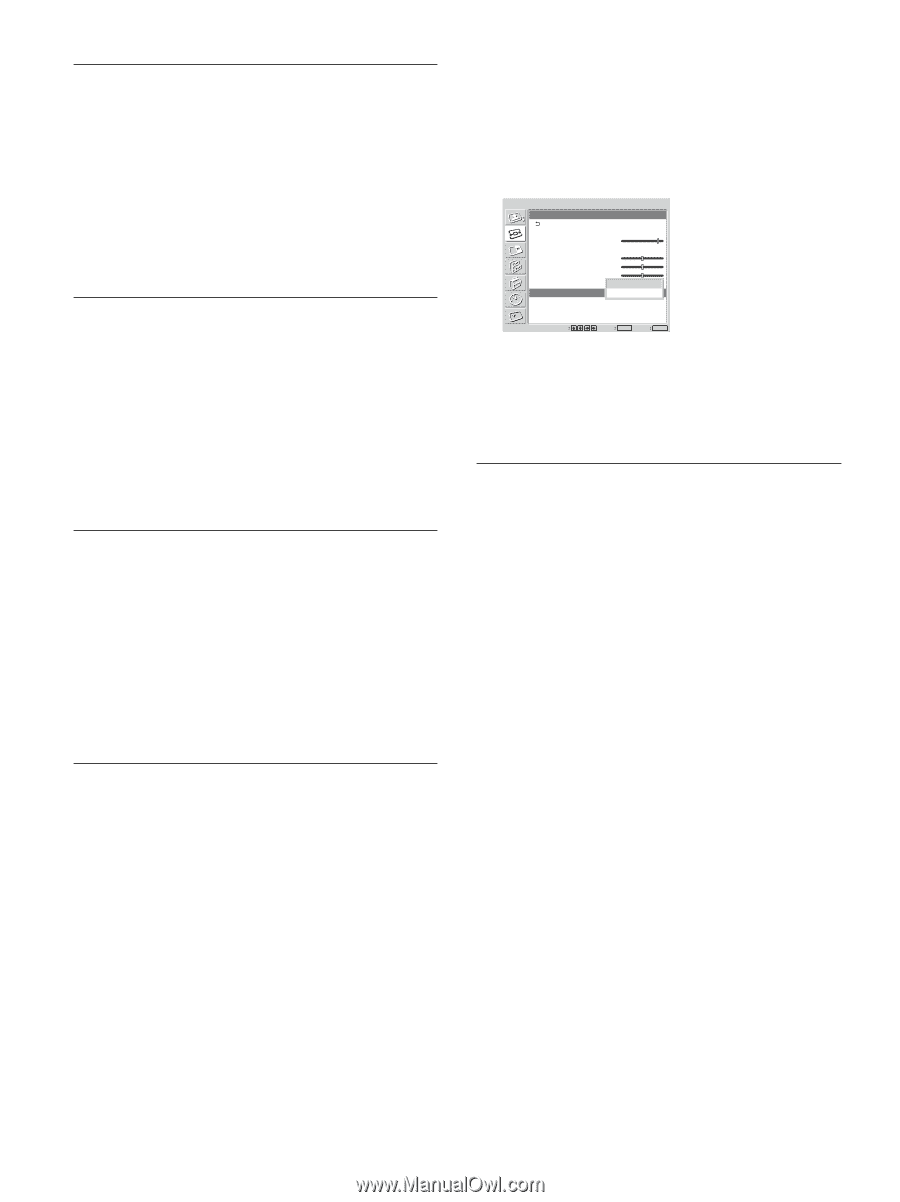
32
(GB)
Resizing and Positioning the Picture
H Size
Select “H Size” with
M
/
m
and press ENTER. Adjust
the horizontal size of the picture with
M
/
m
/
<
/
,
within the range of MIN (0) to MAX (60), then press
ENTER.
M
/
,
:
Enlarges the image horizontally.
m
/
<
:
Compresses the image horizontally.
When you want to reset H Size to the center value,
select “Auto Adjust.”
H Shift
Select “H Shift” with
M
/
m
and press ENTER. Adjust
the position of the picture horizontally with
M
/
m
/
<
/
,
within the range of MIN (0) to MAX (60), then
press ENTER.
M
/
,
:
Moves the picture to the right.
m
/
<
:
Moves the picture to the left.
When you want to reset H Shift to the center value,
select “Auto Adjust.”
V Size
Select “V Size” with
M
/
m
and press ENTER. Adjust
the vertical size of the picture with
M
/
m
/
<
/
,
within the range of MIN (0) to MAX (60), then press
ENTER.
M
/
,
:
Enlarges the image vertically.
m
/
<
:
Compresses the image vertically.
When you want to reset V Size to the center value,
select “Auto Adjust.”
V Shift
Select “V Shift” with
M
/
m
and press ENTER. Adjust
the position of the picture vertically with
M
/
m
/
<
/
,
within the range of MIN (0) to MAX (60), then press
ENTER.
M
/
,
:
Moves the picture up.
m
/
<
:
Moves the picture down.
When you want to reset V Shift to the center value,
select “Auto Adjust.”
Restoring the adjusted Size or
Position to Their Original Settings
1
In the Adjust screen menu, press
M
/
m
to move the
cursor (yellow) to “Reset” and press ENTER.
The following menu appears on the screen.
SCREEN CONTROL
Adjust Screen
Auto Adjust
Dot Phase:
Total H Pixel:
H Size:
H Shift:
V Size:
V Shift:
Reset
28
1344
30
30
30
Set
ENTER
Exit
MENU
Select
Cancel
OK
2
Press
M
/
m
to move the cursor (yellow) to “OK”
and press ENTER.
The Adjust screen menu items are restored to their
factory presettings.
To cancel the reset function
Press MENU before pressing ENTER. Alternatively,
select “Cancel” with
M
/
m
and press ENTER.