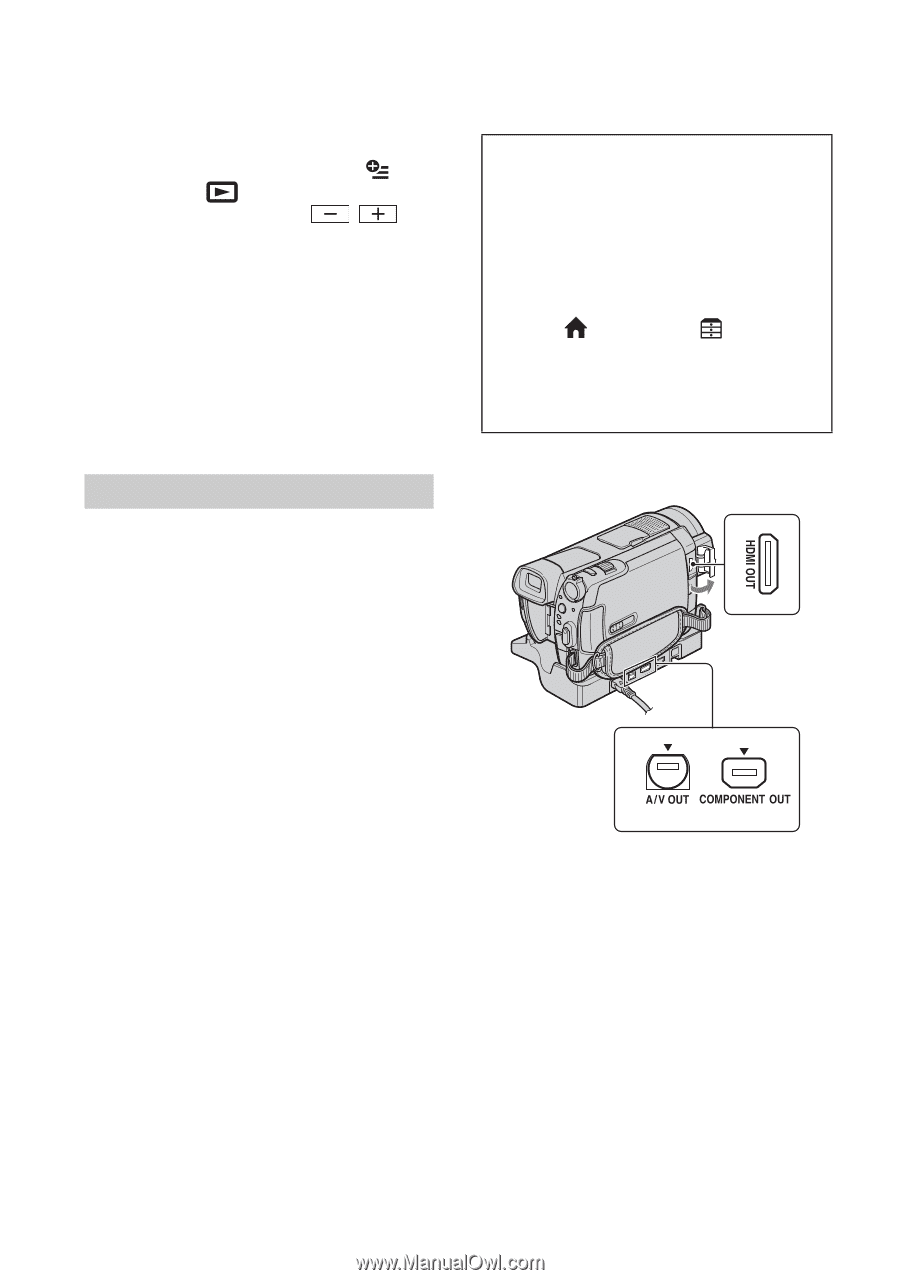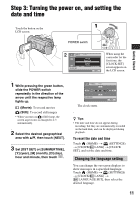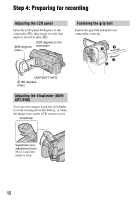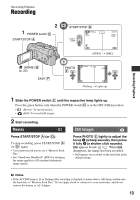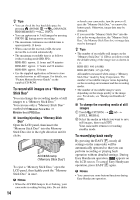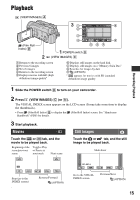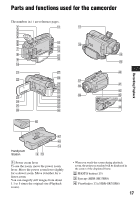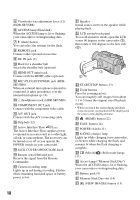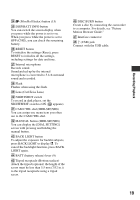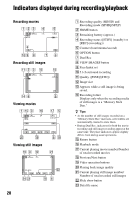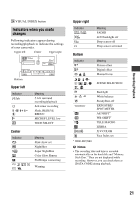Sony HDR-SR5/C Operating Guide - Page 16
Playing the image on a TV, To adjust the sound volume of movies, Operation flow - cable
 |
View all Sony HDR-SR5/C manuals
Add to My Manuals
Save this manual to your list of manuals |
Page 16 highlights
To adjust the sound volume of movies When playing back a movie, touch (OPTION) t tab t [VOLUME], then adjust the volume with / . z Tips • When playback from the selected movie reaches the last movie, the screen returns to the INDEX screen. • i appears with the image on the tab that was most recently played back/recorded (B for the still image in the "Memory Stick Duo"). When you touch a movie marked with i, you can play it back from the point it was previously stopped. Playing the image on a TV Connection methods and quality of the image viewed on the TV screen differ depending on what type of TV is connected, and the connectors used. Use the supplied AC Adaptor as the power source (p. 9). Refer also to the instruction manuals supplied with the device to be connected. For details on connecting and dubbing recorded images to VCR or DVD/HDD recorders, see "Handycam Handbook" (PDF). b Notes • When recording, set [X.V.COLOR] to [ON] to play back on an x.v.Color-compliant TV. Some settings may need to be adjusted on the TV when playing back. Refer to the instruction manual of your TV. Operation flow You can make sure that you are connecting the TV correctly using [TV CONNECT Guide] displayed on the LCD screen. Switch the input on the TV to the connected jack. Refer to the instruction manuals of the TV. r Connect your camcorder and TV referring to [TV CONNECT Guide]. You can use [TV CONNECT Guide] by touching (HOME) t (OTHERS) t [TV CONNECT Guide]. r Make the required output settings on your camcorder. Open the jack cover to connect to jacks on your camcorder. b Notes • When the A/V connecting cable is used to output images, images are output with SD (standard definition) image quality. • The Handycam Station and your camcorder are both equipped with A/V OUT jacks and COMPONENT OUT jacks (p. 17). Connect the A/V connecting cable or component video cable either to the Handycam Station or to your camcorder. If you connect A/V connecting cables or component video cables to both the Handycam Station and your camcorder at the same time, image disturbance may occur. 16