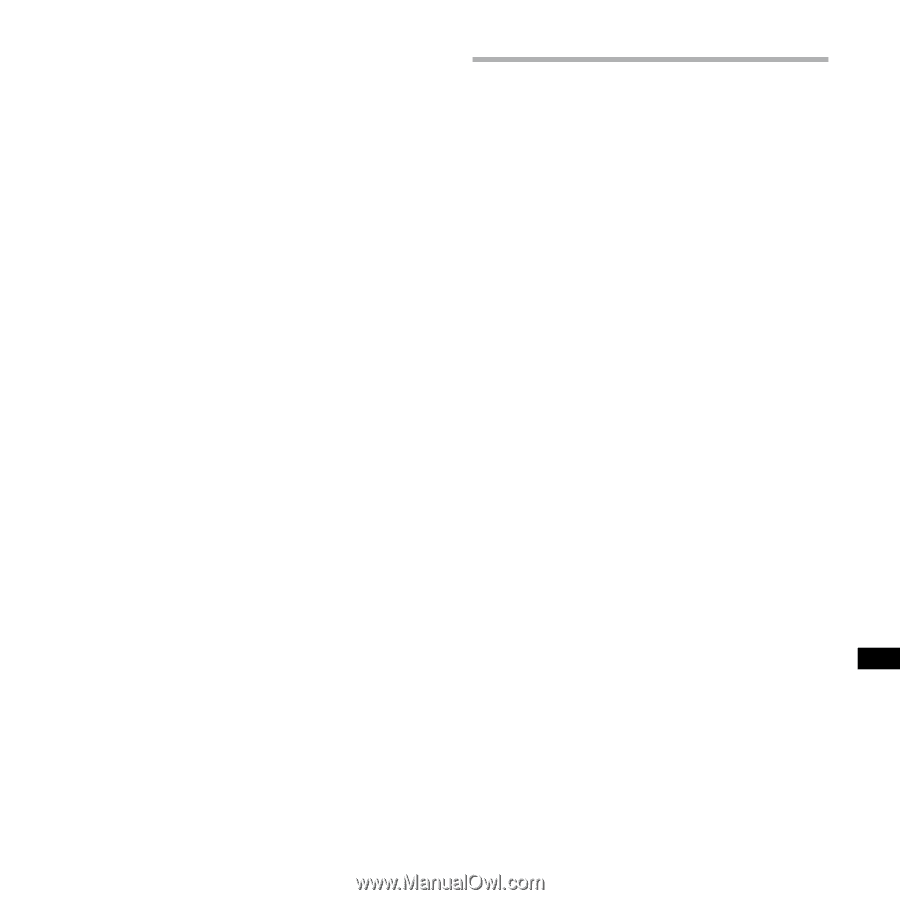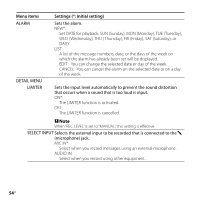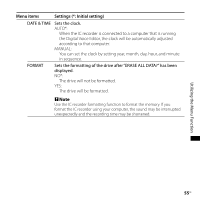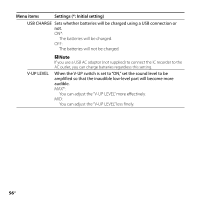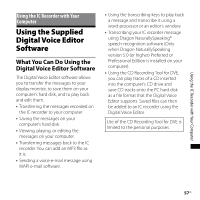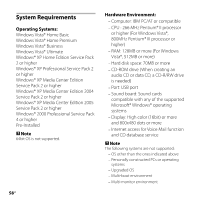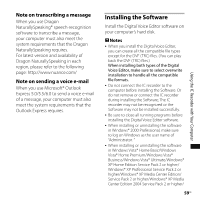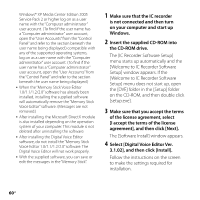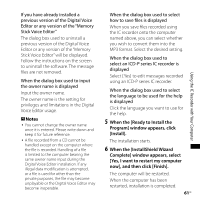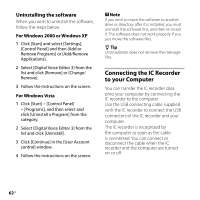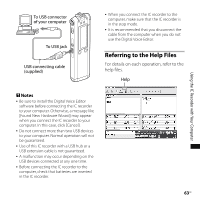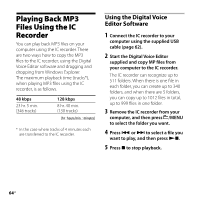Sony ICD-SX68 Operating Instructions - Page 59
Installing the Software, Note on transcribing a message, Note on sending a voice e-mail - software windows 7
 |
UPC - 027242731752
View all Sony ICD-SX68 manuals
Add to My Manuals
Save this manual to your list of manuals |
Page 59 highlights
Note on transcribing a message When you use Dragon NaturallySpeaking® speech-recognition software to transcribe a message, your computer must also meet the system requirements that the Dragon NaturallySpeaking requires. For latest version and availability of Dragon NaturallySpeaking in each region, please refer to the following page: http://www.nuance.com/ Note on sending a voice e-mail When you use Microsoft® Outlook Express 5.0/5.5/6.0 to send a voice e-mail of a message, your computer must also meet the system requirements that the Outlook Express requires. Installing the Software Install the Digital Voice Editor software on your computer's hard disk. Notes When you install the Digital Voice Editor, you can create all the compatible file types except for the DVF (TRC) files. (You can play back the DVF (TRC) files.) When installing both types of the Digital Voice Editor, make sure to select overwrite installation to handle all the compatible file formats. Do not connect the IC recorder to the computer before installing the Software. Or do not remove or connect the IC recorder during installing the Software; The IC recorder may not be recognized or the Software may not be installed successfully. Be sure to close all running programs before installing the Digital Voice Editor software. When installing or uninstalling the software in Windows® 2000 Professional, make sure to log on Windows as the user name of "Administrator. " When installing or uninstalling the software in Windows Vista® Home Basic/Windows Vista® Home Premium/Windows Vista® Business/Windows Vista® Ultimate/Windows® XP Home Edition Service Pack 2 or higher/ Windows® XP Professional Service Pack 2 or higher/Windows® XP Media Center Edition/ Service Pack 2 or higher/Windows® XP Media Center Edition 2004 Service Pack 2 or higher/ 59GB Using the IC Recorder with Your Computer