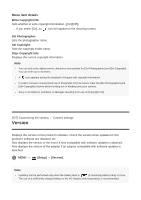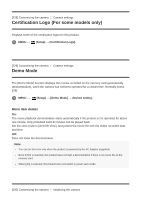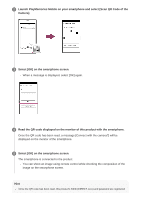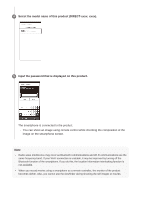Sony ILCE-6500 Help Guide Printable PDF - Page 229
Controlling the camera using an Android smartphone, QR code
 |
View all Sony ILCE-6500 manuals
Add to My Manuals
Save this manual to your list of manuals |
Page 229 highlights
Note If you cannot make a connection, do as the following: Launch PlayMemories Mobile on your smartphone, and then move the smartphone slowly toward the (N mark) of this product. If the smartphone is in a case, remove it. If the product is in a case, remove it. Check whether the NFC function is activated on your smartphone. Check whether [Smart Remote Embedded] is assigned to [One-touch(NFC)]. Radio wave interference may occur as Bluetooth communications and Wi-Fi communications use the same frequency band. If your Wi-Fi connection is unstable, it may be improved by turning off the Bluetooth function of the smartphone. If you do this, the location information interlocking function is not available. When you record movies using a smartphone as a remote controller, the monitor of the product becomes darker. Also, you cannot use the viewfinder during shooting the still images or movies. When [Airplane Mode] is set to [On], you cannot connect this product and the smartphone. Set [Airplane Mode] to [Off]. If this product and the smartphone are connected when the product is in playback mode, the displayed image is sent to the smartphone. [233] Using wireless functions Connecting this product and a Smartphone Controlling the camera using an Android smartphone (QR code) You can control this product using your smartphone by connecting your smartphone to the camera using the QR code. 1 MENU → (Application) → [Application List] → [Smart Remote Embedded]. QR code (A) and the SSID (B) are displayed on the monitor of this product.