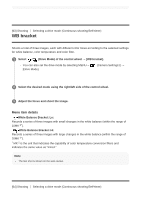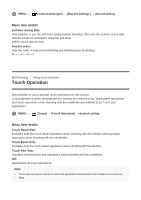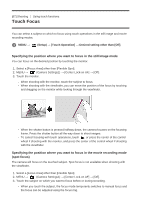Sony ILCE-6500 Help Guide Printable PDF - Page 96
Touch Pad Area Set.
 |
View all Sony ILCE-6500 manuals
Add to My Manuals
Save this manual to your list of manuals |
Page 96 highlights
To cancel spot focus, touch or press the center of the control wheel. Hint In addition to the touch focus function, touch operations such as the following are also available. When [Focus Area] is set to [Flexible Spot] or [Expand Flexible Spot], the focusing frame can be moved using touch operations. When the [Focus Mode] is set to [Manual Focus], the focus magnifier can be used by doubletapping the monitor. These touch operations can also be used in applications downloaded from PlayMemories Camera Apps. Note The touch focus function is not available in the following situations: When the shooting mode is set to [Sweep Panorama]. When [Focus Mode] is set to [Manual Focus]. When using the digital zoom When using the LA-EA2 or LA-EA4 When using the LA-EA1 or LA-EA3, and the shooting mode is set to Movie The touch focus function cannot be used with applications downloaded from PlayMemories Camera Apps. [68] Shooting Using touch functions Touch Pad Area Set. Sets the area to be used for touch pad operations when shooting with the viewfinder. You can prevent unintentional operations caused by your nose, etc. touching the monitor. 1 MENU → (Setup) → [Touch Pad Area Set.] → desired setting. Menu item details Whole Screen: Uses the entire monitor as the touch pad. Right 1/2 Area: Uses only the right half of the monitor as the touch pad. Right 1/4 Area: Uses only the right quarter of the monitor as the touch pad.