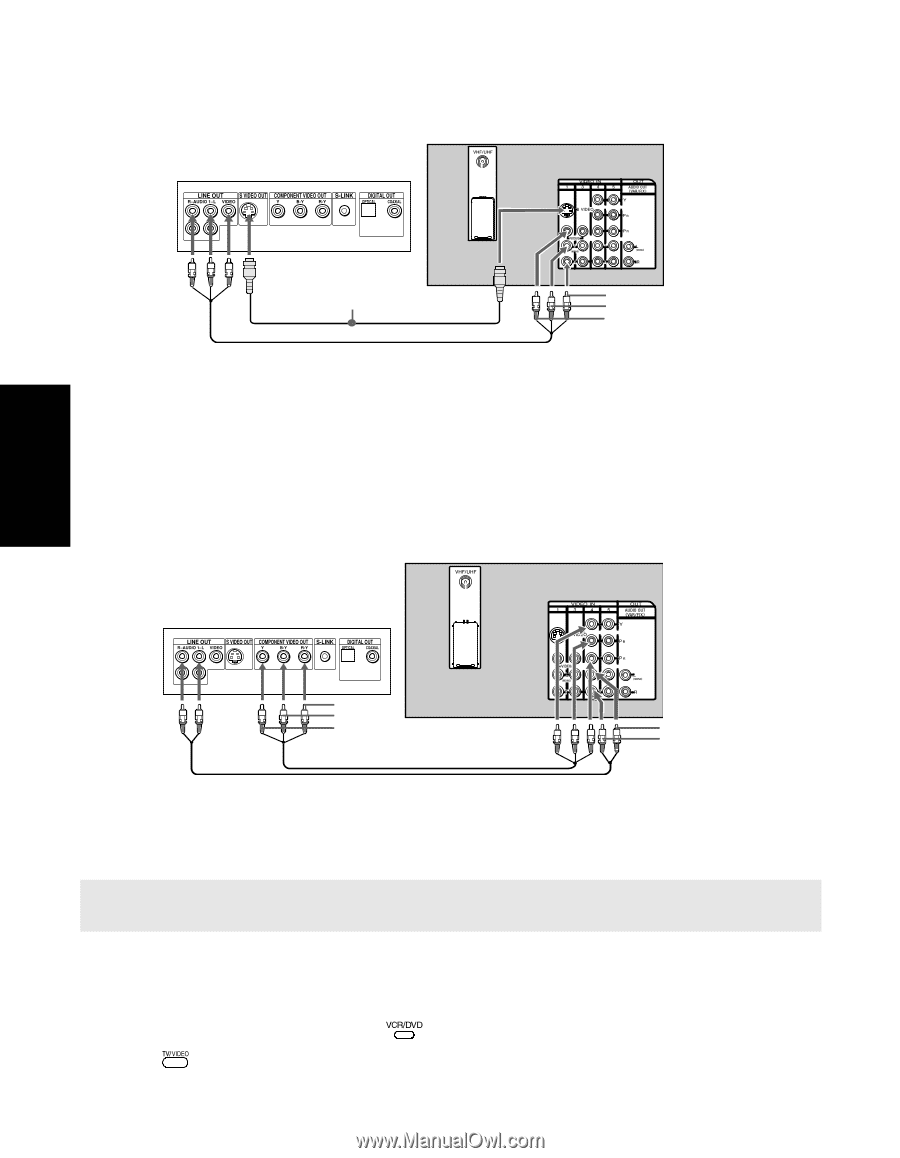Sony KD-36FS130 Operating Instructions - Page 26
Rear of TV, Rear of DVD Player
 |
View all Sony KD-36FS130 manuals
Add to My Manuals
Save this manual to your list of manuals |
Page 26 highlights
Connecting a DVD Player using Composite Video (VIDEO/AUDIO L(MONO),R) Using audio/video cables (not supplied), connect AUDIO/VIDEO OUT on your DVD player to AUDIO/VIDEO IN on your TV. Rear of DVD Player Rear of TV Connections Optional connection Audio R (red) Audio L (white) Video (yellow) Optional connection ❏ For better picture quality, use S VIDEO instead of the yellow video cable. S VIDEO does not provide sound, so you still must connect the audio cables. Connecting a DVD Player using Component Video (Y PB PR R L) If your DVD player is equipped with component video outputs (Y PB PR), you can improve the picture quality by using component video cables (480i only). Rear of TV Rear of DVD Player PPRB (red) (blue) Y (green) 2 1 Audio L (white) Audio R (red) 1 Make sure your DVD player is set up (see page 59). Using component video cables (not supplied), connect Y PB PR OUT on your DVD player to Y PB PR IN on your TV. 2 Connect AUDIO OUT on your DVD player to AUDIO IN on your TV. ✍ The Y PB PR outputs on your DVD player are sometimes labeled Y, CB, and CR or Y, B-Y, and R-Y. If so, connect the cables to like colors. Using your TV with this connection ❏ Program your Sony remote control to operate your DVD (see "Programming the Remote Control" on page 11). ❏ To activate your remote, press the FUNCTION button to operate your DVD. ❏ Press repeatedly to switch to the DVD player's input (VIDEO input). 24