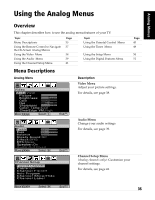Sony KD-36FS130 Operating Instructions - Page 40
Using the Video
 |
View all Sony KD-36FS130 manuals
Add to My Manuals
Save this manual to your list of manuals |
Page 40 highlights
Analog Menus Using the Video Menu To access the Video menu, use the following steps: Video To Display To Select Mode:Vivid Picture Brightness Color Hue Sharpness Color Temp:Cool ClearEdge VM:High Press f to highlight an option, then press . Move Select End Mode Customized picture viewing Use the F or f buttons to highlight one of the following options, then press to select it. Vivid: Select for enhanced picture contrast and sharpness. Standard: Select for a standard picture. Movie: Select for a finely detailed picture. Pro: Select for natural picture and sharpness. ✍ Press on the remote control to directly select picture modes (Vivid, Standard, Movie, Pro). Picture Brightness Color Hue Sharpness Color Temp. White tint adjustment ClearEdge VM Press G to decrease the contrast. Press g to increase the contrast. Press G to darken the picture. Press g to brighten the picture. Press G to decrease color saturation. Press g to increase color saturation. Press G to increase the red tones. Press g to increase the green tones. Press G to soften the picture. Press g to sharpen the picture. Use the F or f buttons to highlight one of the following options, then press to select it. Warm: Gives white colors a red tint. Neutral: Gives white colors a neutral tint. Cool: Gives white colors a blue tint. Sharpens picture definition to give objects a crisp, clean edge. Use the F or f buttons to highlight: High, Low, or Off, then press to select it. 38