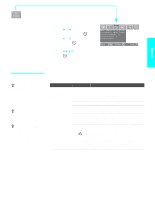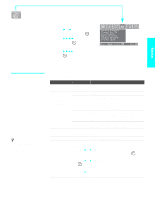Sony KDE-61XBR950OL Operating Instructions - Page 100
Initial Set, BN Smoother
 |
View all Sony KDE-61XBR950OL manuals
Add to My Manuals
Save this manual to your list of manuals |
Page 100 highlights
Menus Reality z DRC Palette is not available when Mild Mode is set to On. Option z For best results, adjust the Reality by pressing V v until you are satisfied with the level of detail. Then adjust the Clarity by pressing B b until you have a smooth image. Description DRC Palette Allows you to customize the level of detail (Reality) and smoothness (Clarity) for up to three input sources. For example, you can create one Custom setting to optimize your cable input's picture, and create another to optimize your DVD player's picture. You can switch among the three Custom settings in the menu. 1 Press V v B b to highlight Custom 1, Custom 2, or Custom 3 and then press . The DRC palette appears. Custom 1 [25] Clarity [ 1] 2 Press V v B b to adjust the position of the marker ( ). As you move the higher along the Reality axis, the picture becomes more detailed. As you move the to the right, along the Clarity axis, the picture becomes smoother. 3 To save the setting, press . To return the Custom options to the default factory settings, press RESET. BN Smoother Select to reduce the block noise caused by digital video encoding and decoding process. It is especially effective for watching a DVD or digital TV picture. Select from High, Medium., Low and Off. Clear White Select to emphasize the white colors. Select On or Off. Detail Enhancer Select to sharpen picture definition. Select from High, Med., Low and Off. Color Corrector Select to emphasize the red and blue colors. Select On or Off. Black Corrector Select to enhance the black colors to give the picture strong contrast. Select from High, Med., Low and Off. Gamma Corrector Select to adjust the balance between bright and dark areas of the picture. Select from High, Med., Low and Off. White Balance Select to fine-adjust the white color intensity by changing the red, green and blue levels. Select Adjust to choose among the R-Gain, G-Gain, BGain, R-Bias, G-Bias and B-Bias options. To restore the factory default setting of White Balance, select Initial Set. 98