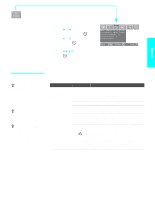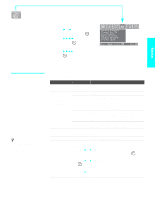Sony KDE-61XBR950OL Operating Instructions - Page 104
Default, Wide Zoom, Normal, Vertical Center, Vertical Size, Screen Saver, Orbit, All White
 |
View all Sony KDE-61XBR950OL manuals
Add to My Manuals
Save this manual to your list of manuals |
Page 104 highlights
Menus z If 4:3 Default is set to anything but Off, the Wide Mode setting changes only for the current channel. When you change channels (or inputs), Wide Mode is automatically replaced with the 4:3 Default setting. To retain the current Wide Mode setting as channels and inputs are changed, set 4:3 Default to Off. Option Description 4:3 Default Wide Zoom Select the default Screen Mode to use for 4:3 sources Normal Select to enlarge the 4:3 size picture, while the upper and lower parts of the picture are condensed to fit the wide screen. Select to return the 4:3 picture to normal mode. Full Select to enlarge the 4:3 picture horizontally only, to fill the wide screen. Zoom Select to enlarge the 4:3 picture horizontally and vertically to an equal aspect ratio that fills the wide screen. Off Select to continue using the current Wide Mode setting when the channel or input is changed. Vertical Center Allows you to move the position of the picture up and down in the window. (Available only in Wide Zoom and Zoom modes.) Press V or v and press to choose a correction between +15 and -15 (Zoom mode), and +5 and -5 (Wide Zoom mode). Vertical Size Allows you to adjust the vertical size of the picture. (Available only in Wide Zoom and Zoom modes.) Press V or v and press to choose a correction between +7 and -7. Screen Saver Orbit Moves the picture position to reduce image retention. This does not prevent image retention completely if the same picture is displayed for an extended period of time. All White Displays a white screen to reduce image retention. 102