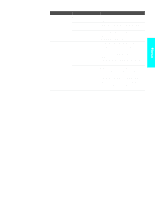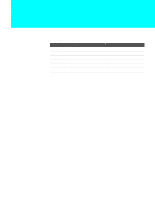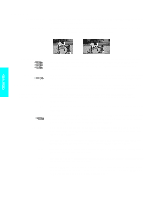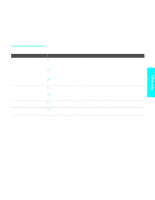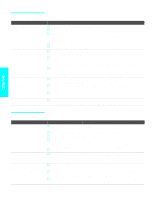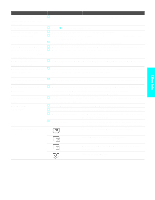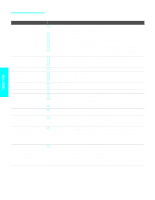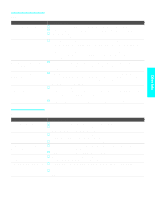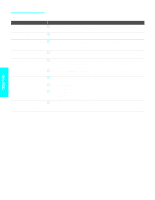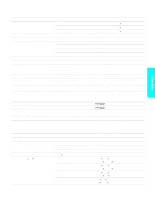Sony KDE-61XBR950OL Operating Instructions - Page 118
Remote Control, Memory Stick
 |
View all Sony KDE-61XBR950OL manuals
Add to My Manuals
Save this manual to your list of manuals |
Page 118 highlights
Remote Control Problem Possible Remedies Remote control does not operate s The batteries could be weak. Replace the batteries. s Check the orientation of the batteries. s Press FUNCTION repeatedly until the TV indicator lights up. You may have inadvertently pressed FUNCTION, which changes the remote control to SAT or CABLE mode. s Make sure this unit's power cord is connected securely to the wall outlet. s Locate the unit at least 3-4 feet away from fluorescent lights. Cannot change channels with s If you are using the TV to change channels, first press FUNCTION repeatedly the remote control until the TV indicator lights up. s If you are using another device to change channels, be sure you have not inadvertently switched your TV from the channel 3 or 4 setting. Use the Channel Fix option to "fix" the channel based on the hookup you used (see page 103). s If you are using another device to change channels, be sure to press FUNCTION for that device. For example, if you are using your cable box to change channels, be sure to press FUNCTION repeatedly until the SAT/CABLE indicator lights up. Remote control does not operate non-Sony video equipment s If you replaced the batteries to the remote recently, the code numbers for the video equipment may need to be reset. s There may be more than one code for the equipment that you are attempting to operate. s There is a possibility that some non-Sony equipment cannot be operated by your Sony TV remote.You may need to use the equipment's original remote control. Remote control does not s There is a possibility that some Sony equipment cannot be operated by your Sony operate Sony video equipment TV remote.You may need to use the equipment's original remote control. Other Info Memory Stick Problem Possible Remedies Image does not display/Cannot s see all files s s s s Make sure the image file is a JPEG (.jpg, .jpeg) file or an MPEG1 (.mpg, mpeg) file. Make sure the Memory Stick is inserted properly (see page 73). Check the Filter option setting (see page 84). Check the Select Contents setting (see page 84) and ensure that files are either in DCF directories if Digital Camera Folders is selected (see page 84), or in the currently selected folder if Select a Folder is selected (see page 84). The maximum number of files the Memory Stick Viewer can display is 1,024. JPEG image displays s JPEGs captured using a digital video camera may appear to display motion in full undesirable motion or flicker in screen. This is a result of the way digital video cameras record still images, and is full screen not a result of a malfunction with the TV. Rotation not saved after s Memory Stick is ejected or Memory Stick Viewer is closed s s The Memory Stick might be locked. Unlock the Memory Stick and try rotating the image again. The file might not have information (EXIF data) that is usually generated when a digital camera records a photo. In this case, it is not possible to save the rotation. There might be insufficient space on the Memory Stick to save the rotated file. Try deleting one or more files and rotating the image again. 116 Other Info