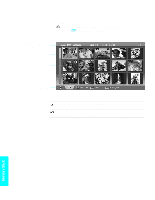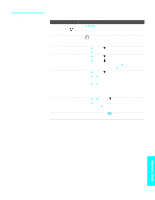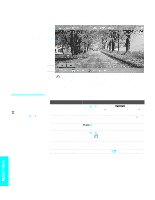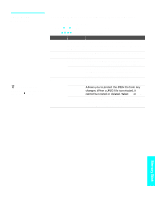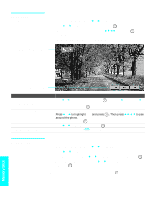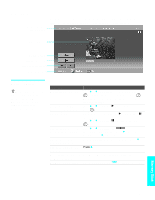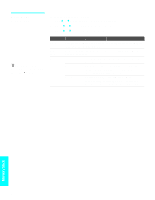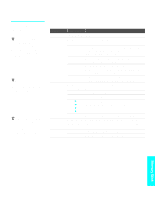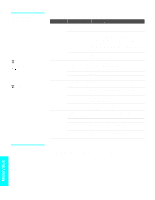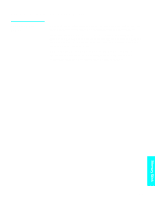Sony KDE-61XBR950OL Operating Instructions - Page 82
Using Zoom and Pan, Using Rotate, the center.
 |
View all Sony KDE-61XBR950OL manuals
Add to My Manuals
Save this manual to your list of manuals |
Page 82 highlights
Using Zoom and Pan To Zoom and Pan a photo 1 In the Photo menu bar, press B or b to highlight View. 2 Press V or v to highlight Zoom/Pan and press . 3 Specify the zoom center point by using V v B b; then press the center. The Zoom and Pan controls are displayed. to set Indicates Zoom increment Zoom and Pan Controls To Do This ... Zoom in (increase magnification) or out (decrease magnification) Pan (left, right, up, down) Exit the Zoom/Pan controls Exit Memory Stick Viewer Do This ... Press B or b to highlight Zoom and press zoom out. To stop using Zoom, press . . Then press V to zoom in or v to (You can use Pan only when the photo is magnified using Zoom.) Press B or b to highlight Pan and press . Then press B b V v to pan around the photo. To stop using Pan, press . Press B or b to highlight Exit and press . Press MEMORY STICK on the remote control. Using Rotate To Rotate a photo 1 In the Photo menu bar, press B or b to highlight View. 2 Press V or v to highlight Rotate. 3 To rotate clockwise, press V or v to highlight Clockwise and press . To rotate counterclockwise, press V or v to highlight Counterclockwise and press . The photo is rotated 90 degrees each time you press . 80 Memory Stick