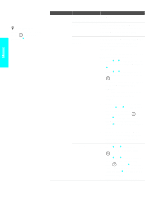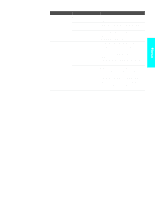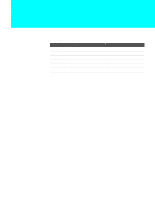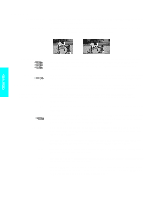Sony KDE-61XBR950OL Operating Instructions - Page 111
Cable Box, 8mm, DTV, Game, LD, DVD, Satellite
 |
View all Sony KDE-61XBR950OL manuals
Add to My Manuals
Save this manual to your list of manuals |
Page 111 highlights
Menus z When selecting Game, or Web, the TV decreases brightness to prevent image retention. z The Skip label is useful for inputs that do not have equipment connected to them. Option Video Label Description Allows you to identify A/V equipment you connected to the TV, such as a VCR, DVD, etc. For example, if you have a DVD player connected to the VIDEO 4 jack, you can select the label DVD for the VIDEO 4 input. Then when you press TV/VIDEO to change inputs, the Video Label you assigned to that input appears on screen. 1 Press V or v to highlight the video input (VIDEO 1-6) to which you want to assign a label. Then press to select the input. 2 Press V or v to highlight one of the displayed labels. Then press to select the label. Game Picture Language You can select from the following labels for each input: Video 1-3 VHS, DVD, Receiver, Satellite, Cable Box, 8mm, DTV, Game, LD, Web, Beta, Skip Video 4-6 DVD, Satellite, Cable Box, DTV, HD, Game, Skip If you select Skip, your TV skips this input when you press the TV/VIDEO button. Allows you to move the position of the picture left and right in the window. (Available for the picture of connected equipment.) Select while watching the picture to be adjusted. The TV stores the position in memory for each input. Select to display all on-screen Menus in your language of choice. 109