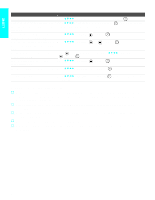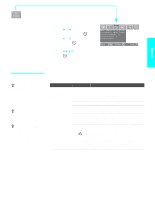Sony KDE-61XBR950OL Operating Instructions - Page 98
Using the Video Menu, Selecting Video Options, Menus
 |
View all Sony KDE-61XBR950OL manuals
Add to My Manuals
Save this manual to your list of manuals |
Page 98 highlights
Menus Using the Video Menu To select the Video Menu 1 Press MENU. 2 Press B or b to highlight the Video icon and press . 3 Press V v B b to highlight an option. Press to select an option. 4 Press V v B b to change settings. Press to select the changed setting. 5 Press MENU to exit the Menu. To restore the factory default settings for the Video settings: s Press RESET on the remote control when in the Video Menu. Selecting Video Options z To change from one Mode to another, use PICTURE button on the remote control. z You can alter the video mode (Vivid, Standard, Pro) for each video input (including the TV antenna input). z You can alter the Video Menu settings (Picture, Brightness, Color, etc.) for each Mode. z To prevent image retention, do not use the Vivid mode for a long time. The Video Menu includes the following options: Option Description Mode Customized picture viewing Vivid Standard Pro Select for enhanced picture contrast and sharpness. Select for standard picture settings. Recommended for home entertainment. Select for professional monitor like appearance settings. Picture Adjust to increase picture contrast and deepen the color, or decrease picture contrast and soften the color. Brightness Adjust to brighten or darken the picture. Color Adjust to increase or decrease color intensity. Hue Adjust to increase or decrease the green tones. Sharpness Adjust to sharpen or soften the picture. Color Temp. Cool White intensity Neutral adjustment Warm Select to give the white colors a blue tint. Select to give the white colors a neutral tint. Select to give the white colors a red tint. 96