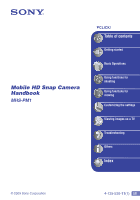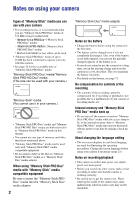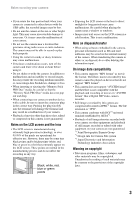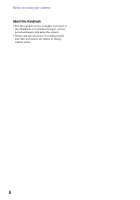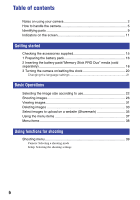Sony MHS-PM1/V Mobile HD Snap Camera Handbook
Sony MHS-PM1/V - Webbie Hd™ Mp4 Camera Manual
 |
View all Sony MHS-PM1/V manuals
Add to My Manuals
Save this manual to your list of manuals |
Sony MHS-PM1/V manual content summary:
- Sony MHS-PM1/V | Mobile HD Snap Camera Handbook - Page 1
Mobile HD Snap Camera Handbook MHS-PM1 VCLICK! Table of contents Getting started Basic Operations Using functions for shooting Using functions for viewing Customizing the settings Viewing images on a TV Troubleshooting Others Index © 2009 Sony Corporation 4-135-530-11(1) GB - Sony MHS-PM1/V | Mobile HD Snap Camera Handbook - Page 2
.) "Memory Stick" media (You cannot use it in your camera.) • "Memory Stick PRO Duo" media and "Memory Stick PRO-HG Duo" media are both referred to as "Memory Stick PRO Duo" media in this manual. • You cannot use any type of memory card other than those mentioned above. • "Memory Stick PRO Duo - Sony MHS-PM1/V | Mobile HD Snap Camera Handbook - Page 3
on devices that do not support "MP4 format". • This camera does not support "AVCHD format" and therefore is not compatible with the playback and recording of movies in "AVCHD format" like a Digital HD Video camera recorder. • Still images recorded by this camera are compressed/recorded in JPEG - Sony MHS-PM1/V | Mobile HD Snap Camera Handbook - Page 4
Notes on using your camera About this Handbook • The photographs used as examples of pictures in this Handbook are reproduced images, and are not actual images shot using this camera. • Design and specifications of recording media and other accessories are subject to change without notice. 4 - Sony MHS-PM1/V | Mobile HD Snap Camera Handbook - Page 5
How to handle the camera • When carrying the camera, rotate the lens portion back as illustrated. • Be careful not to block the lens with your finger when shooting. • Do not hold the camera by only holding the battery/"Memory Stick Duo" media cover, jack cover or lens. • See page 15 for how to - Sony MHS-PM1/V | Mobile HD Snap Camera Handbook - Page 6
PRO Duo" media (sold separately 18 3 Turning the camera on/setting the clock 20 Changing the language settings 21 Basic Operations Selecting the image size according to use 22 Shooting images 26 Viewing images 31 Deleting images 33 Select images to upload on a website (Sharemark 35 Using the - Sony MHS-PM1/V | Mobile HD Snap Camera Handbook - Page 7
Camera 49 Function Guide Auto Review Flicker Cancel Memory Stick Tool 50 Format Create REC. Folder Change REC. Folder Copy Internal Memory Tool 52 Format Setup 1 53 1 LCD Backlight Beep Language Initialize Setup 2 54 2 File Number Video Out USB Connect Clock Set Viewing images - Sony MHS-PM1/V | Mobile HD Snap Camera Handbook - Page 8
Table of contents Troubleshooting Troubleshooting 61 Warning indicators and messages 66 Others To use your camera abroad - Power sources 68 On the "Memory Stick" media 69 On the battery 71 Index Index ...72 8 - Sony MHS-PM1/V | Mobile HD Snap Camera Handbook - Page 9
USB cable. D A/V OUT jack (58) • Used when connecting to a TV, etc. with an A/V connecting cable. E DC IN jack • Used when connecting with the AC adaptor to operate the camera Power) button (20) O Power lamp P MENU button (37) Q (Image Size/Delete) button (22, 33) R MOVIE button (26) S ( - Sony MHS-PM1/V | Mobile HD Snap Camera Handbook - Page 10
Identifying parts ws "Memory Stick Duo" media slot wd Battery slot wf Access lamp (19) 10 - Sony MHS-PM1/V | Mobile HD Snap Camera Handbook - Page 11
to the shooting mode, appears for approximately two seconds. Zoom scaling (30) Shooting mode (Scene Selection) (39) Low battery warning (66) Indication Image size (23) Still image shooting mode (26) Remaining number of recordable images (24) Menu/Guide menu (37) • Pressing MENU switches the menu - Sony MHS-PM1/V | Mobile HD Snap Camera Handbook - Page 12
Display Indication Recording folder (50) • This does not appear when using internal memory. Recording Media Histogram (28) D Display Indication Self-timer (30) Image size (23) [00:28:25] 2000 F3.6 Remaining recordable time (24) Shutter speed Aperture value Movie shooting mode (26) E Display 00 - Sony MHS-PM1/V | Mobile HD Snap Camera Handbook - Page 13
battery warning (66) B Display 101_0012 2009 1 1 9:30 AM BACK/ NEXT VOLUME DPOF Indication Playback bar Folder-file number (50) Recorded date/time of the playback image Select images Adjust volume Menu/Guide menu (37) 13 - Sony MHS-PM1/V | Mobile HD Snap Camera Handbook - Page 14
folder (40) • This does not appear when using internal memory. Playback folder (40) • This does not appear when using internal memory. Image number/Number of images recorded in selected folder Playback Media Shooting mode Recording folders (50) Sharemark (35) Print order (DPOF) mark (42) Protect (40 - Sony MHS-PM1/V | Mobile HD Snap Camera Handbook - Page 15
battery pack NP-BK1 (1) • Wrist strap (1) Attach the strap and place your hand through the loop to prevent the camera from damage by being dropped, etc. • CD-ROM (1) - PMB (Picture Motion Browser) including PMB Guide - Mobile HD Snap Camera Handbook (PDF) • Instruction Manual (1) Hook 15 - Sony MHS-PM1/V | Mobile HD Snap Camera Handbook - Page 16
For customers other than those in the USA and Canada 1 2 2 1 CHARGE lamp CHARGE lamp Power cord (mains lead) 1 Insert the battery pack into the battery charger. • Insert the battery pack as far as it will go, then press the back of the battery pack gently until it clicks. 2 Connect the battery - Sony MHS-PM1/V | Mobile HD Snap Camera Handbook - Page 17
See page 24 for the number of images that can be recorded. • Connect the battery charger to an easily accessible wall outlet ( wall outlet (wall socket). If some trouble occurs while using the battery charger, immediately shut off the power by camera is turned on for the first time (page 20). - Sony MHS-PM1/V | Mobile HD Snap Camera Handbook - Page 18
the way in until it clicks. 3 Close the battery/"Memory Stick Duo" media cover. When there is no "Memory Stick PRO Duo" media inserted The camera records/plays back images using the internal memory (approx. 12 MB). 18 - Sony MHS-PM1/V | Mobile HD Snap Camera Handbook - Page 19
Getting started 2 Inserting the battery pack/"Memory Stick PRO Duo" media (sold separately) To remove "Memory Stick PRO Duo" media Open the battery/"Memory Stick Duo" media cover. Make sure that the access lamp is not lit, then push the "Memory Stick PRO Duo" media in once. • Never remove "Memory - Sony MHS-PM1/V | Mobile HD Snap Camera Handbook - Page 20
MENU button 1 ON/OFF button 1 LCD screen 2 Multi-selector // : 1 Rotate the lens portion. • Rotating the lens portion in the arrow direction turns on the camera. To turn off the power, rotate it back. • You can also turn the power on by pressing ON/OFF button. • The lens rotates within the - Sony MHS-PM1/V | Mobile HD Snap Camera Handbook - Page 21
select [Clock Set] in (Setup 2) (page 57). 2 When you turn on the power If the camera is running on battery power and you do not operate the camera for about five minutes, the camera turns off automatically to prevent wearing down the battery (Auto poweroff function). Changing the language settings - Sony MHS-PM1/V | Mobile HD Snap Camera Handbook - Page 22
) button (Play) button Multi-selector 1 Make sure that the camera is set to shooting mode. • If the camera is set to playback mode, press appears for approximately two seconds. (Play) button to switch to shooting mode. 2 Press (Image Size) button. 3 Select (Photo Size) or (Movie Size) with - Sony MHS-PM1/V | Mobile HD Snap Camera Handbook - Page 23
The movies shot with this camera will be recorded in MPEG-4 AVC/H.264 Main Profile, approximately 30 frames per second, Progressive, AAC LC, "MP4 format". - MPEG: Movie Picture Experts Group - AVC: Advanced Video Codec • The larger the image size, the higher the image quality. Basic Operations 23 - Sony MHS-PM1/V | Mobile HD Snap Camera Handbook - Page 24
23500 48000 96000 • When the number of remaining shootable images is greater than 9,999, the ">9999" indicator appears. • When images recorded using earlier Sony models are played back on this camera, the display may differ from the actual image size. • All numbers measured when using "Memory Stick - Sony MHS-PM1/V | Mobile HD Snap Camera Handbook - Page 25
shooting ends, the recording time indicator flashes, and after a while, the recording will automatically stop. Your camera uses the VBR (Variable Bit Rate) format to automatically adjust image quality to suit the recording scene. This technology causes fluctuations in the recording time of the - Sony MHS-PM1/V | Mobile HD Snap Camera Handbook - Page 26
Shooting images MENU button Power lamp ON/OFF button MOVIE button Zoom lever PHOTO button (Play) button Multi-selector 1 Rotate the lens portion to turn the power - Sony MHS-PM1/V | Mobile HD Snap Camera Handbook - Page 27
standby. When shooting movies: Press MOVIE. To stop recording, press MOVIE again. • Black bands appear on the top and bottom of the image when the image size is either [1080 30P] or [720 30P]. • Continuous shooting is possible for approximately 25 minutes. • When shooting movies, the anti-blur - Sony MHS-PM1/V | Mobile HD Snap Camera Handbook - Page 28
to return the brightness of the LCD backlight to normal. • If you view images in bright outside light, adjust the brightness of the LCD backlight up. However, faster under such condition. • The LCD screen will not display while the camera is connected to a TV. • The histogram does not appear in the - Sony MHS-PM1/V | Mobile HD Snap Camera Handbook - Page 29
Dark B Bright A histogram is a graph showing the brightness of an image. Tilt to v (DISP) repeatedly to display the histogram inside the screen. The graph display indicates a bright image when skewed to the right side, and a dark image when skewed to the left side. A Number of pixels B Brightness - Sony MHS-PM1/V | Mobile HD Snap Camera Handbook - Page 30
the zoom Slide the zoom lever toward T to zoom in, slide the zoom lever toward W to zoom out. • This camera is only capable of digital zoom. • When using the zoom, the image may not zoom in or zoom out smoothly. Using the self-timer Tilt the multi-selector to V ( ). (No indicator): Not - Sony MHS-PM1/V | Mobile HD Snap Camera Handbook - Page 31
by pressing ON/OFF. 2 Press (Play) button to set the camera to playback mode. • Index screen appears. 3 Select the image you want to playback with the multi-selector tilt to v/V/b/B. Still image: Press the multi-selector. • A still image is displayed. Movie: Press the multi-selector to pause and - Sony MHS-PM1/V | Mobile HD Snap Camera Handbook - Page 32
lever toward T while displaying a still image. To undo the zoom, slide the zoom lever toward W. Adjust the position: v/V/b/B Cancel playback zoom: Press the multi-selector. To return to the index screen Slide the zoom lever toward (Index) while displaying a still image or pausing the playback of - Sony MHS-PM1/V | Mobile HD Snap Camera Handbook - Page 33
) button Multi-selector 1 Press (Play) button to set the camera to playback mode. • Index screen appears. 2 Press (Delete) and select [Select] with the multi-selector tilt to v/V, then press the multi-selector. 3 Select the images you want to delete with v/V/b/B, then press the multi- selector - Sony MHS-PM1/V | Mobile HD Snap Camera Handbook - Page 34
Deleting images To delete images while a single image is displayed 1 Press (Delete). 2 Select [Delete] with v, then press the multi-selector. To cancel the deletion Select [Exit] with V, then press the multi-selector. 34 - Sony MHS-PM1/V | Mobile HD Snap Camera Handbook - Page 35
camera to playback mode. • Index screen appears. 2 Press (Sharemark) button and select [Select] with the multi-selector tilt to v/V, then press the multi-selector. 3 Select the images the multi-selector. • The file size of movies shot at HD (high definition) is large and therefore it may take time to - Sony MHS-PM1/V | Mobile HD Snap Camera Handbook - Page 36
a Sharemark on an image. • By using the software "PMB Portable" embedded in the camera, you can easily upload images marked with Sharemarks. For details, see Help in the "PMB Portable". • When connecting to the network service, the page will be redirected by the server of Sony to the URL entered - Sony MHS-PM1/V | Mobile HD Snap Camera Handbook - Page 37
Basic Operations Using the menu items MENU button Multi-selector 1 Press MENU to display the menu. • The menu will be displayed only during shooting and playback mode. • Different items will become visible depending on the selected mode. 2 Select the desired menu item with the multi-selector tilt - Sony MHS-PM1/V | Mobile HD Snap Camera Handbook - Page 38
, and the viewing menu is available only in the playback mode. Only the available items are displayed on the screen. Menu for shooting (page 39) Camera Setup Menu for viewing (page 40) (Folder) (Rotate) (Setup) (Protect) (Slide) (Divide) 38 - Sony MHS-PM1/V | Mobile HD Snap Camera Handbook - Page 39
been set to playback, switch it to REC with (Play) button. Camera: Selecting a shooting mode The following modes are predetermined to match the scene You can shoot images in Auto adjustment mode. *1 The shutter speed becomes slower, so using a tripod is recommended. *2 The image may appear rough - Sony MHS-PM1/V | Mobile HD Snap Camera Handbook - Page 40
then press the multi-selector. To cancel selecting the folder selection Select [Cancel] in step 2, then press the multi-selector. z On the folder The camera stores images in a specified folder of "Memory Stick PRO Duo" media. You can change the folder or create a new one. • To create a new folder - Sony MHS-PM1/V | Mobile HD Snap Camera Handbook - Page 41
, select [All In This Folder] in step 4, then press the multi-selector. Select [On] with B, then press the multi-selector. To protect images in single-image mode 1 Display the image you want to protect. 2 Press MENU to display the menu. 3 Select (Protect) with b/B, then press the multi-selector. The - Sony MHS-PM1/V | Mobile HD Snap Camera Handbook - Page 42
want to print. By using the "Memory Stick PRO Duo" media, images with DPOF marks can be printed at photo shops or with printers which supports the DPOF standard. • You cannot mark movies. Marking in index mode 1 Press (Play) button to set the camera to playback mode. 2 Press MENU to display the menu - Sony MHS-PM1/V | Mobile HD Snap Camera Handbook - Page 43
step 4 of "Marking in index mode", then press the multiselector. Select [Off], then press the multi-selector. (Slide): Playing back a series of images 1 Select the images you want to start slide show with the multi-selector tilt to v/V/b/B, then press the multi-selector. 2 Press MENU to display the - Sony MHS-PM1/V | Mobile HD Snap Camera Handbook - Page 44
in the selected folder. All Plays back all the images in "Memory Stick PRO Duo" media in order. (Rotate): Rotating a still image Rotates a still image. 1 Press (Play) button to set the camera to playback mode. 2 Select the still image to rotate with the multi-selector tilt to v/V/b/B, then - Sony MHS-PM1/V | Mobile HD Snap Camera Handbook - Page 45
Viewing menu For details on the operation 1 page 37 • When viewing images on a computer, the image rotation information may not be reflected depending on the software. (Divide): Cutting movies Flow of the movie , Using functions for viewing Divide Divide Cuts movies, or deletes unnecessary - Sony MHS-PM1/V | Mobile HD Snap Camera Handbook - Page 46
are unnecessary. 101_0004 101_0007 1 3 A 2 B 101_0006 Delete Delete 4 Only the desired scenes remain. 1 3 2 101_0006 Procedure 1 Press (Play) button to set the camera to playback mode. 2 Select the movie to divide with the multi-selector tilt to v/V/b/B, then press the multi-selector - Sony MHS-PM1/V | Mobile HD Snap Camera Handbook - Page 47
cut movies are assigned new numbers, then recorded as the newest files in the selected recording folder. • You cannot cut the following kinds of images. - Still images - Movies not long enough to cut (shorter than about two seconds) - Protected movies (page 40) • You cannot cut the movies when the - Sony MHS-PM1/V | Mobile HD Snap Camera Handbook - Page 48
Customizing the settings Using Setup items You can change the default settings using the Setup screen. MENU button Multi-selector 1 Press MENU to display the menu. 2 Tilt the multi-selector to B to select (Setup). 3 Tilt to v/V/b/B to select the item you want to set. The frame of the selected item - Sony MHS-PM1/V | Mobile HD Snap Camera Handbook - Page 49
48 The default settings are marked with . Function Guide When you operate the camera, the description of functions is displayed. On Displays the function guide. Off Does not display the function guide. . Auto Review Displays the recorded image on the screen for approximately two seconds - Sony MHS-PM1/V | Mobile HD Snap Camera Handbook - Page 50
in the newly created folder until a different folder is created or selected. • You cannot delete a folder with the camera. To delete a folder, use your computer, etc. • Up to 9,999 images can be stored in one folder. When the folder capacity is exceeded, a new folder is automatically created. 50 - Sony MHS-PM1/V | Mobile HD Snap Camera Handbook - Page 51
remaining battery amount is low can cause data transfer failure or damage the data due to battery exhaustion. • You cannot copy individual images. • The original images in the internal memory are retained even after copying. To delete the contents of the internal memory, remove the "Memory Stick PRO - Sony MHS-PM1/V | Mobile HD Snap Camera Handbook - Page 52
when "Memory Stick PRO Duo" media is not inserted in the camera. Format Formats data stored in the internal memory. • Note that formatting irrevocably erases all data in the internal memory, including even protected images. 1 Select [Format] with the multi-selector tilt to v/V/b/B, then tilt - Sony MHS-PM1/V | Mobile HD Snap Camera Handbook - Page 53
the battery charge faster. Beep Selects the sound produced when you operate the camera. Shutter Turns on the shutter sound when you press PHOTO. On Turns to the default setting. Even if you execute this function, the images stored in the internal memory are retained. 1 Select [Initialize] with - Sony MHS-PM1/V | Mobile HD Snap Camera Handbook - Page 54
used to assign file numbers to images. Series Assigns numbers to files in USB Connect Selects the USB mode to be used when connecting the camera to a computer using the USB cable. Web camera Mass Storage Connect the camera and a computer with a USB cable and use the camera as a webcam (USB - Sony MHS-PM1/V | Mobile HD Snap Camera Handbook - Page 55
the procedures listed below beforehand when: • Disconnecting the USB cable • Removing "Memory Stick PRO Duo" media • Inserting "Memory Stick PRO Duo" media into the camera after copying images from the internal memory • Turning off the camera 1 Double-click on the tasktray. Double-click here - Sony MHS-PM1/V | Mobile HD Snap Camera Handbook - Page 56
image data recorded using your camera When not creating any folder, there is only the "101MSDCF" folder B Folder containing movie data recorded using your camera within the range from 0001 to 9999. - Still image files: DSC0ssss.JPG - Movie files: MAH0ssss.MP4 (HD size), MAQ0ssss.MP4 (VGA size) • For - Sony MHS-PM1/V | Mobile HD Snap Camera Handbook - Page 57
equipment. Different countries and regions use different TV color systems. If you want to view images on a TV screen, check page 59 for the TV color system of the country or region where the camera is used. NTSC Sets the video output signal to NTSC mode (e.g., for the USA, Japan). PAL Sets the - Sony MHS-PM1/V | Mobile HD Snap Camera Handbook - Page 58
according to the images played back. Therefore, the image may be distorted when switching the mode on the connected TV. • If you record movies in HD (high definition) image quality [1080 30P/720 30P] while connecting the camera to a high definition TV with a component cable, the image output to the - Sony MHS-PM1/V | Mobile HD Snap Camera Handbook - Page 59
of your TV or VCR. On TV color systems If you want to view images on a TV screen, you need a TV with a video input jack and the A/V connecting cable. The color system of the TV must match that of your camera. Check the following lists for the TV color system of the country or - Sony MHS-PM1/V | Mobile HD Snap Camera Handbook - Page 60
Viewing images on a TV PAL-M system Brazil PAL-N system Argentina, Paraguay, Uruguay SECAM system Bulgaria, France, Guiana, Iran, Iraq, Monaco, Russia, Ukraine, etc. 60 - Sony MHS-PM1/V | Mobile HD Snap Camera Handbook - Page 61
Troubleshooting Troubleshooting If you experience trouble with your camera, try the following solutions. 1 Check the items on pages 62 to 65. 2 Turn the power off, and turn it on again after about one minute. 3 Consult your Sony dealer or local authorized Sony service facility. When repairing the - Sony MHS-PM1/V | Mobile HD Snap Camera Handbook - Page 62
current one. Fully discharge and then charge the battery to correct the display. • The battery is discharged. Charge the battery. Shooting still images/movies Your camera cannot record images. • Check the free capacity of the internal memory or "Memory Stick PRO Duo" media. If it is full, do one of - Sony MHS-PM1/V | Mobile HD Snap Camera Handbook - Page 63
name has been changed on your computer. • When an image file has been processed by a computer or when the image file was recorded using a model other than that of your camera, playback on your camera is not guaranteed. • The camera is in USB mode. Delete the USB connection. The date and time are not - Sony MHS-PM1/V | Mobile HD Snap Camera Handbook - Page 64
Troubleshooting The image does not appear on the TV screen. • Check [Video Out] to see if the video output signal of your camera is set to the color system of your TV (page 57). • Check whether the connection is correct (page 58). • If the USB cable is connected to the camera and the computer, - Sony MHS-PM1/V | Mobile HD Snap Camera Handbook - Page 65
Troubleshooting Internal memory Cannot playback or record images using the internal memory. • There is "Memory Stick PRO Duo" media inserted in the camera. Remove it. Cannot copy the data stored in the internal memory to "Memory Stick PRO Duo" media. • The "Memory Stick PRO Duo" media is full. - Sony MHS-PM1/V | Mobile HD Snap Camera Handbook - Page 66
and messages Messages If the following messages appear, follow the instructions. E • The battery level is low. Charge the any folders if this is the case. Cannot record • The camera cannot record images in the selected folder. Select a different folder (page 50). File error • An error - Sony MHS-PM1/V | Mobile HD Snap Camera Handbook - Page 67
playback a file that is not compatible with the camera. • You have selected a function that is not available for movies. Turn the power off and on again • A problem with the lens caused an error. Unsupported data • The data is unsupported by the camera and cannot be played back. 67 Troubleshooting - Sony MHS-PM1/V | Mobile HD Snap Camera Handbook - Page 68
Others To use your camera abroad - Power sources You can use your camera and the BC-CSK/BC-CSKA battery charger (supplied) in any country or region where the power supply is within 100 V to 240 V AC, 50 Hz/60 Hz. • Do not use an electronic - Sony MHS-PM1/V | Mobile HD Snap Camera Handbook - Page 69
Duo" a media "Memory Stick PRO-HG Duo" media a* * Your camera does not support an 8-bit parallel data transfer. A 4-bit parallel data transfer, as PRO Duo" media or turn the power off on your camera while your camera is reading or writing image files on the "Memory Stick PRO Duo" media (while - Sony MHS-PM1/V | Mobile HD Snap Camera Handbook - Page 70
File system" universal standard established by the JEITA (Japan Electronics and Information Technology Industries Association). • On your camera, you cannot play back still images recorded on other devices that do not conform to the universal standard. (These models are not sold in some regions - Sony MHS-PM1/V | Mobile HD Snap Camera Handbook - Page 71
ensure longer battery use: - Put the camera in a pocket, etc. to warm it up before using. How to store the camera • If the camera is not to be used for a has reached the end of its life. Contact your Sony dealer or local authorised Sony service facility. • The battery life varies according to how - Sony MHS-PM1/V | Mobile HD Snap Camera Handbook - Page 72
LCD backlight......... 28, 53 Self-timer 30 Setup 1 53 Setup 2 54 Sharemark 35 Shooting 39 Movies 27 Still image 27 Shooting mode 39 Slide 43 Sports mode 39 T Troubleshooting 61 U USB Connect 54 USB streaming 54 Using your camera abroad.... 68 V VGA 23 Video Out 57 Viewing 40 Viewing - Sony MHS-PM1/V | Mobile HD Snap Camera Handbook - Page 73
Index W Warning indicators and messages 66 Web camera 54 Wide TV 59 Z Zoom 30 73 Index - Sony MHS-PM1/V | Mobile HD Snap Camera Handbook - Page 74
License ANY USE OF THIS PRODUCT OTHER THAN CONSUMER PERSONAL USE IN ANY MANNER THAT COMPLIES WITH THE MPEG-2 STANDARD FOR ENCODING VIDEO INFORMATION FOR PACKAGED MEDIA IS EXPRESSLY PROHIBITED WITHOUT A LICENSE UNDER APPLICABLE PATENTS IN THE MPEG-2 PATENT PORTFOLIO, WHICH LICENSE IS AVAILABLE FROM - Sony MHS-PM1/V | Mobile HD Snap Camera Handbook - Page 75
Additional information on this product and answers to frequently asked questions can be found at our Customer Support Website.

© 2009 Sony Corporation
4-135-530-
11
(1)
Mobile HD Snap Camera
Handbook
MHS-PM1
Table of contents
Getting started
Basic Operations
Using functions for
shooting
Using functions for
viewing
Customizing the settings
Viewing images on a TV
Troubleshooting
Others
Index
V
CLICK!
GB