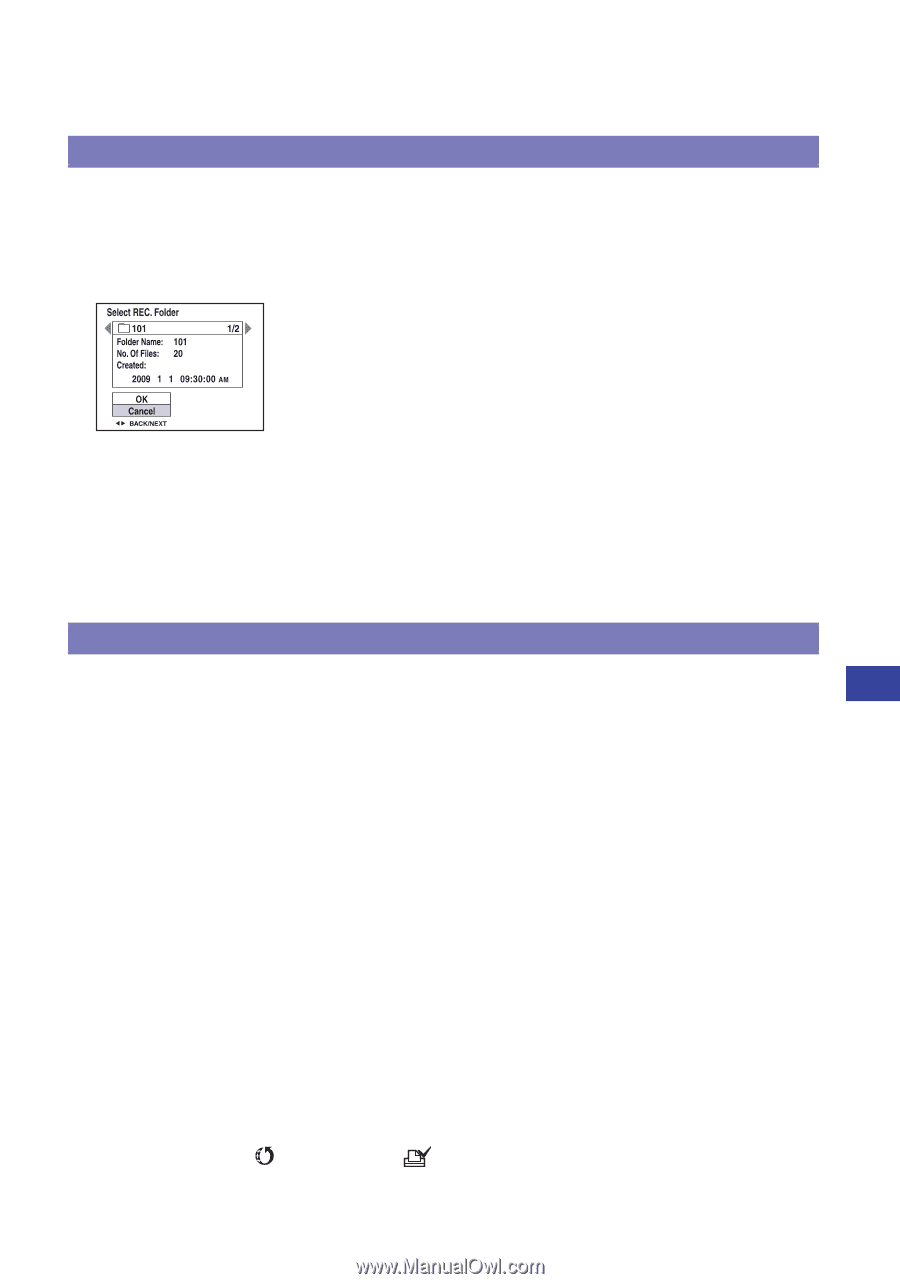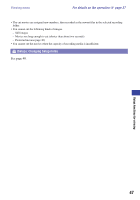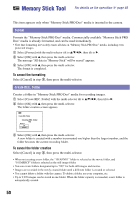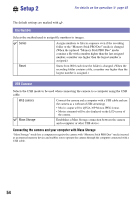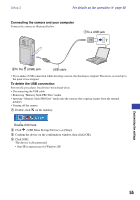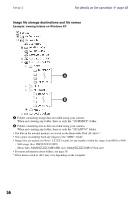Sony MHS-PM1/V Mobile HD Snap Camera Handbook - Page 51
Change REC. Folder, Copy, To cancel changing the recording folder, To cancel the copying
 |
View all Sony MHS-PM1/V manuals
Add to My Manuals
Save this manual to your list of manuals |
Page 51 highlights
Memory Stick Tool For details on the operation 1 page 48 Change REC. Folder Changes the folder currently used for recording images. 1 Select [Change REC. Folder] with the multi-selector tilt to v/V/b/B, then tilt to B. 2 Select [OK] with v, then press the multi-selector. The folder selection screen appears. Customizing the settings 3 Select the desired folder with b/B, and [OK] with v, then press the multi-selector. To cancel changing the recording folder Select [Cancel] in step 3, then press the multi-selector. • You cannot select the "100" folder as a recording folder. • You cannot move recorded images to a different folder. Copy Copies all images in the internal memory to "Memory Stick PRO Duo" media. 1 Insert "Memory Stick PRO Duo" media. 2 Select [Copy] with the multi-selector tilt to v/V/b/B, then tilt to B. 3 Select [OK] with v, then press the multi-selector. The message "All data in internal memory will be copied" appears. 4 Select [OK] with v, then press the multi-selector. Copying starts. To cancel the copying Select [Cancel] in step 4, then press the multi-selector. • Charge the battery sufficiently. Copying image files when the remaining battery amount is low can cause data transfer failure or damage the data due to battery exhaustion. • You cannot copy individual images. • The original images in the internal memory are retained even after copying. To delete the contents of the internal memory, remove the "Memory Stick PRO Duo" media after copying, then execute the [Format] command in [Internal Memory Tool] (page 52). • When you copy the data in the internal memory to the "Memory Stick PRO Duo" media, a new folder is created. You cannot choose a specific folder on the "Memory Stick PRO Duo" media as the destination for the data to be copied. • Even if you copy data, a (Sharemark) or a (Print order) mark is not copied. 51