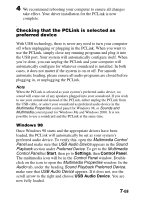Sony MZ-R700 Analog PCLink Operating Instructions - Page 12
Monitoring the audio, Setting the proper recording level - minidisc
 |
View all Sony MZ-R700 manuals
Add to My Manuals
Save this manual to your list of manuals |
Page 12 highlights
Monitoring the audio When the PCLink is connected to the computer via the USB cable, Windows will automatically assign it as your system's preferred audio device, therefore no sound will come out of your computer's speakers or the speakers plugged into your soundcard. In order to monitor the playback of the music file while you are recording, you must connect the supplied headphones or your speakers to the headphone jack of the MiniDisc recorder. Setting the proper recording level The PCLink is capable of outputting a loud signal. To ensure you get the cleanest possible recording, follow these steps: 1 Before starting, make sure that both the PCLink volume sliders are set to a minimum. You can access the PCLink's volume sliders by double clicking on the speaker icon at the bottom right hand side of the Windows task bar. 2 Plug the supplied headphones or your monitor speakers into your MiniDisc recorder's headphone jack. 3 With the Line Cable, connect the PCLink to your MiniDisc recorder. 4 In your media player load the selection of audio files (WAV, MP3, etc.) to be recorded. 12-GB