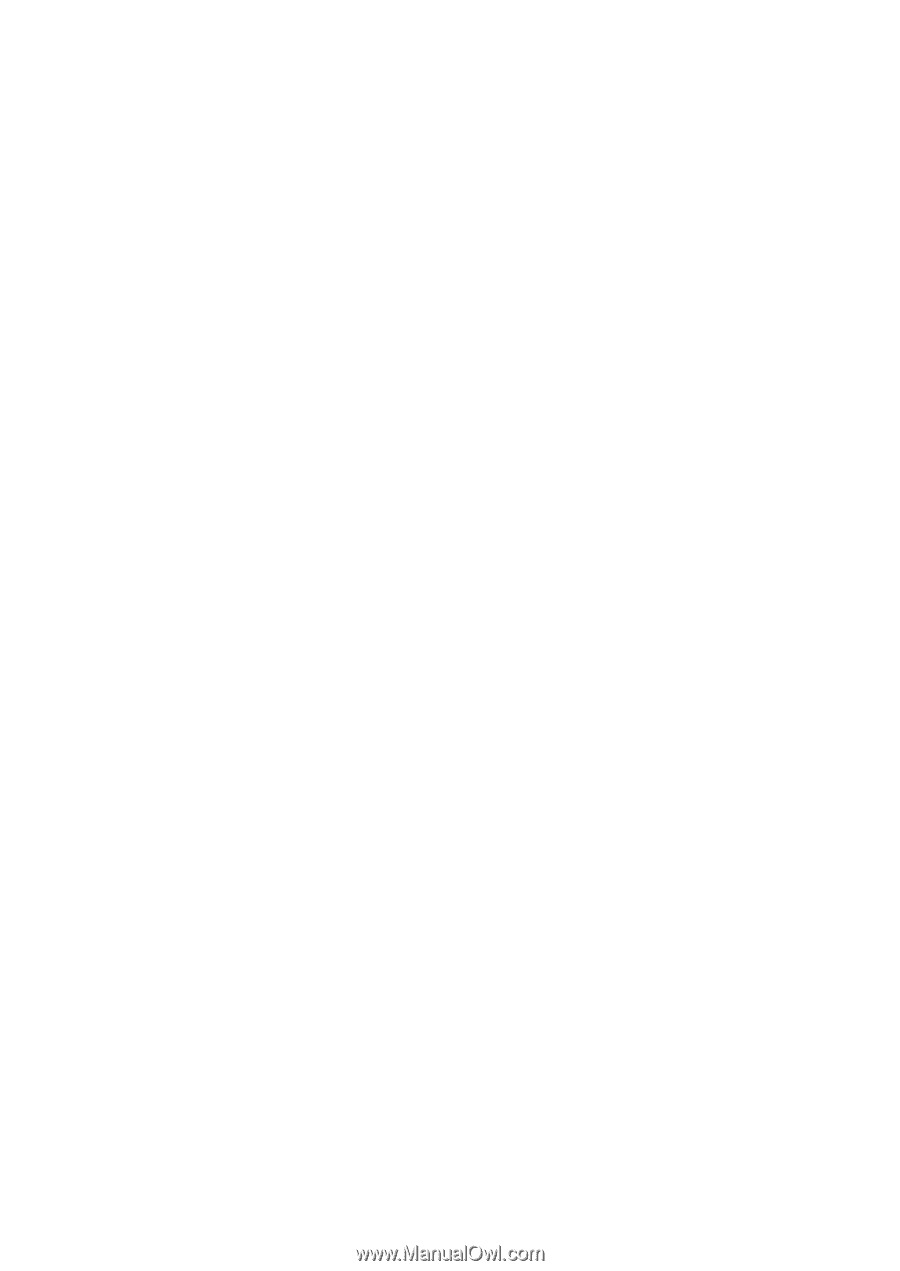Sony MZ-R700 Analog PCLink Operating Instructions - Page 13
Wave Balance, Speaker, Balance, tolerate, it will cause distortion in your recording. Many - minidisc player recorder
 |
View all Sony MZ-R700 manuals
Add to My Manuals
Save this manual to your list of manuals |
Page 13 highlights
5 Press play on your media player and open the PCLink volume control panel by double clicking on the speaker icon down in the Windows task bar at the bottom right had corner of your screen. Move the volume control up and down on the media player and watch which slider this controls in the PCLink volume control panel. In the PCLink volume control panel set the volume level of the slider that the media player did not control all the way up. So, for example, if moving the media player volume control caused the Wave Balance slider in the PCLink volume control panel to move, you would set the volume of the Speaker Balance control all the way up. Close the PCLink volume control panel. Press stop on your media player. 6 Set the volume of your media player to minimum. Press record on your MiniDisc recorder. Press play on your media player. Your MiniDisc recorder should now start recording. 7 Using the headphones connected to the MiniDisc recorder, start to slowly raise the media player volume control in Windows. You will now start to hear the volume increase through the headphones. 8 Make sure that you raise the media player volume control only to an appropriate level for your MiniDisc recorder. If you increase the volume past the signal level that the MiniDisc recorder can tolerate, it will cause distortion in your recording. Many MiniDisc recorders have a level display that lets you monitor the input signal strength. 9 You have set the levels of your the PCLink for recording. You can now load a fully playlist and start a recording session. During recording it not advisable to use other applications on your system, or to adjust the volume levels. Most MP3 players require large amounts of resources to ensure flawless MP3 decoding and playback. If you interfere with the computer during recording, it can effect MP3 decoding, which can in turn effect the quality of your recording. 13-GB