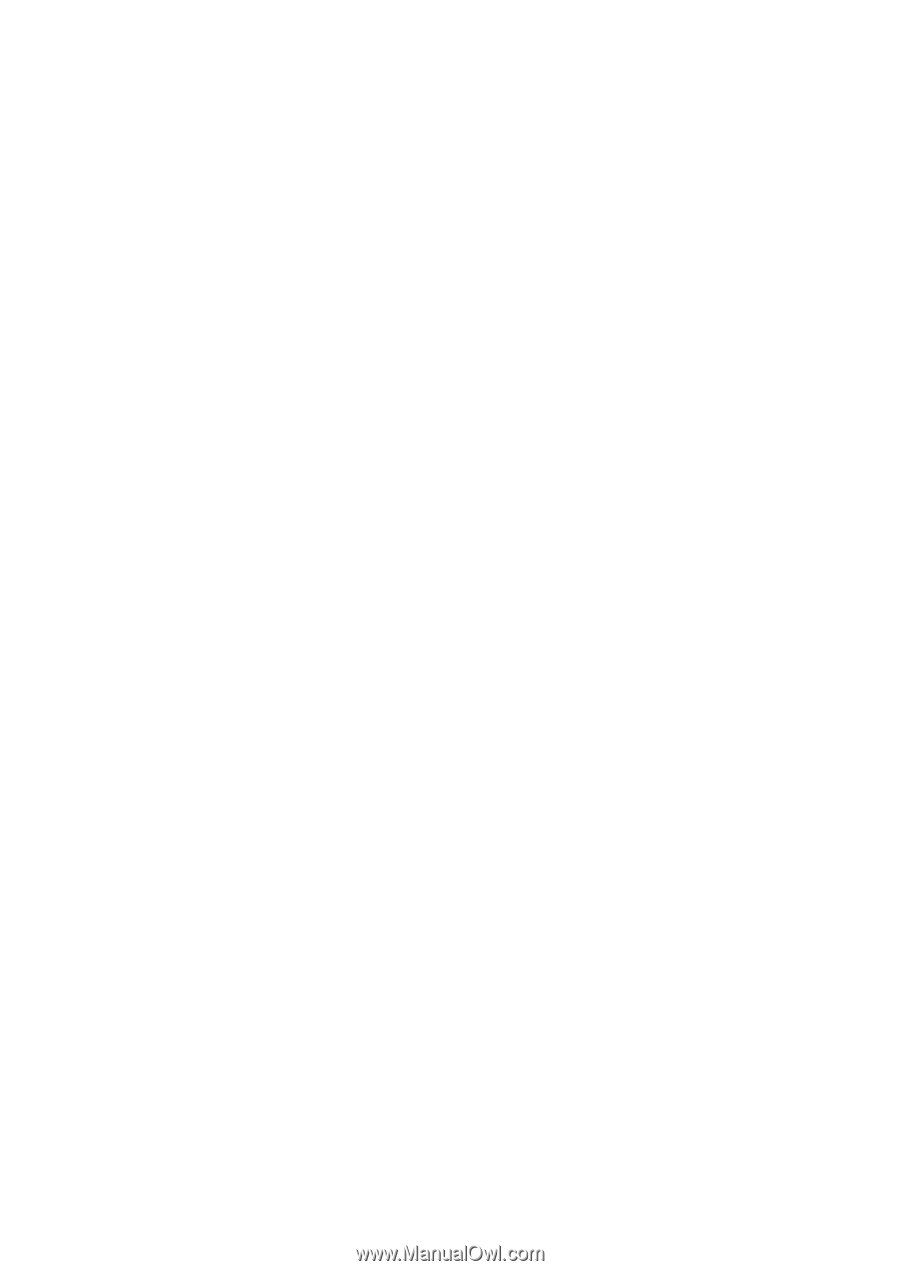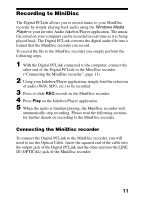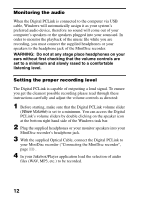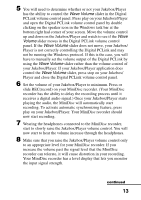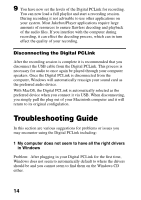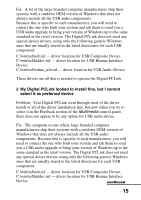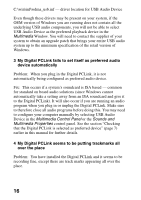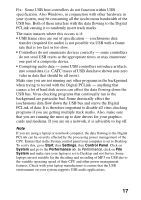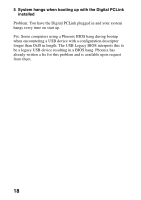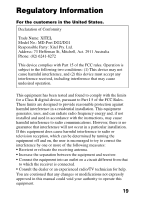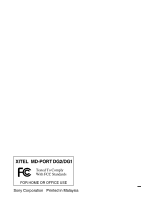Sony MZ-R700 Digital PCLink Operating Instructions - Page 16
Multimedia, Multimedia Control Panel, Sounds and, Multimedia Properties
 |
View all Sony MZ-R700 manuals
Add to My Manuals
Save this manual to your list of manuals |
Page 16 highlights
C:\win\inf\wdma_usb.inf - driver location for USB Audio Device Even though these drivers may be present on your system, if the OEM version of Windows you are running does not contain all the underlying USB audio components, you will not be able to select USB Audio Device as the preferred playback device in the Multimedia Window. You will need to contact the supplier of your system to obtain an upgrade patch that brings your entire USB audio system up to the minimum specification of the retail version of Windows. 3 My Digital PCLink fails to set itself as preferred audio device automatically Problem: When you plug in the Digital PCLink, it is not automatically being configured as preferred audio device. Fix: This occurs if a system's soundcard is ISA based - common for standard on board audio solutions (since Windows cannot automatically take a setting away from an ISA soundcard and give it to the Digital PCLink). It will also occur if you are running an audio program when you plug in or unplug the Digital PCLink. Make sure to therefore close all audio programs before doing this. You may need to configure your computer manually by selecting USB Audio Device in the Multimedia Control Panel or the Sounds and Multimedia Properties control panel. See the section "Checking that the Digital PCLink is selected as preferred device" (page 7) earlier in this manual for further details. 4 My Digital PCLink seems to be putting trackmarks all over the place Problem: You have installed the Digital PCLink and it seems to be recording fine, except there are track marks appearing all over the place. 16