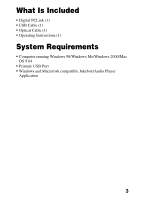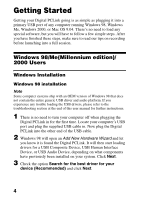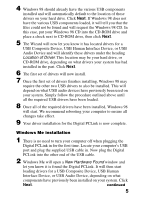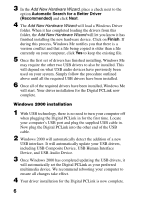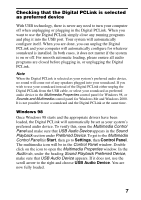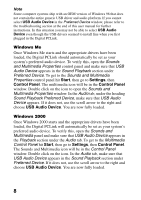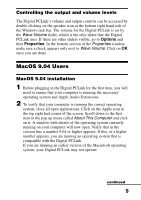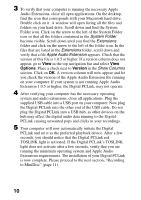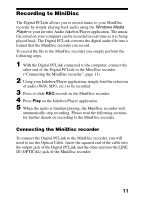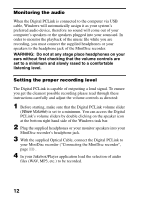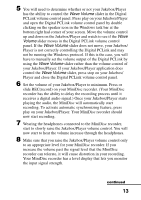Sony MZ-R700 Digital PCLink Operating Instructions - Page 8
Windows Me, Windows 2000, Sound Playback Preferred Device - user manual
 |
View all Sony MZ-R700 manuals
Add to My Manuals
Save this manual to your list of manuals |
Page 8 highlights
Note Some computer systems ship with an OEM version of Windows 98 that does not contain the entire generic USB driver and audio platform. If you cannot select USB Audio Device in the Preferred Device window, please refer to the troubleshooting section at the end of this user manual for further instructions. In this situation you may not be able to select USB Audio Device even though the USB drivers seemed to install fine when you first plugged in the Digital PCLink. Windows Me Once Windows Me starts and the appropriate drivers have been loaded, the Digital PCLink should automatically be set as your system's preferred audio device. To verify this, open the Sounds and Multimedia Properties control panel and make sure that USB Audio Device appears in the Sound Playback section under Preferred Device. To get to the Sounds and Multimedia Properties control panel hit Start, then go to Settings, then Control Panel. The multimedia icon will be in the Control Panel window. Double click on the icon to open the Sounds and Multimedia Properties window. In the Audio tab, under the heading Sound Playback Preferred Device, make sure that USB Audio Device appears. If it does not, use the scroll arrow to the right and choose USB Audio Device. You are now fully loaded. Windows 2000 Once Windows 2000 starts and the appropriate drivers have been loaded, the Digital PCLink will automatically be set as your system's preferred audio device. To verify this, open the Sounds and Multimedia panel and make sure that USB Audio Device appears in the Playback section under the Audio tab. To get to the Multimedia Control Panel hit Start, then go to Settings, then Control Panel. The Sounds and Multimedia icon will be in the Control Panel window. Double click on the icon. In the Audio tab, make sure that USB Audio Device appears in the Sound Playback section under Preferred Device. If it does not, use the scroll arrow to the right and choose USB Audio Device. You are now fully loaded. 8