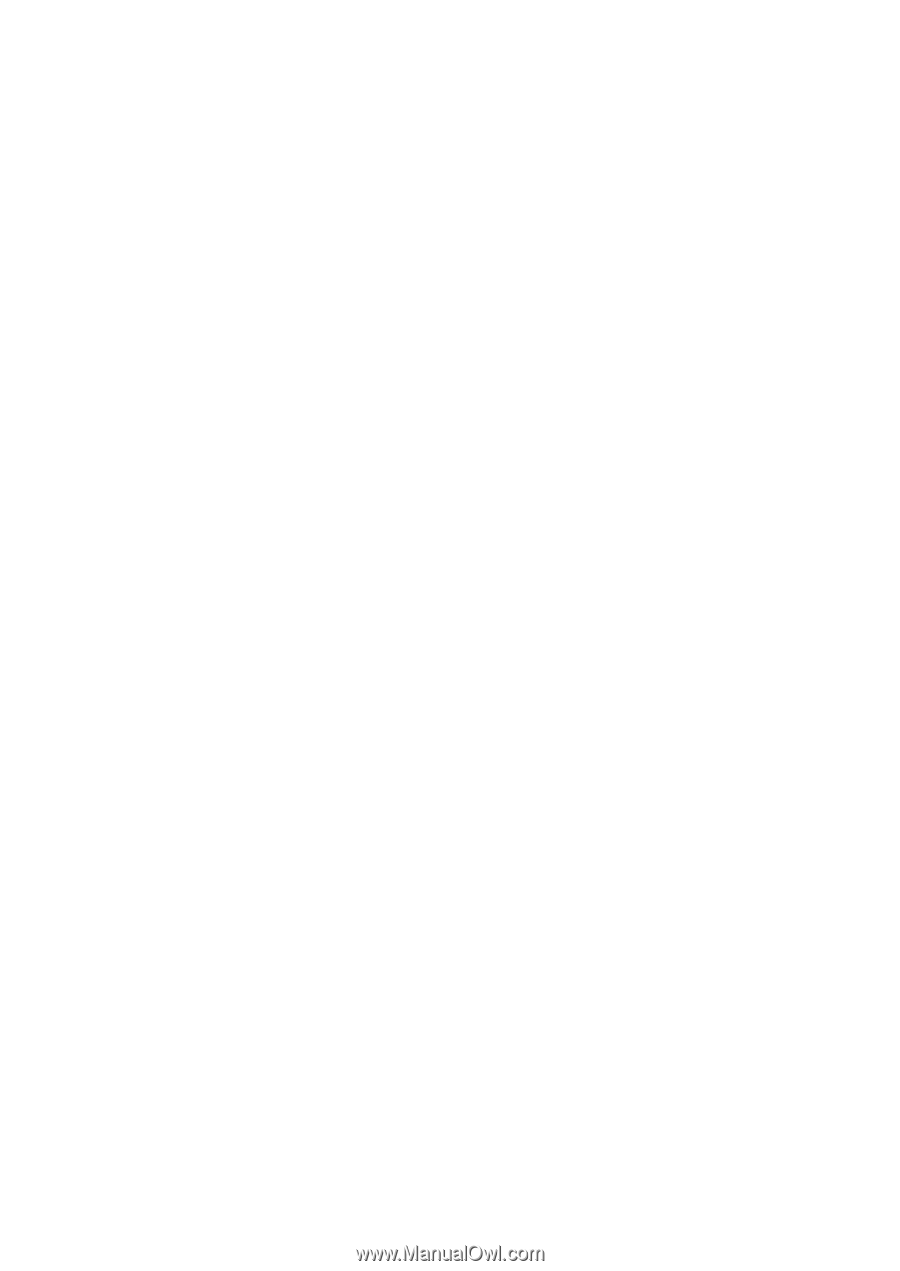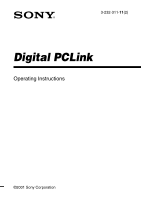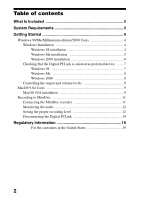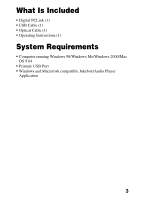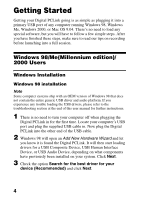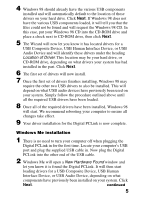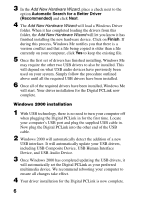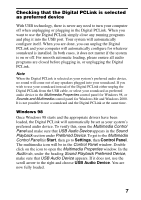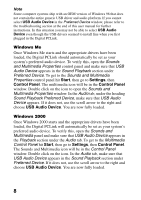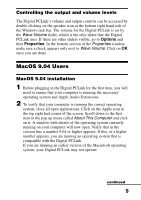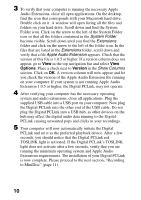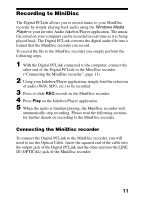Sony MZ-R700 Digital PCLink Operating Instructions - Page 6
Windows 2000 installation, including USB Composite Device, USB Human Interface
 |
View all Sony MZ-R700 manuals
Add to My Manuals
Save this manual to your list of manuals |
Page 6 highlights
3 In the Add New Hardware Wizard, place a check next to the option Automatic Search for a Better Driver (Recommended) and click Next. 4 The Add New Hardware Wizard will load a Windows Driver folder. When it has completed loading the drivers from this folder, the Add New Hardware Wizard will let you know it has finished installing the new hardware device. Click on Finish. If during this process, Windows Me notifies you that there is a version conflict and that a file being copied is older than a file currently on your computer, click Yes to keep the existing file. 5 Once the first set of drivers has finished installing, Windows Me may require the other two USB drivers to also be installed. This will depend on what USB audio devices have previously been used on your system. Simply follow the procedure outlined above until all the required USB drivers have been installed. 6 Once all of the required drivers have been installed, Windows Me will start. Your driver installation for the Digital PCLink now complete. Windows 2000 installation 1 With USB technology, there is no need to turn your computer off when plugging the Digital PCLink in for the first time. Locate your computer's USB port and plug the supplied USB cable in. Now plug the Digital PCLink into the other end of the USB cable. 2 Windows 2000 will automatically detect the addition of a new USB interface. It will automatically update your USB drivers, including USB Composite Device, USB Human Interface Device, and USB Audio Device. 3 Once Windows 2000 has completed updating the USB drivers, it will automatically set the Digital PCLink as your preferred multimedia device. We recommend rebooting your computer to ensure all changes take effect. 4 Your driver installation for the Digital PCLink is now complete. 6