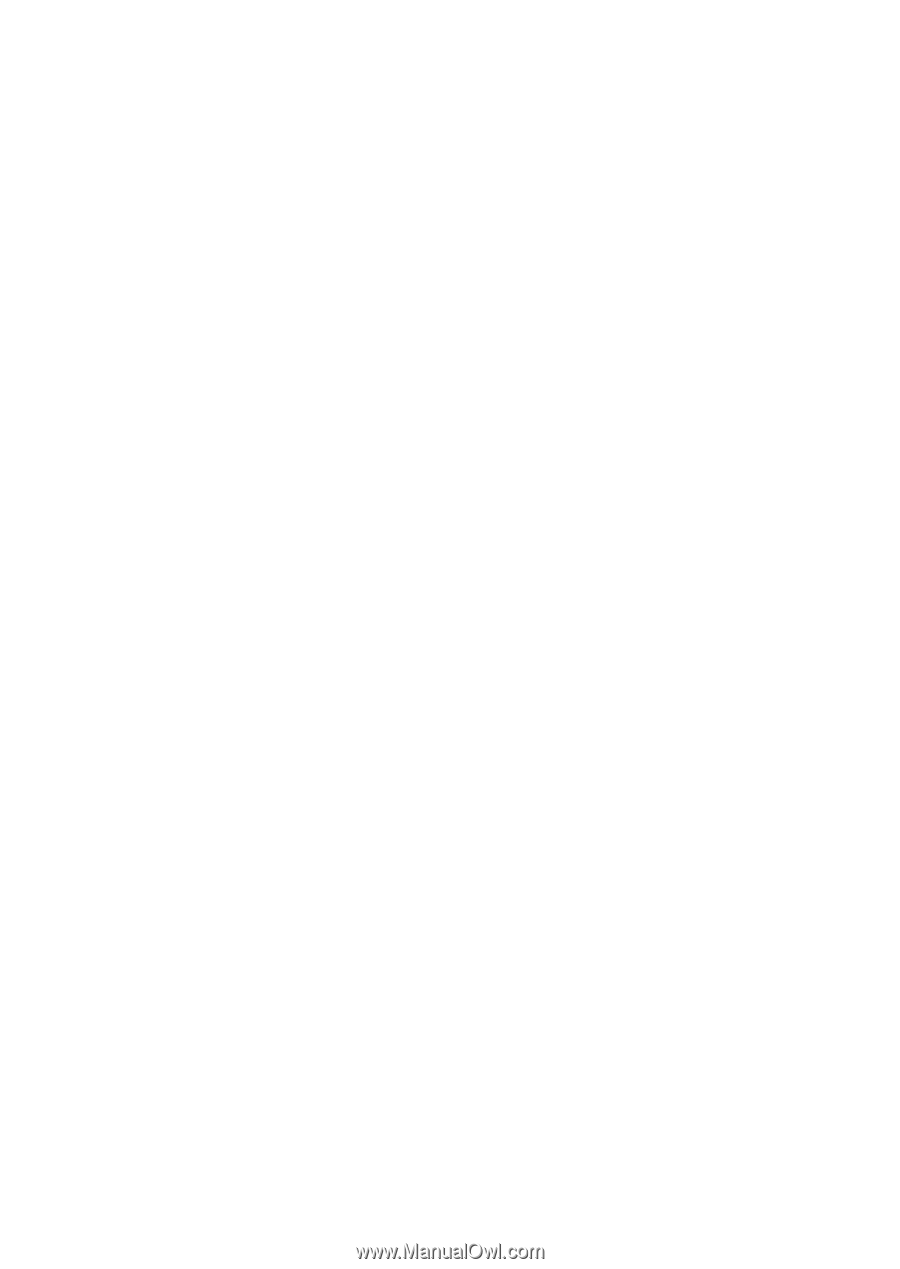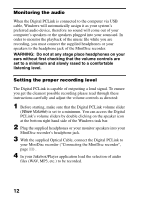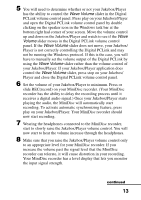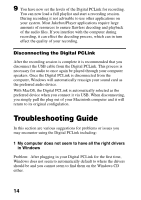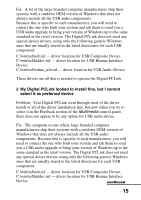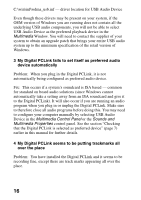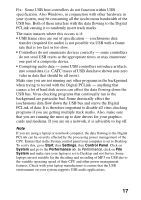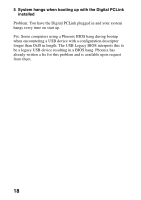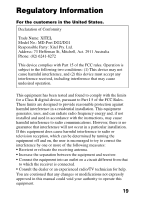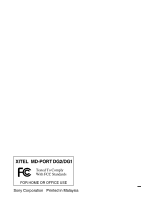Sony MZ-R700 Digital PCLink Operating Instructions - Page 17
when trying to record with the Digital PCLink - anything - parts
 |
View all Sony MZ-R700 manuals
Add to My Manuals
Save this manual to your list of manuals |
Page 17 highlights
Fix: Some USB host controllers do not function within USB specification. Also Windows, in conjunction with other hardware in your system, may be consuming all the isochronous bandwidth of the USB bus. Both of these interfere with the data flowing to the Digital PCLink causing it to randomly insert track marks. The main instaces where this occurs is if: • USB frame rates are out of specification - isochronous data transfer (required for audio) is not possible via USB with a frame rate that is too fast or too slow. • Controllers do not enumerate devices correctly - some controllers do not send USB resets at the appropriate times or may enumerate one part of a composite device. • Corrupting audio data - some USB controllers introduce artifacts into sound data (i.e. CATC traces of USB data have shown non-zero vales in data that should be all zeros). Make sure you are not running any other programs in the background when trying to record with the Digital PCLink - anything that causes a lot of hard disk access can effect the data flowing down the USB bus. Virus checking programs that continually run in the background are particular bad. Some drastically effect the isochronous data flow down the USB bus and starve the Digital PCLink of data. It is therefore important to disable all virus checking programs if you are getting multiple track marks. Also, make sure that you are running the most up to date drivers for your graphics cards and modems. If you are on a network, it is advisable to log off. Note If you are using a laptop or notebook computer, the data flowing to the Digital PCLink can be severely effected by the processing power management of the CPU. Ensure that in the System control panel your computer is set to Desktop. To verify this, go to Start, then Settings, then Control Panel. Click on System and go to the Performance tab. In Performance, click on File System and make sure your laptop is set to Desktop and not Server. Some laptops are not suitable for the decoding and recording of MP3 via USB due to the variable operating speed of their CPU and other power management features. Check with your laptop manufacturer to ensure that the USB environment on your system supports USB audio applications. 17