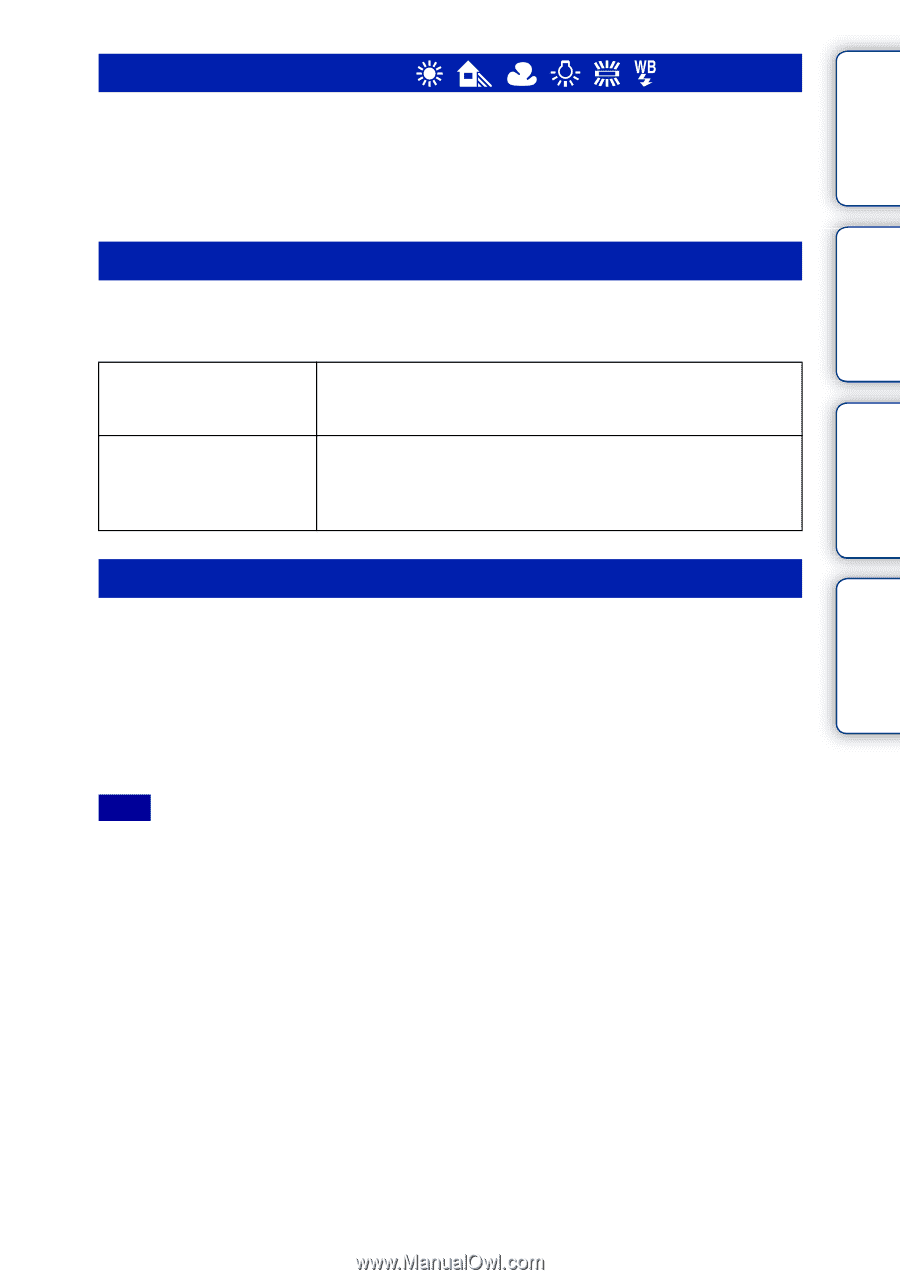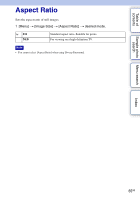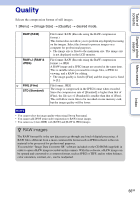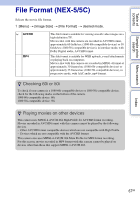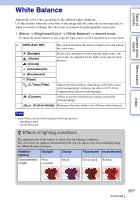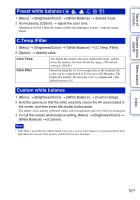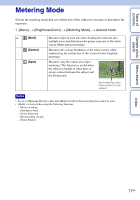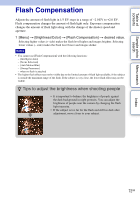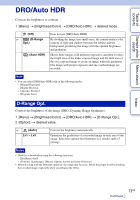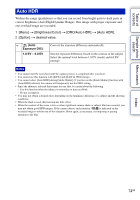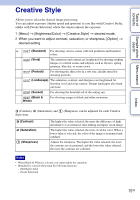Sony NEX-5 α Handbook - Page 70
Preset white balance, C.Temp./Filter, Custom white balance
 |
UPC - 027242797505
View all Sony NEX-5 manuals
Add to My Manuals
Save this manual to your list of manuals |
Page 70 highlights
Table of contents Sample photo Menu search search Preset white balance ( ) 1 [Menu] t [Brightness/Color] t [White Balance] t desired mode. 2 As necessary, [Option] t adjust the color tone. Adjusting it toward + turns the image reddish and adjusting it toward - turns the image bluish. C.Temp./Filter 1 [Menu] t [Brightness/Color] t [White Balance] t [C.Temp./Filter]. 2 [Option] t desired value. Color Temp. Color Filter The higher the number, the more reddish the image, and the lower the number, the more bluish the image. (The default setting is 5500 K.) Based on using the set color temperature as the standard, the color can be compensated to G (Green) or M (Magenta). The higher the number, the more the color is compensated. (The default setting is 0.) Custom white balance 1 [Menu] t [Brightness/Color] t [White Balance] t [Custom Setup]. 2 Hold the camera so that the white area fully covers the AF area located in the center, and then press the shutter button down. The shutter clicks and the calibrated values (color temperature and color filter) are displayed. 3 To call the custom white balance setting, [Menu] t [Brightness/Color] t [White Balance] t [Custom]. Note • If the flash is used when the shutter button is pressed, a custom white balance is registered with the flash light taken into account. Take pictures with the flash in later shootings. Index 70GB