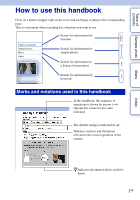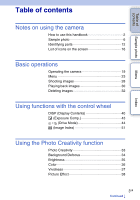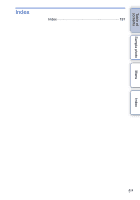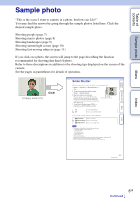Sony NEX-5N α Handbook
Sony NEX-5N Manual
 |
View all Sony NEX-5N manuals
Add to My Manuals
Save this manual to your list of manuals |
Sony NEX-5N manual content summary:
- Sony NEX-5N | α Handbook - Page 1
4-288-171-11(1) Interchangeable Lens Digital Camera α Handbook Table of contents Sample photo Menu Index NEX-5N GB © 2011 Sony Corporation - Sony NEX-5N | α Handbook - Page 2
Table of contents Sample photo Menu Index Notes on using the camera How to use this handbook Click on a button at upper right on the cover and each page to jump to the corresponding page. This is convenient when searching for a function you - Sony NEX-5N | α Handbook - Page 3
Operating the camera 19 Menu 23 Shooting images 28 Playing back images 30 Deleting images 32 Using functions with the control wheel DISP (Display Contents 40 (Exposure Comp 43 (Drive Mode 44 (Image Index 51 Using the Photo Creativity function Photo Creativity 33 Background Defocus 34 - Sony NEX-5N | α Handbook - Page 4
the computer 170 Creating a movie disc 172 Printing still images 176 Troubleshooting Troubleshooting 177 Warning messages 183 Others Using the camera abroad 186 Memory card 187 "InfoLITHIUM" battery pack 189 Battery charger 191 Mount Adaptor 192 Electronic Viewfinder 194 AVCHD format - Sony NEX-5N | α Handbook - Page 5
Table of contents Index Index 197 Sample photo Menu Index 5GB - Sony NEX-5N | α Handbook - Page 6
. Click the desired sample photo. Shooting people (page 7) Shooting macro photos click on a photo, the screen will jump to the page describing the function recommended for shooting that kind of photo. Refer to those descriptions in addition to the shooting tips displayed on the screen of the camera - Sony NEX-5N | α Handbook - Page 7
main subject is in focus by defocusing the background (34) 75 A happy smile (75) 54 A person in front of night view (54) 47 A group photo (47, 48) 77 With soft skin tones (77) 49 The same scene with different brightness (49) 56 In candle light (56) 87 A moving person (87) 66 A person lit - Sony NEX-5N | α Handbook - Page 8
Table of contents Sample photo Shooting macro photos 34 Defocusing the background (34) 54 Flowers (54) 67 Focusing manually (67) 87 Preventing camera shake for indoor shots (87) 88 Adjusting the color to indoor light (88) 92 Lowering the amount of flash light (92) 43 In better brightness (43) 43 - Sony NEX-5N | α Handbook - Page 9
Running water (63) 97 Vivid green colors (97) 97 Colored leaves (97) 57 Panoramic photos (57) 93 Scenery with a wide range of brightness (93) 93 Light outdoors shot from a dark interior (93) 34 Defocusing the background (34) 112 Keeping your shot level (112) Index 9GB Continued r - Sony NEX-5N | α Handbook - Page 10
Shooting sunset/night scenes 54 Holding the camera by hand (54) 62 Fireworks (62) 49 The same scene in different brightness (49) 54 Shooting the red of the sunset beautifully (54) 66 Trail of light (66) 34 Defocusing the background (34) 47 Preventing camera shake (47) Menu Index 10GB Continued - Sony NEX-5N | α Handbook - Page 11
Table of contents Sample photo Shooting fast moving subjects 70 Following a moving subject (70) 67 With the subject approaching the camera (67) 63 Expressing vigorous action (63) 46 Capturing the best moment (46) Menu Index 11GB - Sony NEX-5N | α Handbook - Page 12
Image sensor 3) L Lens contacts 3) M (USB) terminal (170) N Hook for shoulder strap O HDMI terminal (162) P Light sensor Q LCD monitor/Touch panel (21) R (Playback) button (30) S MOVIE button (28) T Control wheel (19) U Soft keys (20) 1) Do not cover this part during movie recording. 2) Accessories - Sony NEX-5N | α Handbook - Page 13
Sample photo Flash HVL-F7S A Battery/memory card cover B Tripod receptacle • Use a tripod with a screw length of less than 5.5 mm (7/32 inch). You will be unable to firmly secure the camera to tripods having screws longer than 5.5 mm (7/32 inch), and may damage the camera. C Image sensor position - Sony NEX-5N | α Handbook - Page 14
.5-5.6 OSS (supplied with NEX-5NK/5ND/5NY) A Hood index B Focusing ring C Zoom ring D Focal-length scale E Focal-length index F Lens contacts* G Mounting index * Do not touch this part directly. E16 mm F2.8 (supplied with NEX-5ND) A Converter index* B Focusing ring C Lens contacts** D Mounting index - Sony NEX-5N | α Handbook - Page 15
E55 - 210 mm F4.5-6.3 OSS (supplied with NEX-5NY) Table of contents Sample photo Menu Index A Focusing ring B Zoom ring C Focal-length scale D Focal-length index E Lens contacts* F Mounting index * Do not touch this part directly. 15GB - Sony NEX-5N | α Handbook - Page 16
the camera status. You can change the screen display using DISP (Display Contents) on the control wheel (page 40). Shooting standby A Display P A S M Indication Shoot Mode Graphic display Movie recording Scene Selection Scene Recognition 16M 14M 8.4M 7.1M 4M 3.4M Aspect ratio of still images - Sony NEX-5N | α Handbook - Page 17
file error View mode Playback folder - File number Protect Print order C Display Indication Flash Mode/Red Eye Reduction Drive Mode ±0.0 AWB Focus mode Flash compensation Metering Mode Focus area mode Object Tracking Face Detection Soft Skin Effect White Balance 7500K A7 G7 DRO/Auto HDR - Sony NEX-5N | α Handbook - Page 18
manual Exposure compensation ISO400 ISO sensitivity AE lock Shutter speed indicator Aperture indicator REC 0:12 Recording time of the movie (m:s) 2011-1-1 9:30AM Recorded date/time of the image 12/12 Image number/Number of images in the view mode Appears when HDR did not work on the image - Sony NEX-5N | α Handbook - Page 19
use various functions of the camera. Touch panel Soft keys Control wheel Control wheel When shooting, DISP (Display Contents), (Exposure Comp.), and (Drive Mode) functions are assigned to the control wheel. When playing back, DISP (Display Contents) and (Image Index) functions are assigned to - Sony NEX-5N | α Handbook - Page 20
pages 131 and 132). In this handbook, the soft keys are indicated by the icon or the function shown on the screen. A In this case, soft key A works as the MENU (Menu) button, and C soft key B as the ? (Shoot. Tips) button. Soft key C works as the MODE (Shoot Mode) button. B 20GB Continued r - Sony NEX-5N | α Handbook - Page 21
Table of contents Sample photo Menu Touch panel You can operate the camera intuitively by touching or sliding your finger on the screen. Touch the item on the screen to select it. Slide your finger on the screen - Sony NEX-5N | α Handbook - Page 22
indicator with your finger. To play the next or the Turn it or press the left/right previous image parts. Slide your finger left or right on the playback screen. Notes • You can perform most operations with both the control wheel/soft keys and the touch panel. However, some operations can be - Sony NEX-5N | α Handbook - Page 23
the instructions on the screen, touch the desired item on the screen. MENU Control wheel Shoot Mode Allows you to select a shooting mode, such as exposure mode, panoramic, Scene Selection. Intelligent Auto Scene Selection Anti Motion Blur Sweep Panorama 3D Sweep Panorama Manual Exposure - Sony NEX-5N | α Handbook - Page 24
). Camera Allows you to set shooting functions, such as continuous shooting, self-timer, and flash. Drive Mode Flash Mode AF/MF Select Autofocus Area Autofocus Mode Object Tracking Prec. Dig. Zoom Face Detection Face Registration Smile Shutter Soft Skin Effect Shooting Tip List LCD Display - Sony NEX-5N | α Handbook - Page 25
as white balance. Exposure Comp. ISO White Balance Metering Mode Flash Comp. DRO/Auto HDR Picture Effect Creative Style Compensates for the brightness of the entire image. Sets the ISO sensitivity. Adjusts the color temperature according to the ambient light conditions. Selects the method used - Sony NEX-5N | α Handbook - Page 26
the camera settings. Shooting Settings AF Illuminator Red Eye Reduction FINDER/LCD Setting Live View Display Auto Review Grid Line Peaking Level Peaking Color MF Assist MF Assist Time Color Space SteadyShot Release w/o Lens Eye-Start AF Front Curtain Shutter Long Exposure NR High ISO NR Lens Comp - Sony NEX-5N | α Handbook - Page 27
for a USB connection. Cleaning Mode Allows you to clean the image sensor. Version Displays the versions of the camera and the lens/mount adaptor. Demo Mode Sets whether or not to display the demonstration with movies. Reset Default Resets the camera to the factory-settings. Memory Card Tool - Sony NEX-5N | α Handbook - Page 28
and allows you to shoot the image with appropriate settings. Scene Recognition icon and guide • The camera recognizes (Night Scene), (Tripod Night Scene), (Night Portrait), (Backlight), (Backlight Portrait), (Portrait), (Landscape), (Macro), (Spotlight), (Low Brightness), or (Baby), and displays the - Sony NEX-5N | α Handbook - Page 29
is distant. - The contrast between the subject and the background is poor. - The subject is seen through glass. - The subject is moving quickly. - The subject reflects light such as mirror, or has shiny surfaces. - The subject is flashing. - The subject is backlit. z Focusing on a subject by - Sony NEX-5N | α Handbook - Page 30
other cameras may not be played back properly. z Displaying a desired folder To select a desired folder, select the bar to the left of the image index screen (page 51), then press the top/bottom parts of the control wheel. You may select a folder by touching the bar. You can change the view mode by - Sony NEX-5N | α Handbook - Page 31
examination during playback. This is convenient to check the focus condition of a recorded still image. You can enlarge playback images from the Menu (page 104). 1 Display the image you want to enlarge, then select (Enlarge Image). 2 Adjust the scaling by turning the control wheel. Or, touch or on - Sony NEX-5N | α Handbook - Page 32
Select OK. Select to quit the operation. (Delete) OK Notes • You cannot delete protected images. • Once you have deleted an image, you cannot restore it. Check whether you delete the image or not beforehand. z To delete several images Select MENU t [Playback] t [Delete] to select and delete specific - Sony NEX-5N | α Handbook - Page 33
. • When the Photo Creativity mode is activated, several items that have been set on the menu become invalid. • When the camera returns to [Intelligent Auto] or is turned off, the settings are reset to the default ones. • You can adjust [Bkground Defocus] only during recording movies with the Photo - Sony NEX-5N | α Handbook - Page 34
, while checking the defocusing effect on the LCD monitor. You can record a movie with a value adjusted with the defocusing effect. 1 MENU t [Shoot Mode] t [Intelligent Auto]. 2 Select (Photo Creativity). 3 Select [Bkground Defocus]. 4 Defocus the background. : To focus : To defocus Select AUTO to - Sony NEX-5N | α Handbook - Page 35
Brightness You can adjust the brightness easily in Photo Creativity. 1 MENU t [Shoot Mode] t [Intelligent Auto]. 2 Select (Photo Creativity). 3 Select [Brightness]. 4 Select the desired brightness. : To make images brighter : To make images darker Select AUTO to restore to the original status. 35GB - Sony NEX-5N | α Handbook - Page 36
Table of contents Sample photo Menu Index Color You can adjust the color easily in Photo Creativity. 1 MENU t [Shoot Mode] t [Intelligent Auto]. 2 Select (Photo Creativity). 3 Select [Color]. 4 Select the desired color. : To make the color warm : To make the color cool Select AUTO to restore - Sony NEX-5N | α Handbook - Page 37
Index Vividness You can adjust the vividness easily in Photo Creativity. 1 MENU t [Shoot Mode] t [Intelligent Auto]. 2 Select (Photo Creativity). 3 Select [Vividness]. 4 Select the desired vividness. : To make images vivid : To make images faint Select AUTO to restore to the original status. 37GB - Sony NEX-5N | α Handbook - Page 38
Camera photo with shaded corners and pronounced colors. (Pop Color) Creates a vivid look by emphasizing color tones. (Posterization: Creates a high contrast, abstract look by Color) heavily emphasizing primary colors. (Posterization: Creates a high contrast, abstract look in B/W) black and - Sony NEX-5N | α Handbook - Page 39
the color Blue) blue, but converts others to black and white. (Partial Color: Yellow) Creates an image which retains the color yellow, but converts others to black and white. (High Contrast Mono.) Creates an image with high contrast in black and white. Notes • When [Partial Color] is selected - Sony NEX-5N | α Handbook - Page 40
attached to the camera. During shooting LCD Display (DISP) Graphic Display Shows basic shooting information. Graphically shows the shutter speed and aperture value, except for when [Shoot Mode] is set to [Sweep Panorama] or [3D Sweep Panorama]. Display All Info. Shows recording information. Big - Sony NEX-5N | α Handbook - Page 41
) Disp. Basic Info Shows basic recording information on the viewfinder. Histogram Displays the luminance distribution graphically. z To set the screen display modes to be available You can select which LCD monitor screen display modes can be selected in shooting mode with [DISP Button(Monitor - Sony NEX-5N | α Handbook - Page 42
a particular brightness exist in the picture. Brighter image will make the entire histogram shift to the right side, and darker image to the left side. Flash R (red) Luminance • If the image has a high-key or low-key portion, that portion flashes on the histogram display during playback (Luminance - Sony NEX-5N | α Handbook - Page 43
[Scene Selection] - [Manual Exposure] • If you shoot a subject in extremely bright or dark conditions, or when you use the flash, you may not be able be reflected on the recorded image. z Adjusting the exposure for better looking images Overexposure = too much light Whitish image m Set [Exposure - Sony NEX-5N | α Handbook - Page 44
one still image. Normal shooting mode. Shoots images continuously while you press and hold down the shutter button (page 45). Shoots images continuously at high speed while Twilight] in [Scene Selection] - [Anti Motion Blur] - [Sweep Panorama] - [3D Sweep Panorama] - [Auto HDR] Menu Index 44GB - Sony NEX-5N | α Handbook - Page 45
. Shooting]. Or, MENU t [Camera] t [Drive Mode] t [Cont. Shooting]. Note • You cannot use [Cont. Shooting] with the following functions: - [Scene Selection], excluding [Sports Action] - [Anti Motion Blur] - [Sweep Panorama] - [3D Sweep Panorama] - [Smile Shutter] - [Auto HDR] Sample photo Menu - Sony NEX-5N | α Handbook - Page 46
Or, MENU t [Camera] t [Drive Mode] t [Spd Priority Cont.]. Notes • You cannot use [Spd Priority Cont.] with the following functions. - [Scene Selection], excluding [Sports Action] - [Anti Motion Blur] - [Sweep Panorama] - [3D Sweep Panorama] - [Smile Shutter] - [Auto HDR] • Focus and brightness - Sony NEX-5N | α Handbook - Page 47
you press the shutter button, the self-timer lamp flashes and the audible signal sounds until the shutter operates. To cancel the self-timer, press (Drive Mode) on the control wheel. Sets the 2-second delay self-timer. This reduces the camera shake caused by pressing the shutter button. Note - Sony NEX-5N | α Handbook - Page 48
Continuously shoots the number of images you have set after ten seconds. You can choose the best shot from several shots taken. 1 (Drive Mode) on the control wheel t [Self-timer(Cont)]. Or, MENU t [Camera] t [Drive Mode] t [Self-timer(Cont)]. 2 Option t desired mode. To cancel the timer, press - Sony NEX-5N | α Handbook - Page 49
the shutter button until the bracket recording is completed. You can select an image that suits your intention, after recording. 1 (Drive Mode) on the control wheel t [Bracket: Cont.]. Or, MENU t [Camera] t [Drive Mode] t [Bracket: Cont.]. 2 Option t desired mode. To cancel the bracket, press - Sony NEX-5N | α Handbook - Page 50
to the remote sensor, and shoot the image. Notes • You cannot use [Remote Cdr.] with the following functions: - Movie recording - [Hand-held Twilight] in [Scene Selection] - [Anti Motion Blur] - [Sweep Panorama] - [3D Sweep Panorama] - [Auto HDR] • A lens or hood may cover the remote sensor and - Sony NEX-5N | α Handbook - Page 51
the (Playback) button to switch to the playback mode. 2 Press (Image Index) on the control wheel. Six-image index appears. You can switch to 12-image index; MENU t [Playback] t [Image Index]. 3 To return to the single-image playback, select the desired image and press the center of the control wheel - Sony NEX-5N | α Handbook - Page 52
(Backlight), (Backlight Portrait), (Portrait), (Landscape), (Macro), (Spotlight), (Low Brightness), or (Baby). Scene Recognition icon and guide Notes • [Flash Mode] is set to [Autoflash] or [Flash Off]. • You can shoot even if the camera has not recognized the scene. • When [Face Detection] is set - Sony NEX-5N | α Handbook - Page 53
and the subject is distant. - The contrast between the subject and the background is poor. - The subject is seen through glass. - The subject is moving quickly. - The subject reflects light such as mirror, or has shiny surfaces. - The subject is flashing. - The subject is backlit. Menu Index 53GB - Sony NEX-5N | α Handbook - Page 54
] t [Scene Selection] t desired mode. (Portrait) Blurs away backgrounds and sharpens the subject. Expresses skin tones softly. (Landscape) Shoots the entire range of scenery in sharp focus with vivid colors. (Macro) Shoots close subjects such as flowers, insects, food, or small items. (Sports - Sony NEX-5N | α Handbook - Page 55
to reduce subject blur, camera shake, and noise. Notes • In the [Night Scene] and [Night Portrait] modes, the shutter speed is slower, so using a tripod is recommended to prevent the image from blurring. • In the [Hand-held Twilight] mode, the shutter clicks six times and an image is recorded. • If - Sony NEX-5N | α Handbook - Page 56
six shots at high sensitivity into one still image, so camera shake is reduced while preventing noise. Notes • If you select [Anti Motion Blur] with [RAW] or [RAW & JPEG], the image quality becomes [Fine] temporarily. • The shutter clicks six times and an image is recorded. • Reducing blur is less - Sony NEX-5N | α Handbook - Page 57
[Image Size]. • The camera continues shooting during [Sweep Panorama] recording, and the shutter keeps clicking until the end of the shooting. • Since several images are stitched together, the stitched part will not be recorded smoothly. • Under low light conditions, panoramic images may be blurred - Sony NEX-5N | α Handbook - Page 58
image Pan the camera in an arc with a constant velocity and in the same direction as the indication on the LCD monitor. [Sweep Panorama] is better suited for still subjects, rather than moving ones. Vertical direction Horizontal direction Radius as short as possible • When using a zoom lens - Sony NEX-5N | α Handbook - Page 59
zoom lens with W side. • The camera continues shooting during [3D Sweep Panorama] recording, and the shutter keeps clicking until the end of the shooting. • Since several images are stitched together, the stitched part will not be recorded smoothly. • Under low light conditions, 3D panoramic images - Sony NEX-5N | α Handbook - Page 60
. - Subjects with the sun or electric lights, etc. that are much brighter than surroundings. • [3D Sweep Panorama] recording may be discontinued in the following situations: - You pan the camera too fast or too slow. - There is too much camera shake. • A 3D image consists of both JPEG and MPO files - Sony NEX-5N | α Handbook - Page 61
[ISO 100] in manual exposure mode. Set the ISO sensitivity as necessary. • The brightness of the image on the LCD monitor may differ from the actual image being shot. • When using an A-mount lens, you can adjust the shutter speed and aperture when focusing manually during movie recording. Index - Sony NEX-5N | α Handbook - Page 62
trails of light, such as fireworks. Sample photo Menu Index 1 MENU t [Shoot Mode] t [Manual Exposure]. 2 Press the bottom of the control wheel to select shutter speed. 3 Turn the control wheel counterclockwise until [BULB] is indicated. Or, touch until [BULB] is indicated. [BULB] 4 Press the - Sony NEX-5N | α Handbook - Page 63
you can shoot as it is, resetting is recommended. • The brightness of the image on the LCD monitor may differ from the actual image being shot. • When using an A-mount lens, you can adjust the shutter speed when focusing manually during movie recording. z Shutter speed When a faster shutter - Sony NEX-5N | α Handbook - Page 64
you can shoot as it is, resetting is recommended. • The brightness of the image on the LCD monitor may differ from the actual image being shot. • When using an A-mount lens, you can adjust the aperture when focusing manually during movie recording. z Aperture Smaller F-value (opening the aperture - Sony NEX-5N | α Handbook - Page 65
by the camera automatically, you can set shooting functions such as ISO sensitivity, Creative Style, D-Range optimizer. 1 MENU t [Shoot Mode] t do not use the flash. Turn the control wheel to select the shutter speed and aperture (F-value) combination. • The recording mode indicator changes from P - Sony NEX-5N | α Handbook - Page 66
on the shooting mode. • Available flash mode depends on the shooting mode. • You cannot use the flash when recording movies. z Tips on shooting with the flash • The lens hood may block the light of the flash. Remove the lens hood when using the flash. • When using the flash, shoot the subject - Sony NEX-5N | α Handbook - Page 67
area easier. You can prevent the image from being enlarged by selecting MENU t [Setup] t [MF Assist] t [Off]. z Using manual focusing effectively "Focus fixing" is convenient when you can predict the distance to the subject. With "Focus fixing," you can fix the focus in advance to the distance - Sony NEX-5N | α Handbook - Page 68
Menu Index DMF (Direct Manual Focus) 1 MENU t [Camera] t [AF/MF Select] t [DMF]. 2 Press the shutter button halfway down to focus automatically. 3 Keep the shutter button halfway down, rotate the focusing ring of the lens to achieve a sharp focus. Note • [Autofocus Mode] is fixed to [Single-shot - Sony NEX-5N | α Handbook - Page 69
. When you press the shutter button halfway down in still image shooting mode, a green frame is displayed around the area that is in focus. • When the Face Detection function is active, AF operates with priority on faces. The camera uses the AF area located in the center area exclusively. AF - Sony NEX-5N | α Handbook - Page 70
Mode Selects the focus method to suit the movement of the subject. 1 MENU t [Camera] t [Autofocus Mode] t desired mode. (Single-shot AF) (Continuous AF) The camera Anti Motion Blur] - [Sweep Panorama] - [3D Sweep Panorama] - [Smile Shutter] • [Continuous AF] is selected when the exposure mode is - Sony NEX-5N | α Handbook - Page 71
is poor. - It is dark. - The ambient light changes. • You cannot use [Object Tracking] with the following functions: - [Sweep Panorama] - [3D Sweep Panorama] - [Manual Focus] - [Prec. Dig. Zoom] z Tracking the face you want to shoot The camera stops tracking a subject when the subject moves off of - Sony NEX-5N | α Handbook - Page 72
Motion Blur] - [Sweep Panorama] - [3D Sweep Panorama] - [Smile Shutter] - [RAW] or [RAW & JPEG] in [Quality] - [Auto HDR] in [DRO/Auto HDR] • If you press the MOVIE button when [Prec. Dig. Zoom] is working, zooming is canceled, the image on the screen returns to the normal size, and movie recording - Sony NEX-5N | α Handbook - Page 73
cannot use [Face Detection] with the following functions: - [Sweep Panorama] - [3D Sweep Panorama] - [Manual Focus] - [Prec. Dig. Zoom] • You can select [Face Detection] only when [Autofocus Area] is set to [Multi], and [Metering Mode] is also set to [Multi]. • Up to eight faces of your subjects can - Sony NEX-5N | α Handbook - Page 74
[On (Regist. Faces)]. 1 MENU t [Camera] t [Face Registration] t desired mode. New Registration Registers a new face. Order Camera] t [Face Registration] t [New Registration]. 2 Align the guide frame with the face to be registered, and press the shutter button. 3 When a confirmation message - Sony NEX-5N | α Handbook - Page 75
camera records images automatically. If you press the shutter button during Smile Shutter shooting, the camera shoots the image, then returns to Smile Shutter mode. 4 To exit Smile Shutter mode, MENU t [Camera Motion Blur] - [Sweep Panorama] - [3D Sweep Panorama] - [Manual Focus] - [Prec. Dig. Zoom] - Sony NEX-5N | α Handbook - Page 76
cover the eyes with the bangs. Do not obscure the face by a hat, masks, sunglasses, etc. 2 Try to orient the face in front of the camera and be as level as possible. Keep the eyes narrowed. 3 Give a clear smile with an open mouth. The smile is easier to be detected when - Sony NEX-5N | α Handbook - Page 77
set the intensity of the Soft Skin Effect with Option. (High) (Mid) (Low) Sets Soft Skin Effect to high. Sets Soft Skin Effect to medium. Sets Soft Skin Effect to low. Notes • You cannot use [Soft Skin Effect] with the following functions: - Movie recording - [Cont. Shooting] - [Spd Priority Cont - Sony NEX-5N | α Handbook - Page 78
Sample photo Menu Index Shooting Tip List Allows you to search through all shooting tips in the camera. Use this item when you want to look at shooting tips you have seen before. 1 MENU t [Camera] t [Shooting Tip List]. 2 Search for the desired shooting tip. Turn the control wheel to scroll the - Sony NEX-5N | α Handbook - Page 79
Sample photo DISP Button(Monitor) Allows you to select the screen display modes that can be selected with [Display Contents] (page 40) in shooting mode. 1 MENU t [Camera] t [DISP Button(Monitor)]. 2 Select the desired mode. The items marked with are available. 3 Select OK. Graphic Display Shows - Sony NEX-5N | α Handbook - Page 80
size For prints L/2L size Usage guidelines For viewing on a high-definition TV Notes • When you print still images recorded with 16:9 aspect ratio, both edges may be cut off. • When you select a RAW image with [Quality], the image size corresponds to L. 3D Sweep Panorama (16:9) (Standard) (Wide - Sony NEX-5N | α Handbook - Page 81
photo z Tips for selecting the image size The images appear differently, depending on the mode selected. 16:9 Standard Wide When [Standard] or [Wide] is selected, the images are scrolled when you press the center of the control wheel. Sweep Panorama The image size varies depending on the - Sony NEX-5N | α Handbook - Page 82
Table of contents Aspect Ratio Sets the aspect ratio of still images. 1 MENU t [Image Size] t [Aspect Ratio] t desired mode. 3:2 16:9 Standard aspect ratio. Suitable for prints. For viewing on a high-definition TV. Note • You cannot set this item when using the following functions: - [Sweep - Sony NEX-5N | α Handbook - Page 83
on the LCD monitor. File format: RAW (Records using the RAW compression format.) + JPEG A RAW image and a JPEG image are created at the same time. This is suitable when you need two image files, a JPEG for viewing, and a RAW for editing. • The image quality is fixed to [Fine], and the image size is - Sony NEX-5N | α Handbook - Page 84
Direction Sets the direction to pan the camera when you shoot 3D Sweep Panorama or Sweep Panorama images. 1 MENU t [Image Size] t [Panorama Direction] t desired mode. 3D Sweep Panorama (Right) (Left) Pan the camera from the left to the right. Pan the camera from the right to the left. Sweep - Sony NEX-5N | α Handbook - Page 85
are not compatible with High Profile - Devices which are not compatible with the AVCHD format This camera also uses MPEG-4 AVC/H.264 Main Profile for MP4 format recording. For this reason, movies recorded in MP4 format with this camera cannot be played on devices other than those that support MPEG - Sony NEX-5N | α Handbook - Page 86
** 1080 50i-compatible device Average bit-rate 24 Mbps 17 Mbps 28 Mbps 24 Mbps 17 Mbps Average bit-rate 12 Mbps 3 Mbps Recording Records high image quality movies of 1920 × 1080 (60i/50i). Records standard image quality movies of 1920 × 1080 (60i/50i). Records highest image quality movies of 1920 - Sony NEX-5N | α Handbook - Page 87
the exposure mode to [Manual Exposure] with the [ISO AUTO] setting, it is switched to 100. Set the ISO according to your shooting conditions. z Adjusting ISO Sensitivity (Recommended Exposure Index) ISO setting (speed) is the sensitivity to light of recording media that incorporates an image sensor - Sony NEX-5N | α Handbook - Page 88
) (Fluor.: Daylight) (Flash) (C.Temp./Filter) Adjusts the color temperature depending on the light source. Achieves the effect of CC (Color Compensation) filters for photography. (Custom) Allows to use the white balance setting retained by [Custom Setup]. (Custom Setup) Memorizes the basic - Sony NEX-5N | α Handbook - Page 89
Brightness/Color] t [White Balance] t [Custom Setup]. 2 Hold the camera so that the white area fully covers the AF area located in the center, and then press the shutter button down. The shutter clicks and the calibrated values (color temperature and color filter) are displayed. 3 To call the custom - Sony NEX-5N | α Handbook - Page 90
Table of contents Sample photo Menu Index Note • If the flash is used when the shutter button is pressed, a custom white balance is registered with the flash light taken into account. Take pictures with the flash in later shootings. 90GB - Sony NEX-5N | α Handbook - Page 91
] t [Metering Mode] t desired mode. (Multi) (Center) (Spot) Measures light on each area Mode] to other than [Multi], the [Face Detection] function cannot be used. • [Multi] is selected when using the following functions: - Movie recording - [Intelligent Auto] - [Scene Selection] - [Prec. Dig. Zoom - Sony NEX-5N | α Handbook - Page 92
is important to balance the brightness of people against the dark background in night portraits. You can adjust the brightness of people near the camera by changing the flash light intensity. • If the subject is too far for the flash and still too dark after adjustment, move closer to your subject - Sony NEX-5N | α Handbook - Page 93
[Brightness/Color] t [DRO/Auto HDR] t desired mode. (Off) (D-Range Opt.) (Auto HDR) Does not use [DRO/Auto HDR]. By dividing the image into small areas, the camera analyzes the contrast of light and shadow between the subject and the background, producing the image with the optimal brightness and - Sony NEX-5N | α Handbook - Page 94
. • When the flash is used, this function has little effect. • When the contrast of the scene is low or when significant camera shake or subject blur has occurred, you may not obtain good HDR images. If the camera detects such situation, is indicated on the recorded image to inform you of - Sony NEX-5N | α Handbook - Page 95
Picture Effect You can shoot with an effect filter to obtain the various textures. 1 MENU t [Brightness/Color] t [Picture Effect] t desired mode. (Off) (Toy Camera) Does not use the Picture Effect function. Creates the look of a Toy Camera photo with shaded corners and pronounced colors. You - Sony NEX-5N | α Handbook - Page 96
. - Do not recompose. When the contrast of the scene is low or when significant camera shake or subject blur has occurred, you may not obtain good HDR images. If the camera detects such situation, / is indicated on the recorded image to inform you of this situation. Shoot again, as necessary - Sony NEX-5N | α Handbook - Page 97
Allows you to select the desired image processing. You can adjust exposure (shutter speed and aperture) as you like with [Creative Style], unlike with [Scene Selection] where the camera adjusts the exposure. 1 MENU t [Brightness/Color] t [Creative Style] t desired mode. 2 When you want to adjust - Sony NEX-5N | α Handbook - Page 98
all AVCHD View movies. Notes • You can select up to 100 images. • "AVCHD View movies" are movies that were recorded in the [AVCHD 60i/60p] or [AVCHD 50i/50p] mode of [File Format]. z To delete an image It is easier to delete an image displayed on the screen by selecting (Delete) of soft key (page - Sony NEX-5N | α Handbook - Page 99
in Slide Show on the 3D TV connected to the camera. 1 MENU t [Playback] t [Slide Show] t desired mode t OK. Repeat On Off Interval 1 Sec 3 Sec 5 Sec 10 Sec 30 Sec Image Type All Display 3D Only Plays back images in a continuous loop. After all the images have been played back, the slide show ends - Sony NEX-5N | α Handbook - Page 100
be played back. 1 MENU t [Playback] t [View Mode] t desired mode. Folder View(Still) Folder View(MP4) AVCHD View Displays still images by folder. Displays movies (MP4) by folder. Displays movies recorded with the [AVCHD 60i/60p] or [AVCHD 50i/50p] mode of [File Format]. Sample photo Menu Index - Sony NEX-5N | α Handbook - Page 101
to be displayed on the index. 1 MENU t [Playback] t [Image Index] t desired mode. 6 Images Displays six images. 12 Images Displays 12 images. z Displaying a desired folder To select a desired folder, select the bar to the left of the image index screen, then press the top/bottom parts of the - Sony NEX-5N | α Handbook - Page 102
) on the screen. The image rotates counter-clockwise. The image rotates as you press the center or touch . Notes • You cannot rotate movies or protected images. • You may not be able to rotate images shot with other cameras. • When viewing images on a computer, the image rotation information may not - Sony NEX-5N | α Handbook - Page 103
Table of contents Sample photo Protect Protects recorded images against accidental erasure. The mark is displayed for registered images. 1 MENU t [Playback] t [Protect] t desired mode. Multiple Img. Applies or cancels the protection of the selected images. Press the center of the control wheel - Sony NEX-5N | α Handbook - Page 104
. 3 Select the position you want to see by pressing the top/bottom/right/left of the control wheel, or by sliding the image. When you touch the image, the image is enlarged, centering on the spot you touched. 4 To cancel the enlarged playback, select . Notes • You cannot enlarge the movies. • During - Sony NEX-5N | α Handbook - Page 105
Table of contents Sample photo Menu Index Volume Settings Adjusts the sound volume of movies in eight steps. This item appears during movie playback only. 1 MENU t [Playback] t [Volume Settings] t desired value. z Adjusting the volume during playback The [Volume Settings] screen appears when you - Sony NEX-5N | α Handbook - Page 106
desired setting. DPOF Setup Multiple Img. Cancel All Date Imprint On Off Selects images to order printing. 1 Select an image and press the center of the control wheel. To cancel the image, select the -marked image again. You may select/cancel an image by touching the image. 2 Repeat the operation - Sony NEX-5N | α Handbook - Page 107
Illuminator The AF illuminator supplies fill light to focus more easily on a subject in dark surroundings. The red AF illuminator allows the camera to focus easily when the shutter button is pressed halfway, until the focus is locked. 1 MENU t [Setup] t [AF Illuminator] t desired setting. Auto Off - Sony NEX-5N | α Handbook - Page 108
flash, it is fired two or more times before shooting to reduce the red-eye phenomenon. 1 MENU t [Setup] t [Red Eye Reduction] t desired setting. On The flash phenomenon? Pupils become dilated in dark environments. Flash light is reflected off the blood vessels at the back of the eye (retina - Sony NEX-5N | α Handbook - Page 109
When an Electronic Viewfinder (sold separately) is attached to the camera, sensors in the Electronic Viewfinder can detect whether or not it is being used. 1 MENU t [Setup] t [FINDER/LCD Setting] t desired setting. Auto Manual When you look into the Electronic Viewfinder, the display is switched - Sony NEX-5N | α Handbook - Page 110
Index Live View Display Sets whether or not to show images altered with effects of the exposure compensation, white balance, etc. on the LCD monitor. 1 MENU t [Setup] t [Live View Display] t desired setting. Setting Effect ON Shows the images with effects applied. Setting Effect OFF Does not show - Sony NEX-5N | α Handbook - Page 111
Table of contents Sample photo Auto Review You can check the recorded image on the LCD monitor right after the shooting. You can change the displayed time. 1 MENU t [Setup] t [Auto Review] t desired setting. 10 Sec 5 Sec 2 Sec Off Displays for the set time. Selecting (Enlarge) allows you to - Sony NEX-5N | α Handbook - Page 112
the composition of images. 1 MENU t [Setup] t [Grid quality of the composition when shooting landscape, close-up, or duplicated images . Placing a subject on the diagonal line can express uplifting and powerful feeling. Does not display the grid line. z Checking the frame for movie recording - Sony NEX-5N | α Handbook - Page 113
Enhances the outline of in-focus ranges with a specific color in manual focus. This function allows you to confirm the focus easily. 1 MENU t [Setup] t [Peaking Level] t desired setting. High Mid Low Off Sets the peaking level to high. Sets the peaking level to middle. Sets the peaking level to - Sony NEX-5N | α Handbook - Page 114
Table of contents Peaking Color Sets the color used for the peaking function in manual focus. 1 MENU t [Setup] t [Peaking Color] t desired setting. White Red Yellow Enhances outlines in white. Enhances outlines in red. Enhances outlines in yellow. Note • This item cannot be set - Sony NEX-5N | α Handbook - Page 115
Sample photo MF Assist Enlarges the image on the screen automatically to make manual-focusing easier. This works in the [Manual Focus] or [DMF] mode. 1 MENU t [Setup] t [MF Assist] t desired setting. 2 Turn the focusing ring to adjust the focus. The image is enlarged by 4.8 times. You can - Sony NEX-5N | α Handbook - Page 116
be shown in an expanded form for the [MF Assist] function. 1 MENU t [Setup] t [MF Assist Time] t desired setting. No Limit 5 Sec 2 Sec Enlarges the display until is selected. Enlarges the image for five seconds. Enlarges the image for two seconds. Note • This item cannot be set when [MF Assist - Sony NEX-5N | α Handbook - Page 117
applications or printers that do not support them may result in or print images that do not faithfully reproduce the color. • When displaying images that were recorded with Adobe RGB on the camera or non-Adobe RGBcompliant devices, the images are displayed with low saturation. Menu Index 117GB - Sony NEX-5N | α Handbook - Page 118
Sets whether or not you use the SteadyShot function of the lens. 1 MENU t [Setup] t [SteadyShot] t desired setting. On Uses SteadyShot. -held Twilight] in [Scene Selection] - [Anti Motion Blur] • You cannot set [SteadyShot] when the name of the lens attached does not contain "OSS", such as "E16 mm - Sony NEX-5N | α Handbook - Page 119
the shutter only when a lens is attached. Note • Correct metering cannot be achieved when you use lenses that do not provide a lens contact, such as the lens of an astronomical telescope. In such cases, adjust the exposure manually by checking it on the recorded image. Sample photo Menu Index - Sony NEX-5N | α Handbook - Page 120
Table of contents Eye-Start AF Sets whether or not to use autofocus when you look through an Electronic Viewfinder (sold separately). 1 MENU t [Setup] t [Eye-Start AF] t desired setting. On Auto focusing starts when you look through the Electronic Viewfinder. Off Auto focusing does not start - Sony NEX-5N | α Handbook - Page 121
between shutter releases. 1 MENU t [Setup] t [Front Curtain Shutter] t high shutter speeds with a large diameter lens attached, the ghosting of a blurred area may occur, depending on the subject or shooting conditions. In such cases, set this item to [Off]. • When a Minolta/Konica Minolta lens - Sony NEX-5N | α Handbook - Page 122
exposure. 1 MENU t [Setup] t [Long Exposure NR] t desired setting. On Activates noise reduction for the same duration that the shutter is open. When noise reduction is in progress, a message appears and you cannot take another picture. Select this to prioritize the image quality. Off Does not - Sony NEX-5N | α Handbook - Page 123
Sample photo High ISO NR When shooting with the high ISO, the camera reduces the noise that becomes more noticeable when the camera sensitivity is high. 1 MENU t [Setup] t [High ISO NR] t desired setting. Normal Low Activates high ISO noise reduction normally. Activates high ISO noise reduction - Sony NEX-5N | α Handbook - Page 124
Comp.: Shading Compensates for the shaded corners of the screen, caused by certain lens characteristics. 1 MENU t [Setup] t [Lens Comp.: Shading] t desired setting. Auto Off Compensates for darker corners of the screen automatically. Does not compensate for darker corners of the screen. Note - Sony NEX-5N | α Handbook - Page 125
Comp.: Chro. Aber. Reduces the color deviation at the corners of the screen, caused by certain lens characteristics. 1 MENU t [Setup] t [Lens Comp.: Chro. Aber.] t desired setting. Auto Off Reduces the color deviation automatically. Does not compensate for the color deviation. Note • This item - Sony NEX-5N | α Handbook - Page 126
Comp.: Distortion Compensates for the distortion of the screen, caused by certain lens characteristics. 1 MENU t [Setup] t [Lens Comp.: Distortion] t desired setting. Auto Off Compensates for distortion of the screen automatically. Does not compensate for distortion of the screen. Note • This - Sony NEX-5N | α Handbook - Page 127
Rec Sets whether or not you record the sound during movie recording. 1 MENU t [Setup] t [Movie Audio Rec] t desired setting. On Records sound (stereo). Off Does not record sound. Note • The sound of the lens and the camera in operation will also be recorded, when [On] is selected. Sample - Sony NEX-5N | α Handbook - Page 128
noise during movie recording. 1 MENU t [Setup] t [Wind Noise Reduct.] t desired setting. On Reduces wind noise. Off Does not reduce wind noise. Notes • Setting this item to [On] where wind is not blowing sufficiently hard may cause normal sound to be recorded with too low volume. • When using - Sony NEX-5N | α Handbook - Page 129
lens, when using an A-mount lens with the LA-EA2 Mount Adaptor (sold separately). 1 MENU t [Setup] camera. Selecting a smaller value shifts the autofocused position closer to the camera 30 lenses have been registered. If you want to register another lens, you must first clear a value. Attach a lens - Sony NEX-5N | α Handbook - Page 130
select whether to always display the first screen of the menu or to display the screen of the item you set the last time. 1 MENU t [Setup] t [Menu start] t desired setting. Top Previous Always displays the first screen of the menu. Displays the last item set. This will make it easier to - Sony NEX-5N | α Handbook - Page 131
Smile Shutter Soft Skin Effect Quality ISO Soft key B Setting Shoot Mode Shoot. Tips Autofocus Mode Prec. Dig. Zoom Face Detection Smile Shutter Soft Skin Effect Soft Key C Soft Key B Right Key White Balance Metering Mode DRO/Auto HDR Picture Effect Creative Style Flash Mode Flash Comp. MF Assist - Sony NEX-5N | α Handbook - Page 132
Mode Autofocus Area Face Detection Smile Shutter Soft Skin Effect Quality ISO White Balance Metering Mode DRO/Auto HDR Picture Effect Creative Style Flash Mode [Manual Focus]. • The setting of [Soft key B Setting] is invalid: - when [Autofocus Area] is set to [Flexible Spot] - when an A-mount lens - Sony NEX-5N | α Handbook - Page 133
Table of contents Sample photo Menu Index Calling a function assigned to [Custom] of soft key C 1 Press soft key C when CUSTOM (Custom) is displayed. Or, touch CUSTOM (Custom) on the screen. 2 Select [Custom 1], [Custom 2], [Custom 3], [Custom 4], or [Custom 5] by pressing the right/left of the - Sony NEX-5N | α Handbook - Page 134
the exposure by focusing on and measuring the light of an area that has the desired brightness. 1 MENU t [Setup] t [Custom Key Settings] t [Right camera at an area to which you want to match the exposure. The exposure is set. 4 Press the AEL button. The exposure is locked, and (AE lock) lights - Sony NEX-5N | α Handbook - Page 135
panel. 1 MENU t [Setup] t [Touch Operation] t desired setting. On Allows operation using the touch panel. Off Does not allow operation using the touch panel. Note • Even if [On] is selected, you cannot operate the camera via the touch panel when: - The camera is outputting images to a connected - Sony NEX-5N | α Handbook - Page 136
Table of contents Beep Selects the sound produced when you operate the camera. 1 MENU t [Setup] t [Beep] t desired setting. On Turns on audible signals when you press the control wheel or soft keys, or touch the screen. Off Turns off the audible signal. Sample photo Menu Index 136GB - Sony NEX-5N | α Handbook - Page 137
Table of contents Sample photo Menu Index Language Selects the language to be used in the menu items, warnings and messages. 1 MENU t [Setup] t [ Language] t desired language. 137GB - Sony NEX-5N | α Handbook - Page 138
1 MENU t [Setup] t [Date/Time Setup]. 2 Set the date, time, etc. Daylight Svg.: Date Format: Selects [ON] or [OFF]. Selects the date and time display format. Notes • You cannot set the date and time by touching the screen. • The camera does not have a feature for superimposing dates on images. By - Sony NEX-5N | α Handbook - Page 139
Table of contents Sample photo Menu Index Area Setting Sets the area where you are using the camera. This allows you to set the local area when you use the camera abroad. 1 MENU t [Setup] t [Area Setting] t desired setting. 2 Press the right or left of the control wheel to select an area. Note • - Sony NEX-5N | α Handbook - Page 140
can select whether or not the help guide is displayed when you operate the camera. 1 MENU t [Setup] t [Help Guide Display] t desired setting. On Displays the help guide. Off Does not display the help guide. This is convenient when you want to perform the next operation quickly. Sample photo - Sony NEX-5N | α Handbook - Page 141
Table of contents Sample photo Power Save You can set time intervals for the camera to switch to power save mode. Pressing the shutter button halfway down returns the camera to the shooting mode. 1 MENU t [Setup] t [Power Save] t desired setting. 30 Min 5 Min 1 Min 20 Sec 10 Sec Switches to - Sony NEX-5N | α Handbook - Page 142
monitor is automatically adjusted to the ambient lighting conditions using the light sensor (page 12). You can set the brightness of the LCD monitor manually. 1 MENU t [Setup] t [LCD Brightness] t desired setting. Auto Manual Sunny Weather Adjust the brightness automatically. Allows you to adjust - Sony NEX-5N | α Handbook - Page 143
) is attached, the brightness of the Electronic Viewfinder is automatically adjusted to the ambient lighting conditions. 1 MENU t [Setup] t [Viewfinder Bright.] t desired setting. Auto Manual Adjust the brightness automatically. Allows you to adjust the brightness within the range of -1 to - Sony NEX-5N | α Handbook - Page 144
Table of contents Display Color Selects the color of the LCD monitor. 1 MENU t [Setup] t [Display Color] t desired setting. Black White Blue Pink Turns to the selected color. Sample photo Menu Index 144GB - Sony NEX-5N | α Handbook - Page 145
Table of contents Wide Image Selects the method used for displaying the wide images. 1 MENU t [Setup] t [Wide Image] t desired setting. Full Screen Displays the wide images on the entire screen. Normal Displays the wide images and the operation information on the screen. Sample photo Menu - Sony NEX-5N | α Handbook - Page 146
Table of contents Playback Display Selects the orientation when playing back still images recorded in the portrait position. 1 MENU t [Setup] t [Playback Display] t desired setting. Auto Rotate Manual Rotate Displays in the portrait position. Displays in the landscape position. Note • When you - Sony NEX-5N | α Handbook - Page 147
separately), you can select HDMI Resolution to output images to the TV. 1 MENU t [Setup] t [HDMI Resolution] t desired setting. Auto 1080p 1080i The camera automatically recognizes an HD TV and sets the output resolution. Outputs signals in HD picture quality (1080p). Outputs signals in HD picture - Sony NEX-5N | α Handbook - Page 148
of contents CTRL FOR HDMI When connecting the camera to a "BRAVIA" Sync compatible TV with an HDMI cable (sold separately), you can play back images on your camera by the TV's remote control aiming at the TV. See page 163 on "BRAVIA" Sync. 1 MENU t [Setup] t [CTRL FOR HDMI] t desired setting. On - Sony NEX-5N | α Handbook - Page 149
USB connection. 1 MENU t [Setup] t [USB Connection] t camera, a computer, and other USB devices. Standard mode. Establishes an MTP connection between the camera case of other computers (Windows Vista/XP, Mac OS X), the AutoPlay Wizard appears, and the still images in the recording folder on the camera - Sony NEX-5N | α Handbook - Page 150
Allows you to clean the image sensor. 1 MENU t [Setup] t [Cleaning Mode] t OK. The message "After cleaning, turn camera off. Continue?" appears. 2 Select OK. The anti-dust is activated automatically. 3 Turn the camera off. 4 Detach the lens. 5 Use the blower to clean the image sensor surface and the - Sony NEX-5N | α Handbook - Page 151
Sample photo Menu Index Version Displays the version of your camera and lens. Confirm the version when a firmware update is released. 1 MENU t [Setup] t [Version]. Note • An update can be performed only when the battery level is (three remaining battery icons) or more. We recommend that you use - Sony NEX-5N | α Handbook - Page 152
of contents Sample photo Demo Mode The [Demo Mode] function displays the movies recorded on the memory card automatically (demonstration), when the camera has not been operated for a certain time. Normally select [Off]. 1 MENU t [Setup] t [Demo Mode] t desired setting. On The demonstration - Sony NEX-5N | α Handbook - Page 153
the default setting. Even if you activate [Reset Default], the images are retained. 1 MENU t [Setup] t [Reset Default] t OK. Notes • Be sure not to turn off the camera while resetting. • Following settings are not reset: - [Date/Time Setup] - [Area Setting] - Faces registered with [Face Registration - Sony NEX-5N | α Handbook - Page 154
card with this camera for the first time, it is recommended to format the card using the camera for stable performance of the memory MENU t [Setup] t [Format] t OK. Notes • Formatting permanently erases all data including even protected images. • During the format, the access lamp lights up. Do - Sony NEX-5N | α Handbook - Page 155
to images. 1 MENU t [Setup] t [File Number] t desired setting. Series Reset The camera does not reset numbers, and assigns numbers to files in sequence until the number reaches "9999." The camera resets numbers in the following cases and assigns numbers to files from "0001." When the recording - Sony NEX-5N | α Handbook - Page 156
Still images you shoot are recorded in a folder that is automatically created under the DCIM folder on the memory card. You can change the folder name form. 1 MENU t [Setup] 04/05/2011) Note • The movie folder form is fixed as "folder number + ANV01". You cannot change this name. Menu Index 156GB - Sony NEX-5N | α Handbook - Page 157
Shoot. Folder When a standard form folder is selected and there are two or more folders, you can select the recording folder to be used to record still images. 1 MENU t [Setup] t [Select Shoot. Folder] t desired folder. Notes • You cannot select the folder when you select the [Date Form] setting - Sony NEX-5N | α Handbook - Page 158
for recording images. Images are recorded in the newly created folder until you create another folder or select another recording folder. 1 MENU t [Setup] t camera and shoot images, a new folder may be automatically created. • Up to 4,000 images in total can be stored in the folders for still images - Sony NEX-5N | α Handbook - Page 159
. If this happens, the camera repairs the file. 1 MENU t [Setup] t [Recover Image DB] t OK. The [Recover Image DB] screen is displayed, and the camera repairs the file. Wait as it is until repairing is completed. Note • Use a sufficiently charged battery. Low battery power during repairing can cause - Sony NEX-5N | α Handbook - Page 160
Table of contents Sample photo Menu Index Display Card Space Displays the remaining recording time of movies on the memory card. Number of recordable still images is also displayed. 1 MENU t [Setup] t [Display Card Space]. 160GB - Sony NEX-5N | α Handbook - Page 161
Fi manager recorded on the card to your computer before formatting the card. • Use an Eye-Fi card after updating the firmware to the latest version. For details, refer to the manual that comes with the Eye-Fi card. • The power save function of the camera does not work while it is transferring images - Sony NEX-5N | α Handbook - Page 162
(Playback) button to select playback mode. Images shot with the camera appear on the TV screen. Select the desired image with the control wheel. HDMI cable 2 To the HDMI terminal Notes • Some devices may not work properly. • Sounds are output only while recording or playing back movies, when the - Sony NEX-5N | α Handbook - Page 163
. For details, refer to the operating instructions supplied with the TV. • If the camera performs unnecessary operations in response to the TV Remote Control when the camera is connected to another manufacturer's TV using an HDMI connection, operate MENU t [Setup] t [CTRL FOR HDMI] t [Off]. Menu - Sony NEX-5N | α Handbook - Page 164
video and sound are produced. Such connection can also cause trouble of the camera and/or connected equipment. • This function may not work properly with some TVs. For example, you may not be able to view a video on your TV, output in 3D mode or hear sound from the TV. • Use an HDMI cable - Sony NEX-5N | α Handbook - Page 165
images shot with your camera. • "Sony Image Data Suite" • "PMB" (Picture Motion Browser) Notes • "PMB" is not compatible 512 MB or more (For playing/editing the High Definition movies: 1 GB or more) Hard Disk Starter (Edition) are not supported. Windows Image Mastering API (IMAPI) Ver. 2.0 or later - Sony NEX-5N | α Handbook - Page 166
with Hi-Speed USB (USB 2.0) allows advanced transfer (high speed transfer), as the camera is compatible with Hi-Speed USB (USB 2.0). • When your computer resumes activity from suspend or sleep mode, communication between the camera and your computer may not recover at the same time. Menu Index - Sony NEX-5N | α Handbook - Page 167
170). If you do not connect the camera to the computer, some functions may not work, such as the importing images function. • Restarting the computer may be required. When the restarting confirmation message appears, restart the computer following the instructions on the screen. • DirectX may be - Sony NEX-5N | α Handbook - Page 168
is not compatible with Macintosh computers. • Movies recorded with the [60p 28M(PS)/50p 28M(PS)] setting in [Record Setting] are converted by "PMB" in order to create a disc. This conversion can take a long time. Also, you cannot create a disc with the original image quality. • Movies recorded with - Sony NEX-5N | α Handbook - Page 169
. If you want to keep the original image quality, you must store your movies on a Blu-ray Disc. • "AVCHD View movies" are the movies that were recorded in the [AVCHD 60i/60p] or [AVCHD 50i/ 50p] mode of [File Format]. z To use "PMB" Refer to "PMB Help." Double-click the shortcut of (PMB Help) on - Sony NEX-5N | α Handbook - Page 170
• "AVCHD View movies" are the movies that were recorded in the [AVCHD 60i/60p] or [AVCHD 50i/ 50p] mode of [File Format]. Importing images to the computer (Macintosh) 1 Connect the camera to your Macintosh computer first. Double-click the newly recognized icon on the desktop t the folder where the - Sony NEX-5N | α Handbook - Page 171
of contents Sample photo Deleting the USB connection Perform the procedures from step 1 to 3 below before: • Disconnecting the USB cable. • Removing the memory card. • Turning off the camera. 1 Double-click the disconnect icon on the tasktray. 2 Click (USB Mass Storage Device) t [Stop]. 3 Confirm - Sony NEX-5N | α Handbook - Page 172
from AVCHD View movies recorded on the camera. Selecting the method for creating a disc Select the method that best suits your disc player. AVCHD format disc with a DVD writer/recorder other than DVDirect Express. Create a standard definition image quality (STD) disc of movies and photos imported - Sony NEX-5N | α Handbook - Page 173
you to record high definition image quality (HD) movies of a longer duration than DVD discs. High definition image quality (HD) movie can be recorded on DVD media, such as DVD-R discs, and a high definition image quality (HD) disc is created. • You can play a high definition image quality (HD) disc - Sony NEX-5N | α Handbook - Page 174
You can create a high definition image quality (HD) AVCHD format disc from AVCHD View movies imported to a computer using the supplied software "PMB." 1 Turn on your computer and place an empty disc on the DVD drive. 2 Start "PMB." 3 Select the AVCHD View movies you want to write. 4 Click (Disc - Sony NEX-5N | α Handbook - Page 175
than DVDirect Express: To create an AVCHD disc or DVD with standard image quality (STD) HDD recorder, etc.: To create a DVD with standard image quality (STD) Index Notes • For details on creating a disc, refer to the operating manual that comes with the device used. • You can transmit data via - Sony NEX-5N | α Handbook - Page 176
at a shop You can take a memory card containing images shot with the camera to a photo printing service shop. As long as the shop supports photo printing services conforming to DPOF, you can make a (Print order) mark on images in advance in the playback mode so that you do not have to reselect them - Sony NEX-5N | α Handbook - Page 177
of contents Troubleshooting Troubleshooting If you experience trouble with the camera, try the following solutions. 1 Check the items on pages 177 to 182. Sample photo 2 Remove the battery pack, wait for about one minute, re-insert the battery pack, then turn on the power. 3 Reset the settings - Sony NEX-5N | α Handbook - Page 178
may take time. • The Auto HDR is processing an image (page 94). The image is out of focus. • The subject is too close. Check the minimum focal distance of the lens. • You are shooting in manual focus mode. Set [AF/MF Select] to [Autofocus] (page 67). • Ambient light is insufficient. • The subject - Sony NEX-5N | α Handbook - Page 179
available range of the camera. Adjust the setting again. The image is whitish (Flare). Blurring of light appears on the image (Ghosting). • The picture was taken under a strong light source, and excessive light has entered the lens. When using the zoom lens, attach a lens hood. The corners of the - Sony NEX-5N | α Handbook - Page 180
on RAW images. Computers Not sure if the OS of the computer is compatible with the camera. • Check "Recommended computer environment" (page 165). The computer does not recognize the camera. • Check that the camera is turned on. • When the battery level is low, install the charged battery pack, or - Sony NEX-5N | α Handbook - Page 181
a feature for superimposing dates on images. However, because the images shot with the camera include information on the recording date, you can print images with the date superimposed if the printer or the software can recognize Exif information. For compatibility with Exif information, consult the - Sony NEX-5N | α Handbook - Page 182
a low battery or no battery pack. Charge the battery pack and set the date again (page 138). If the message appears every time you charge the battery pack, the internal rechargeable battery may be exhausted. Consult your Sony dealer or local authorized Sony service facility. The number of recordable - Sony NEX-5N | α Handbook - Page 183
to display. • Images recorded with other cameras or images modified with a computer may not be able to be displayed. Cannot recognize lens. Attach it properly. • The lens is not attached properly, or the lens is not attached. If the message appears when a lens is attached, reattach the lens. If the - Sony NEX-5N | α Handbook - Page 184
is something wrong occurred in the Image Database File. Select [Setup] t [Recover Image DB] t OK. Image Database File error. Recover? • You cannot record or play back AVCHD View movies because the Image Database File is damaged. Follow the on-screen instructions to recover data. "AVCHD View movies - Sony NEX-5N | α Handbook - Page 185
selected. • You attempted to delete without specifying images. No images changed. • You attempted to execute DPOF without specifying images. Cannot create more folders. • The folder with a name beginning with "999" exists on the memory card. You cannot create any folders if this is the case. 185GB - Sony NEX-5N | α Handbook - Page 186
Sample photo Menu Index Others Using the camera abroad You can use the battery charger (supplied), and the AC-PW20 AC Adaptor color systems The camera automatically detects the color system to match that of the connected video device. NTSC system Bahama Islands, Bolivia, Canada, Central America, - Sony NEX-5N | α Handbook - Page 187
corrosive substances present • Images recorded on an SDXC memory card cannot be imported to or played on computers or AV devices that are not compatible with exFAT. Make sure that the device is compatible with exFAT before connecting it to the camera. If you connect your camera to an incompatible - Sony NEX-5N | α Handbook - Page 188
photo Menu Index 2) Supports high-speed data transfer using a parallel interface. 3) When using "Memory Stick PRO Duo" media to record movies, only those marked with Mark2 can be used. Notes on using "Memory Stick Micro" media (sold separately) • This product is compatible with "Memory Stick - Sony NEX-5N | α Handbook - Page 189
the battery pack • Battery performance decreases in low temperature surroundings. So in cold places, the operational time of the battery pack is shorter. To ensure longer battery pack use, we recommend putting the battery pack in a pocket close to your body to warm it up, and insert it in the camera - Sony NEX-5N | α Handbook - Page 190
contents Sample photo Menu Index On battery life • The battery life is limited. Battery capacity decreases over time and through repeated use. If decreased usage time between charges becomes significant, it is probably time to replace it with a new one. • The battery life varies according to how - Sony NEX-5N | α Handbook - Page 191
the light on and off repeatedly at the interval of 1.5 seconds. • When the CHARGE lamp flashes fast, remove the battery pack being charged, and then insert the same battery pack into the battery charger securely again. When the CHARGE lamp flashes fast again, this may indicate a battery error or - Sony NEX-5N | α Handbook - Page 192
attach an A-mount lens (sold separately) to your camera. For details, refer to the operating instructions supplied with the Mode LA-EA1 LA-EA2 Available with SAM/SSM lens Available only* Contrast AF Phase-detection AF Switchable on the lens SAM/SSM lenses: switchable on the lens Other lenses - Sony NEX-5N | α Handbook - Page 193
or local authorized Sony service facility on compatible lenses. • When you are using the Mount Adaptor and record movies, press the shutter button halfway down to use autofocus. • You cannot use the AF illuminator when using an A-mount lens. • The sound of the lens and the camera in operation may be - Sony NEX-5N | α Handbook - Page 194
Accessory Terminal 2 of the camera, you can shoot images while looking through the Electronic Viewfinder. For details, refer to the operating instructions the Electronic Viewfinder may get warm. The camera then displays and switches to the LCD monitor display automatically. • When appears, - Sony NEX-5N | α Handbook - Page 195
video camera recorder to be recorded on 8 cm DVD discs, hard disk drive, flash memory, memory card, etc. Recording and playback on your camera Based on the AVCHD format, your camera records with the high definition image quality (HD) mentioned below. Video signal3): 1080 60i-compatible device - Sony NEX-5N | α Handbook - Page 196
Table of contents Sample photo Menu Index Cleaning Cleaning the camera • Do not touch the inside of the camera, such as lens contacts. Blow away dust from inside the mount using a commercially available blower*. For details on cleaning the image sensor, see page 150. * Do not use a spray blower. - Sony NEX-5N | α Handbook - Page 197
44 DRO/Auto HDR 93 E Enlarge Image 104 Enlarged playback 31 Exposure Comp 43 Eye-Fi card 161 Eye-Start AF 120 F Face Detection 73 Face Registration 74 File Format 85 File Number 155 Fill-flash 66 FINDER/LCD Setting 109 Flash 66 Flash Comp 92 Flash Mode 66 Flash Off 66 Flexible - Sony NEX-5N | α Handbook - Page 198
55 HDMI Resolution 147 Help Guide Display 140 High ISO NR 123 I Icons 16 Identifying parts 12 Image Index 51, 101 Image Size 80 "InfoLITHIUM" battery pack 189 Install 167 Intelligent Auto 52 ISO 87 J JPEG 83 L Landscape 54 Language 137 LCD Brightness 142 Lens Comp.: Chro. Aber 125 - Sony NEX-5N | α Handbook - Page 199
66 Record Setting 86 Recover Image DB 159 Red Eye Reduction 108 Release w/o Lens 119 Remote Cdr 50 Reset Default 153 Rotate 102 S Saturation 97 Scene Recognition 28, 52 Scene Selection 54 Scroll playback 58 Select Shoot. Folder 157 Self-timer 47 Self-timer(Cont 48 Setup 26 Sharpness - Sony NEX-5N | α Handbook - Page 200
General Public License (hereinafter referred to as "LGPL") are included in the camera. This informs you that you have a right to have access to, GPL/LGPL. Source code is provided on the web. Use the following URL to download it. http://www.sony.net/Products/Linux/ We would prefer you do not contact
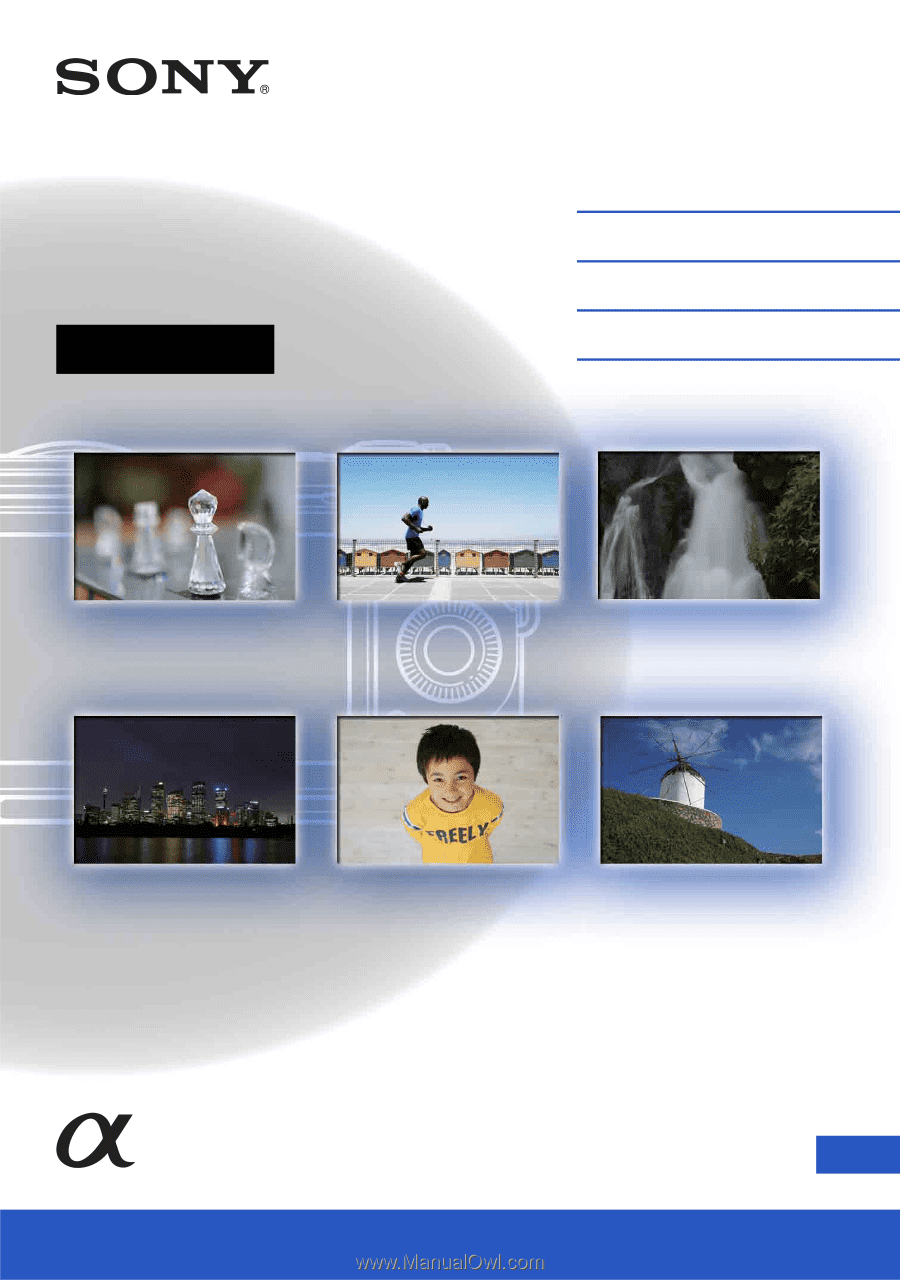
4-288-171-
11
(1)
GB
© 2011 Sony Corporation
NEX-5N
Interchangeable
Lens Digital Camera
α
Handbook
Table of contents
Sample photo
Menu
Index