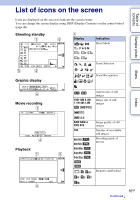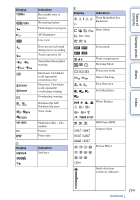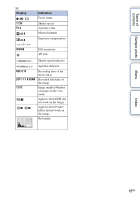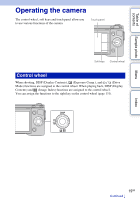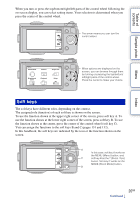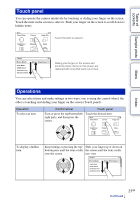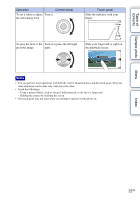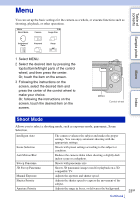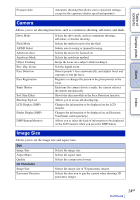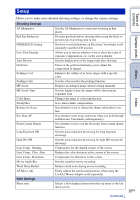Sony NEX-5N α Handbook - Page 21
Touch panel, Operations - used
 |
View all Sony NEX-5N manuals
Add to My Manuals
Save this manual to your list of manuals |
Page 21 highlights
Table of contents Sample photo Menu Touch panel You can operate the camera intuitively by touching or sliding your finger on the screen. Touch the item on the screen to select it. Slide your finger on the screen to scroll down to hidden items. Touch the item to select it. Sliding your finger on the screen will scroll the items. Items on the screen are replaced with ones that were out of view. Operations You can select items and make settings in two ways; one is using the control wheel, the other is touching and sliding your finger on the screen (Touch panel). Operation To select an item Control wheel Touch panel Turn or press the top/bottom/left/ Touch the desired item. right parts, and then press the center. To display a hidden item Keep turning or pressing the top/ Slide your finger up or down on bottom parts until the item scrolls the screen until the item scrolls onto the screen. into view. Index 21GB Continued r