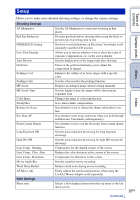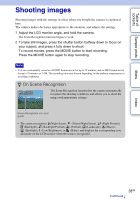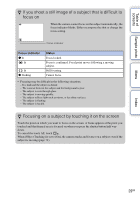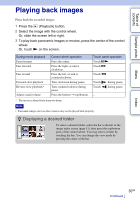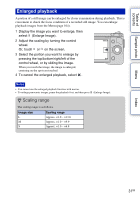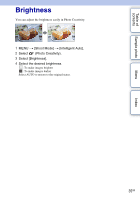Sony NEX-5N α Handbook - Page 31
Enlarged playback, Scaling range
 |
View all Sony NEX-5N manuals
Add to My Manuals
Save this manual to your list of manuals |
Page 31 highlights
Table of contents Sample photo Enlarged playback A portion of a still image can be enlarged for closer examination during playback. This is convenient to check the focus condition of a recorded still image. You can enlarge playback images from the Menu (page 104). 1 Display the image you want to enlarge, then select (Enlarge Image). 2 Adjust the scaling by turning the control wheel. Or, touch or on the screen. 3 Select the portion you want to enlarge by pressing the top/bottom/right/left of the control wheel, or by sliding the image. When you touch the image, the image is enlarged, centering on the spot you touched. 4 To cancel the enlarged playback, select . Notes • You cannot use the enlarged playback function with movies. • To enlarge panoramic images, pause the playback first, and then press (Enlarge Image). z Scaling range The scaling range is as follows. Image size Scaling range L Approx. ×1.0 - ×13.6 M Approx. ×1.0 - ×9.9 S Approx. ×1.0 - ×6.8 Menu Index 31GB