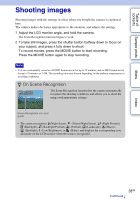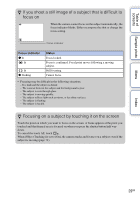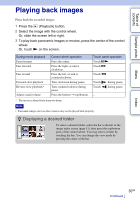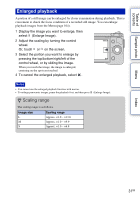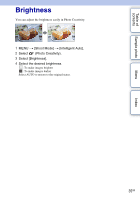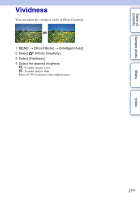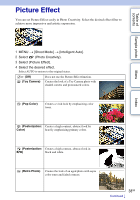Sony NEX-5N α Handbook - Page 33
Photo Creativity - how to blur background
 |
View all Sony NEX-5N manuals
Add to My Manuals
Save this manual to your list of manuals |
Page 33 highlights
Table of contents Using the Photo Creativity function Photo Creativity Using Photo Creativity, you can shoot a subject with easy operations and obtain creative photos easily. 1 MENU t [Shoot Mode] t [Intelligent Auto]. 2 Select (Photo Creativity). Sample photo Menu Index 3 Select the item you want to set from the items displayed at the bottom of the screen. You can use the Photo Creativity setup items simultaneously. 4 Select the desired setting. 5 To take still images, press the shutter button. To record movies, press the MOVIE button to start recording. To return to [Intelligent Auto], select . Bkground Defocus (page 34) Brightness (page 35) Color (page 36) Vividness (page 37) Picture Effect (page 38) Adjusts the blurring of the background. Adjusts the brightness. Adjusts the color. Adjusts the vividness. Selects the desired effect filter for shooting. Notes • The Photo Creativity function is only available when an E-mount lens is mounted. • The Smile Shutter function cannot be used. • When the Photo Creativity mode is activated, several items that have been set on the menu become invalid. • When the camera returns to [Intelligent Auto] or is turned off, the settings are reset to the default ones. • You can adjust [Bkground Defocus] only during recording movies with the Photo Creativity function. 33GB