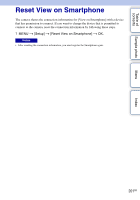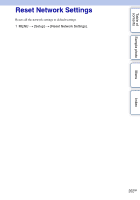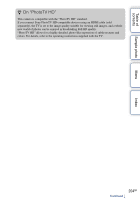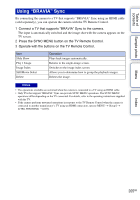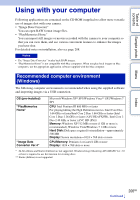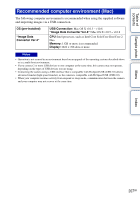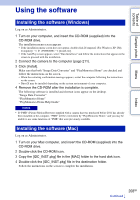Sony NEX-6 α Handbook - Page 203
Viewing images on a TV
 |
View all Sony NEX-6 manuals
Add to My Manuals
Save this manual to your list of manuals |
Page 203 highlights
Table of contents Sample photo Menu Connecting with other equipment Viewing images on a TV To view images on the camera using a TV, an HDMI cable (sold separately) and an HD TV equipped with an HDMI connector are required. Refer also to the operating instructions supplied with the TV. 1 Turn off both your camera and the TV. 2 Connect the camera to the TV with an HDMI cable (sold separately). NEX-6: NEX-5R: 1 To the HDMI connector 1 To the HDMI connector HDMI cable HDMI cable 2 To the HDMI terminal 2 To the HDMI terminal 3 Turn on the TV and switch the input. 4 Turn on the camera, and then press the (Playback) button to select playback mode. Images shot with the camera appear on the TV screen. Select the desired image with the control wheel. Notes • Some devices may not work properly. • Sounds are output only while recording or playing back movies, when the camera is connected with an HDMI cable. • Use an HDMI cable with the HDMI logo. • Use an HDMI mini connector on one end (for the camera), and a plug suitable for connecting your TV on the other end. • Do not connect the camera and equipment to be connected using output terminals. This may cause a malfunction. • The peaking function is not enabled when the camera is connected using an HDMI cable. Index 203GB Continued r