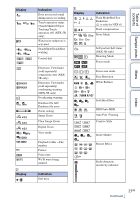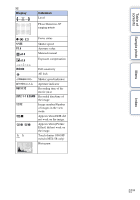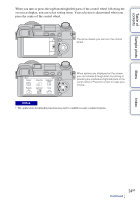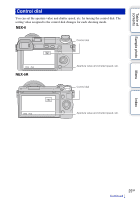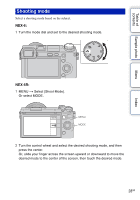Sony NEX-6 α Handbook - Page 26
Soft keys, Touch panel NEX-5R only - case
 |
View all Sony NEX-6 manuals
Add to My Manuals
Save this manual to your list of manuals |
Page 26 highlights
Table of contents Sample photo Menu Soft keys The soft keys have different roles, depending on the context. The assigned role (function) of each soft key is shown on the screen. To use the function shown at the upper right corner of the screen, press soft key A. To use the function shown at the lower right corner of the screen, press soft key B. To use the function shown at the center, press the center of the control wheel (soft key C). You can assign the functions to the soft key B (page 163). In this handbook, the soft keys are indicated by the icon or the function shown on the screen. A In this case, soft key A works as C the MENU (Menu) button, and soft key B as (View on Smartphone) button. B Touch panel (NEX-5R only) You can operate the camera intuitively by touching the screen or sliding your finger across the screen. Touch the item on the screen to select it. Slide your finger across the screen to scroll down to hidden items. Touch the item to select it. Sliding your finger across the screen scrolls the items. Items on the screen are replaced with items that were out of view. Index 26GB Continued r