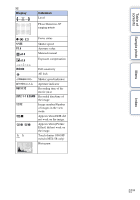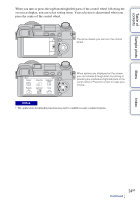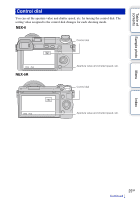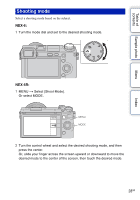Sony NEX-6 α Handbook - Page 27
Operations NEX-5R only - tips
 |
View all Sony NEX-6 manuals
Add to My Manuals
Save this manual to your list of manuals |
Page 27 highlights
Table of contents Sample photo Operations (NEX-5R only) You can select items and make settings in two ways; by one is using the control wheel, or by the other is touching and sliding your finger across the screen (Touch panel). Operation Control wheel Touch panel Selecting an item Turn or press the top/bottom/left/right Touch the desired item. parts of the control wheel, and then press the center. Displaying a hidden item Keep turning or pressing the top/ Slide your finger up or down on bottom parts of the control wheel until the screen until the item scrolls the item scrolls onto the screen. into view. Menu Index Setting a value or Turn the control wheel. adjust the defocusing level Slide the indicator with your finger. Playing the next Turn the control wheel or press the or the previous left/right parts. image Slide your finger left or right on the playback screen. Notes • You can perform most operations using both the control wheel/soft keys and the touch panel. However, some operations can be performed only using one or the other. • Avoid the followings when using the touch panel: - Using a pointed object, such as a pencil, ball-point pen, or the tip of a finger nail. - Operating the touch panel while the hand holding the camera is also touching the screen elsewhere. 27GB Continued r