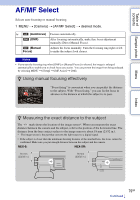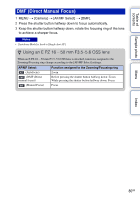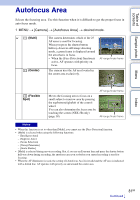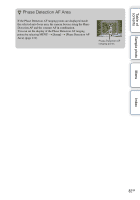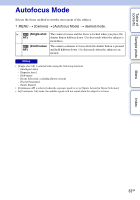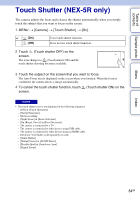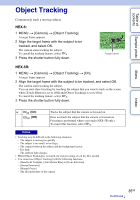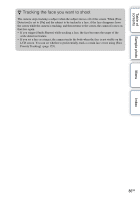Sony NEX-6 α Handbook - Page 84
Touch Shutter (NEX-5R only - manual focus
 |
View all Sony NEX-6 manuals
Add to My Manuals
Save this manual to your list of manuals |
Page 84 highlights
Table of contents Sample photo Menu Touch Shutter (NEX-5R only) The camera adjusts the focus and releases the shutter automatically when you simply touch the subject that you want to focus on the screen. 1 MENU t [Camera] t [Touch Shutter] t [On]. (On) (Off) Uses touch shutter function. Does not use touch shutter function. 2 Touch (Touch shutter OFF) on the screen. The icon changes to (Touch shutter ON) and the touch shutter shooting becomes available. 3 Touch the subject on the screen that you want to focus. The Auto Focus area is displayed on the screen where you touched. When the focus is confirmed, the camera shoots a image automatically. 4 To cancel the touch shutter function, touch (Touch shutter ON) on the screen. Notes • The touch shutter icon is not displayed in the following situations: - [Off] in [Touch Operation] - [Sweep Panorama] - Movie recording - [Night Scene] in [Scene Selection] - [On (Regist. Faces)] in [Face Detection] - The camera is connected to a TV. - The camera is connected to other devices using USB cable. - The camera is connected to other devices using an HDMI cable. - Electronic Viewfinder (sold separately) is used. - [Smile Shutter] - [Manual Focus] in [AF/MF Select] - [Flexible Spot] in [Autofocus Area] - [Digital Zoom] Index 84GB