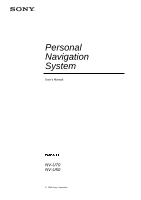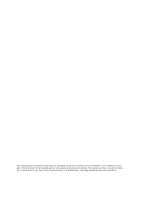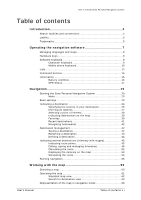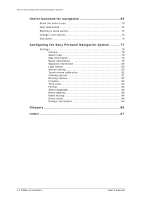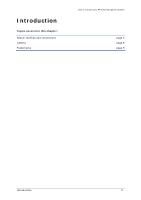Sony NV-U70 User Manual
Sony NV-U70 - NAV-U Portable GPS Navigator Manual
 |
UPC - 027242687875
View all Sony NV-U70 manuals
Add to My Manuals
Save this manual to your list of manuals |
Sony NV-U70 manual content summary:
- Sony NV-U70 | User Manual - Page 1
Personal Navigation System User's Manual NV-U70 NV-U50 © 2005 Sony Corporation - Sony NV-U70 | User Manual - Page 2
contained herein may be changed at any time without prior notification. This manual nor any parts thereof may not be reproduced for any purpose whatsoever without the express written consent of Sony, nor transmitted in any form either electronically or mechanically, including photocopying and - Sony NV-U70 | User Manual - Page 3
User's manual Sony Personal Navigation System Table of contents Introduction 3 Search facilities and conventions 4 Liability 5 Trademarks 5 Operating the navigation software 7 Managing languages and maps 8 Hardware keys 8 Software keyboard 8 Character keyboard 9 Mobile phone keyboard 10 - Sony NV-U70 | User Manual - Page 4
options 74 Simulation 75 Configuring the Sony Personal Navigation System .......... 77 Settings 78 Volume 78 Select map 79 Map information 79 Route information 79 Signpost information 80 Light sensor 80 Screen setting 80 Touch screen calibration 81 Viewing options 81 Routing options - Sony NV-U70 | User Manual - Page 5
Introduction Topics covered in this chapter: Search facilities and conventions Liability Trademarks User's manual Sony Personal Navigation System page 4 page 5 page 5 Introduction - 3 - - Sony NV-U70 | User Manual - Page 6
, and elements of the software's user interface. Also used for highlighting warnings and notices. Registered names and trademarks. Window and dialogue box titles. Symbol Use Indicates hints and notes that may ease the use of the Sony Personal Navigation System. Indicates additional information - Sony NV-U70 | User Manual - Page 7
User's manual Sony Personal Navigation System Limitation of liability The software and the manual are subject to change without notice. Sony may not be liable for the correctness of the information contained in this manual nor for damages resulting from the use of this manual. Trademarks - Sony NV-U70 | User Manual - Page 8
- Sony NV-U70 | User Manual - Page 9
User's manual Sony Personal Navigation System Operating the navigation software Topics covered in this chapter: Managing languages and maps Hardware keys Software keyboard Character keyboard Mobile phone keyboard Lists Command buttons Information Battery condition GPS-Status page 8 page 8 page 8 - Sony NV-U70 | User Manual - Page 10
's manual Sony Personal Navigation System Managing languages and maps Installer tool The enclosed software DVD includes an Installer tool. You use this to ascertain which languages and maps will be available on your navigation device. If you have purchased a version of the Sony Personal Navigation - Sony NV-U70 | User Manual - Page 11
Character keyboard User's manual Sony Personal Navigation System Entering a space... Deleting a character... You may carry out all entries with your finger on the character space character. Tap the icon to delete the character at the left of the cursor. Operating the navigation software - 9 - - Sony NV-U70 | User Manual - Page 12
User's manual Sony Personal Navigation System Switching between character and number entry... Special characters Tap the icon to enter numbers, e.g. for a postcode. but they may be helpful for entering names for saved destinations and itineraries. Mobile phone keyboard - 10 - Software keyboard - Sony NV-U70 | User Manual - Page 13
User's manual Sony Personal Navigation System Entering a space... You may carry out all entries with your finger on the mobile phone keyboard. But you may or street name but they may be helpful for entering names for saved destinations and itineraries. Operating the navigation software - 11 - - Sony NV-U70 | User Manual - Page 14
User's manual Sony Personal Navigation System Lists Survey There are many cases where you have to select an entry from a list. For example, if you have not entered the full name - Sony NV-U70 | User Manual - Page 15
User's manual Sony Personal Navigation System The lists screens have three buttons located on the right and lower edge of the screen: Up: Tap this icon to scroll the list one item up. Down: Tap this icon to scroll the list one item down. Back: Tap this icon to return to the entry screen without - Sony NV-U70 | User Manual - Page 16
User's manual Sony Personal Navigation System The second city to start with the letter I is displayed underneath the button. You can move through the list using the buttons Up und Down. - Sony NV-U70 | User Manual - Page 17
User's manual Sony Personal Navigation System 7. Tap on the List icon. A list of all the cities that start with Down button until ILLIOPOLIS appears on the icon. 9. Tap on ILLIOPOLIS. The ADDRESS screen opens. ILLIOPOLIS is entered in the City or ZIP field. Operating the navigation software - 15 - - Sony NV-U70 | User Manual - Page 18
User's manual Sony Personal Navigation System Command buttons Icons Information Most of the Sony Personal Navigation System screens have the following buttons: Return Tap this icon to return to the previous screen. You can use this icon to stop navigation. Map view Tap on this button to return to - Sony NV-U70 | User Manual - Page 19
Status User's manual Sony Personal Navigation System The GPS STATUS window includes information about your current location and your current speed. You can also save your current location. The GPS button is located on the right half of the upper edge of the screen. The different GPS-icons have the - Sony NV-U70 | User Manual - Page 20
's manual Sony Personal Navigation System Entry Speed Current position Save current position Close window Significance Indicates your current speed. Indicates the address of your current position. Tap on this button to save the current location in FAVORITES. Tap this button to quit the GPS screen - Sony NV-U70 | User Manual - Page 21
User's manual Sony Personal Navigation System Navigation Topics covered in this chapter: Starting the Sony Personal Navigation System Menu Basic settings Indicating a destination Specifying the country of your destination Entering an address Selecting a point of interest Indicating destinations on - Sony NV-U70 | User Manual - Page 22
User's manual Sony Personal Navigation System Starting the Sony Personal Navigation System Starting the navigation software... 1. Switch on the device (right key at the top of the navigation device). The device displays a section of the map. If a GPS signal can already be evaluated, your current - Sony NV-U70 | User Manual - Page 23
New destination User's manual Sony Personal Navigation System Note: The Sony Personal Navigation System always opens with the screen that was active at the time you switched off the device. Tap on the New destination button to enter a destination for the navigation, or plan a route. Vicinity - Sony NV-U70 | User Manual - Page 24
obtain information about the GPS positioning and about your current location. For details, please refer to "GPS-Status", page 17. Tap on the Map view button to open the standard map view. The Back button in the MENU carries out the same function. - 22 - Starting the Sony Personal Navigation System - Sony NV-U70 | User Manual - Page 25
User's manual Sony Personal Navigation System Basic settings Basic settings Before working with the Sony Personal Navigation System, we recommend Ù indicating the time zone of the region you are staying in currently so that the system can indicate correct times of arrival in navigation mode, Ù - Sony NV-U70 | User Manual - Page 26
User's manual Sony Personal Navigation System The SELECT THE TIME ZONE list opens. Saving your to choose. 5. Tap the selected time zone. The time zone is then transferred to the TIME ZONE screen. 6. Tap on the Daylight saving time field to toggle between daylight saving time (yes) and standard time - Sony NV-U70 | User Manual - Page 27
User's manual Sony Personal Navigation System The NAVIGATION screen opens. 11. Tap the Address button and enter your home address as described in "Entering an address", page 27. 12. Tap the Set as home address button. The address is indicated on the HOME ADDRESS screen. Navigation 13. Tap the - Sony NV-U70 | User Manual - Page 28
's manual Sony Personal Navigation System Indicating a destination Basic principle of navigation Indicating a destination In this chapter you will learn about the possibilities for indicating and managing destinations in the Sony Personal Navigation System. For details on how to start navigation - Sony NV-U70 | User Manual - Page 29
User's manual Sony Personal Navigation System Note: Only states or provinces of which at least a part is represented on the currently loaded map may be selected. Entering an address 1. In the MENU, tap on the New destination button. The NEW DESTINATION screen opens. 2. Tap on the Navigation button. - Sony NV-U70 | User Manual - Page 30
manual Sony Personal Navigation System Start navigation appears automatically. Note: If no house numbers are stored, the HOUSE NUMBER input screen will not appear. The software navigates the database of places and may be displayed on the map. Ports, airports, restaurants, hotels, petrol stations, - Sony NV-U70 | User Manual - Page 31
's manual Sony Personal Navigation System The NAVIGATION screen opens. 3. In the NAVIGATION screen, tap Point of interest. The POINT OF INTEREST screen opens: 4. In the POINT OF INTEREST screen, tap ...nearby GPS position. Selecting a Point of interest nearby GPS position... The CATEGORY screen - Sony NV-U70 | User Manual - Page 32
User's manual Sony Personal Navigation System 5. Select the category (e.g. Garage) from which points of interest should be searched. Only those categories for which points of interest can be found near your current position will be shown. The POI NEARBY GPS POSITION screen opens. The Category 1 - Sony NV-U70 | User Manual - Page 33
User's manual Sony Personal Navigation System Point of interest in a certain city 1. In the MENU, tap on the New destination button. The NEW DESTINATION screen opens. 2. Tap on the Navigation button. The NAVIGATION screen opens. 3. On the NAVIGATION screen, tap Point of interest. The POINT OF - Sony NV-U70 | User Manual - Page 34
User's manual Sony Personal Navigation System Selecting a Point of interest in browsed city... The screen for inputting the city opens: 5. Enter the city in which a point of interest should be searched. You can either enter the postcode or the name of the city. The CATEGORY screen opens. 6. - Sony NV-U70 | User Manual - Page 35
User's manual Sony Personal Navigation System The POINT OF INTEREST IN A BROWSED CITY opens. The Category 1 field shows the chosen category. Start navigation Show on map Save 7. Tap on the Category 2 field and select the subcategory (e.g. Audi VW Seat Skoda ...) under which the point of interest - Sony NV-U70 | User Manual - Page 36
User's manual Sony Personal Navigation System Point of interest of superregional significance 1. In the MENU, tap on the New destination button. The NEW DESTINATION screen opens. 2. Tap on the Navigation button. The NAVIGATION screen opens. 3. On the NAVIGATION screen, tap Point of interest. The - Sony NV-U70 | User Manual - Page 37
of interest of superregional significance... User's manual Sony Personal Navigation System The CATEGORY screen opens. 5. Select the category (e.g. car The POI NATIONWIDE screen opens. The Category field shows the chosen category. Start navigation Show on map Save Navigation 6. Select the correct - Sony NV-U70 | User Manual - Page 38
not yet open, tap on the button Map view. This button can be found on almost all the Sony Personal Navigation System screens in the bottom, right corner of the screen. The map opens. 1a Tap the Search for destination button on the map. The map opens in SEARCH DESTINATION mode. The most significant - Sony NV-U70 | User Manual - Page 39
User's manual Sony Personal Navigation System Via the Select on map button 1. In the MENU tap on the New destination button. The NEW DESTINATION screen opens. 1a Tap on the Navigation button. The NAVIGATION screen opens. 1b On the NAVIGATION screen, tap on the Select on map button. The map opens - Sony NV-U70 | User Manual - Page 40
User's manual Sony Personal Navigation System How to accept 2. Push the desired destination into the middle of the crosshair. destinations from the map... Refer to chapter "Operating the map" on page 61 to discover more about working with maps. 3. Tap on the Select destination button. The MAP - Sony NV-U70 | User Manual - Page 41
Favorites Survey User's manual Sony Personal Navigation System You have the following options: This function is only available when GPS reception is possible (The GPS-symbol must be GPS ready). Tap the Start navigation button to start navigation to the selected place. Caution: Using this function - Sony NV-U70 | User Manual - Page 42
User's manual Sony Personal Navigation System Saved destinations 3. On the NAVIGATION screen, tap Favorites. The FAVORITES screen opens. 4. Tap the entry of the respective destination. 5. Use the Up and Down buttons to select the desired location. The selected location appears on the - Sony NV-U70 | User Manual - Page 43
User's manual Sony Personal Navigation System Recent destinations Survey All destinations you have navigated to recently are listed on the RECENT DESTINATIONS screen. On this screen you may: Ù select destinations for navigation purposes, Ù Add destinations to the SAVED DESTINATIONS list, and Ù - Sony NV-U70 | User Manual - Page 44
User's manual Sony Personal Navigation System When you have chosen a destination for the navigation the ROUTE OPTIONS screen opens. When you have chosen a route point for a route planning, the ROUTE PLANNING screen opens. The destination is entered as a route point. Refer to chapter "Destination - Sony NV-U70 | User Manual - Page 45
User's manual Sony Personal Navigation System 1. Tap the Save icon. . The SAVE AS screen opens. 2. Enter a name for the destination. 3. Tap the OK button. The destination has now been added to the FAVORITES. Renaming a destination 1. Open the FAVORITES screen, as described in chapter "Favorites" on - Sony NV-U70 | User Manual - Page 46
User's manual Sony Personal Navigation System 4. Enter the new name of the destination. 5. Tap the OK 1. Tap the entry of the destination to be deleted. 2. Tap the Delete icon. The CONFIRM screen opens. 3. Tap Yes to delete the destination from the list. The destination is now deleted from the - Sony NV-U70 | User Manual - Page 47
User's manual Sony Personal Navigation System Indicating several destinations (Itinerary with stages) Itinerary planning You may plan itineraries without receiving GPS-signals, e.g. comfortably at home. Planned itineraries may be stored. Thus you may plan as many itineraries as you want, e.g. for - Sony NV-U70 | User Manual - Page 48
User's manual Sony Personal Navigation System The ROUTE PLANNING screen opens. The destination is added navigation purposes. At any moment, you may add stage points, modify the order of the stages, or display the itinerary on the map. The following commands are available on the ROUTE PLANNING screen - Sony NV-U70 | User Manual - Page 49
User's manual Sony Personal Navigation System Selection These icons are deactivated when the list does not point earlier (example: stage 3 becomes stage 2). Route point down Tap this icon to navigate to the respective stage point later (example: stage 2 becomes stage 3). Deleting route points - Sony NV-U70 | User Manual - Page 50
User's manual Sony Personal Navigation System Managing itineraries Save itinerary Only itineraries that contain at least one route point may be saved. Otherwise this icon is deactivated. 1. Tap this icon to save the itinerary you have planned. The NAME OF THE ITINERARY screen opens. Load - Sony NV-U70 | User Manual - Page 51
Rename itinerary User's manual Sony Personal Navigation System 1. Tap the Load itinerary icon. (This icon is deactivated if there is no saved itinerary available) The SELECT ITINERARY screen opens: 2. Use the Up and Down buttons to mark the desired route. The marked route appears on the select - Sony NV-U70 | User Manual - Page 52
User's manual Sony Personal Navigation System 5. Tap OK. The SELECT ITINERARY screen reopens. The itinerary has been renamed. Delete itinerary 6. Tap on the button with the renamed route in order to download this route. - OR Tap the Back icon to open the ROUTE PLANNING screen without loading an - Sony NV-U70 | User Manual - Page 53
User's manual Sony Personal Navigation System 3. Tap the Delete icon to delete the selected itinerary. The CONFIRM screen opens. 4. Tap Yes. The SELECT ITINERARY screen reopens. The deleted route is no more listed. Navigation - 51 - - Sony NV-U70 | User Manual - Page 54
User's manual Sony Personal Navigation System Calculating the route An itinerary may be calculated even without GPS reception in order to get an impression on the route. The system assumes then the first route point to be the start point of the route. Note: When you start navigation, the system - Sony NV-U70 | User Manual - Page 55
User's manual Sony Personal Navigation System When the calculation has ended, the entire route from the first to the last route point and the probable duration of journey for this route are displayed at the bottom of the ROUTE PLANNING screen. Furthermore, the distance and the estimated duration of - Sony NV-U70 | User Manual - Page 56
manual Sony Personal Navigation System 2. Tap on the Back button to return to the ROUTE PLANNING screen. Simulating the route Simulation Precondition You may execute a simulated navigation. Note: The reception of GPS 1. Tap the Map view button. The standard map view opens. - 54 - - Sony NV-U70 | User Manual - Page 57
User's manual Sony Personal Navigation System 2. Tap short on any place on the map. The MENU opens. 3. Tap on Route. The ROUTE window opens. 4. Tap on Simulation. The route is recalculated for the simulation. Stopping the simulation Navigation Simulation starts when calculation has finished. You - Sony NV-U70 | User Manual - Page 58
User's manual Sony Personal Navigation System Starting navigation Precondition You have entered a destination as described in "Indicating (Itinerary with stages)", page 45. 1. Tap Start navigation. The system calculates the route. The map screen opens. Your current position is indicated by a red - Sony NV-U70 | User Manual - Page 59
's manual Sony Personal Navigation System No GPS reception? When the received GPS signal is not sufficient, the following message appears: You have two possibilities: Ù Wait until navigation starts. This will happen as soon as the GPS reception is sufficient. Ù Tap Cancel and restart navigation - Sony NV-U70 | User Manual - Page 60
- Sony NV-U70 | User Manual - Page 61
User's manual Sony Personal Navigation System Working with the map Topics covered in this chapter: Selecting a map Operating the map Representation of the map in navigation mode page 60 page 61 page 66 Working with the map - 59 - - Sony NV-U70 | User Manual - Page 62
User's manual Sony Personal Navigation System Selecting a map Selecting a map To load another map which is available on the device, proceed as follows: 1. In the MENU tap the Settings button. The SETTINGS screen opens. 2. Tap on Select map. The SELECT MAP screen opens. - 60 - Selecting a map - Sony NV-U70 | User Manual - Page 63
User's manual Sony Personal Navigation System 3. Tap on the Map button. The AVAILABLE MAPS screen opens: 4. Use the Up and Down buttons to mark the desired map. The marked map appears on the select button. 5. Tap on the select button for the marked map. The Select map window opens again. 6. Tap on - Sony NV-U70 | User Manual - Page 64
time Ù and your current speed. You can open the STANDARD map view by tapping on the Map view button. This button can be found on almost all the Sony Personal Navigation System screens. The map opens automatically when you start navigation. Under the standard map view, when you tap on a point in the - Sony NV-U70 | User Manual - Page 65
alignment Search for destination User's manual Sony Personal Navigation System When you tap on the Hide button, all the other buttons on the map are hidden. This gives you a better overview. The only button on the screen is now the Show button. If you now tap on this button, the other buttons will - Sony NV-U70 | User Manual - Page 66
User's manual Sony Personal Navigation System Hide and show The following characteristics are typical for this view: Ù A large crosshair appears on the screen. The point in the centre of the crosshair is being "aimed at". Ù The map is north up. Ù The map is fixed and will not follow your position. - Sony NV-U70 | User Manual - Page 67
User's manual Sony Personal Navigation System Map alignment Align In driving direction or Select destination Zoom level, scale align North Tap on the In driving direction button to align the map in such a way that the "straight ahead" direction of movement is always "pointing up" on the screen. - Sony NV-U70 | User Manual - Page 68
User's manual Sony Personal Navigation System Representation of the map in navigation mode Assistance for navigation During navigation the map opens in the STANDARD view. For the Mode 2D/3D, Autozoom and Alignment, the settings that have been established in the VIEWING OPTIONS screen will be used - Sony NV-U70 | User Manual - Page 69
Signpost info User's manual Sony Personal Navigation System i The info box displays the current height also be hidden in the ROUTE INFORMATION screen. Refer to chapter "Route information" on page 79 to find out more. The upper part of the Map screen displays information on the signposts you have - Sony NV-U70 | User Manual - Page 70
- Sony NV-U70 | User Manual - Page 71
User's manual Sony Personal Navigation System Useful functions for navigation Topics covered in this chapter: Show the entire route Next destination Blocking a route section Change route options Simulation page 70 page 71 page 72 page 74 page 75 Useful functions for navigation - 69 - - Sony NV-U70 | User Manual - Page 72
User's manual Sony Personal Navigation System Survey The following functions are available during navigation or after calculating a planned route: Show the entire route Overview During navigation you always see only a part of the route on the screen. You can however display the entire route in - Sony NV-U70 | User Manual - Page 73
User's manual Sony Personal Navigation System Note: you can now add or insert an interim destination. Refer to chapter "Indicating destinations on the map" on page 36 for more information. Next destination Next destination Next destination This function is only available when you are navigating a - Sony NV-U70 | User Manual - Page 74
route sections" function you may instruct the navigation system to evade the announced traffic jam. A manual blocking is only valid for the current navigation process. The respective route section will be unblocked for the next navigation or when you restart the software. This is how you block - Sony NV-U70 | User Manual - Page 75
User's manual Sony Personal Navigation System The BLOCK screen opens. 4. By tapping on the respective button, input how long the blocked route section should be. The route is recalculated. The Block road button is now colored orange. Useful functions for navigation - 73 - - Sony NV-U70 | User Manual - Page 76
User's manual Sony Personal Navigation System 5. Tap on the Map view button to open the map again. Unblocking The blocked route section is highlighted in red. The new route is shown in orange. 1. Open the ROUTE screen (see above) 2. Tap on the orange-colored Block road button. The block is lifted - Sony NV-U70 | User Manual - Page 77
User's manual Sony Personal Navigation System The ROUTE screen opens. 3. Tap on the Route options button. The ROUTING OPTIONS screen opens. Simulation Overview 4. Carry out the required change to the route options. Refer to chapter "Routing options" on page 82 for detailed information on changing - Sony NV-U70 | User Manual - Page 78
User's manual Sony Personal Navigation System - 76 - Simulation - Sony NV-U70 | User Manual - Page 79
User's manual Sony Personal Navigation System Configuring the Sony Personal Navigation System Topics covered in this chapter: Settings Volume Select map Map information Route information Signpost information Light sensor Screen setting Touch screen calibration Viewing options Routing options - Sony NV-U70 | User Manual - Page 80
User's manual Sony Personal Navigation System Settings 1. On the MENU, tap on the Settings button. The SETTINGS screen opens. Volume Volume 2. Use the Down and Up buttons to open the screen page that has the settings you wish to edit. 3. Tap on the button for the respective setting. The screen - Sony NV-U70 | User Manual - Page 81
's manual Sony Personal Navigation System In the SELECT MAP screen you can choose a different map from your device. To do this, tap on the Map field and select a different map. You can edit the maps that should be available by using the Installer tool. This can be found on the supplied software DVD - Sony NV-U70 | User Manual - Page 82
User's manual Sony Personal Navigation System Signpost information Signpost information On the SIGNPOST INFORMATION screen, you may effect the following modifications: The Show traffic signs command indicates whether signposts indicating exits from motorways or highways are currently being displayed - Sony NV-U70 | User Manual - Page 83
User's manual Sony Personal Navigation System Touch screen calibration Touch screen calibration If you think that the touch screen does not perceive contact positions correctly, the Sony Personal Navigation System may calibrate it. Tap the Start calibration button and follow the instructions on - Sony NV-U70 | User Manual - Page 84
User's manual Sony Personal Navigation System Routing options Routing options On the ROUTING OPTIONS screen, indicate your speed profile. This entry will have , you may proceed as follows: 1. In navigation mode, tap short on any place on the map. 2. Select Next destination. - 82 - Settings - Sony NV-U70 | User Manual - Page 85
Installer tool (on the software DVD) to set which languages are available. Use the ActiveSync® to connect the navigation device to your computer and then insert the DVD. The Installer tool starts automatically. Then follow the onscreen instructions. Configuring the Sony Personal Navigation System - Sony NV-U70 | User Manual - Page 86
User's manual Sony Personal Navigation System Home address Home address On the HOME ADDRESS screen, you may save your home address to quickly start navigation homewards from anywhere. Tap Enter your home address. The NAVIGATION screen opens. 3. Tap the Address button and enter your home address - Sony NV-U70 | User Manual - Page 87
User's manual Sony Personal Navigation System Glossary COM-port GMT GPS HDOP POI Points of Interest A COM port is a 8 are convenient for street navigation. Point of Interest (POI). See ÎPoints of Interest. Points of Interest, also called POI, are covered by the map and may be displayed on - Sony NV-U70 | User Manual - Page 88
- Sony NV-U70 | User Manual - Page 89
Index User's manual Sony Personal Navigation System A Assistance for navigation 66 B Battery Status 16 Blocking 72 Unblock 74 C Configuration 78 D Demo mode 84 Destination Address 27 Navigate to 56 Destinations Delete 44 Manage 42 Rename 43 Save 42 E Energy 16 F Favorites 39 Format - Sony NV-U70 | User Manual - Page 90
User's manual Sony Personal Navigation System Change route Screen setting 80 Select language 83 Select Map 79 Signposts 80 Speed profile 82 Time zone 83 Touchscreen 81 Viewing options 81 Volume 78 Signposts 67, 80 Simulation 54, 75 Software-keyboard 8 Sony Personal Navigation System
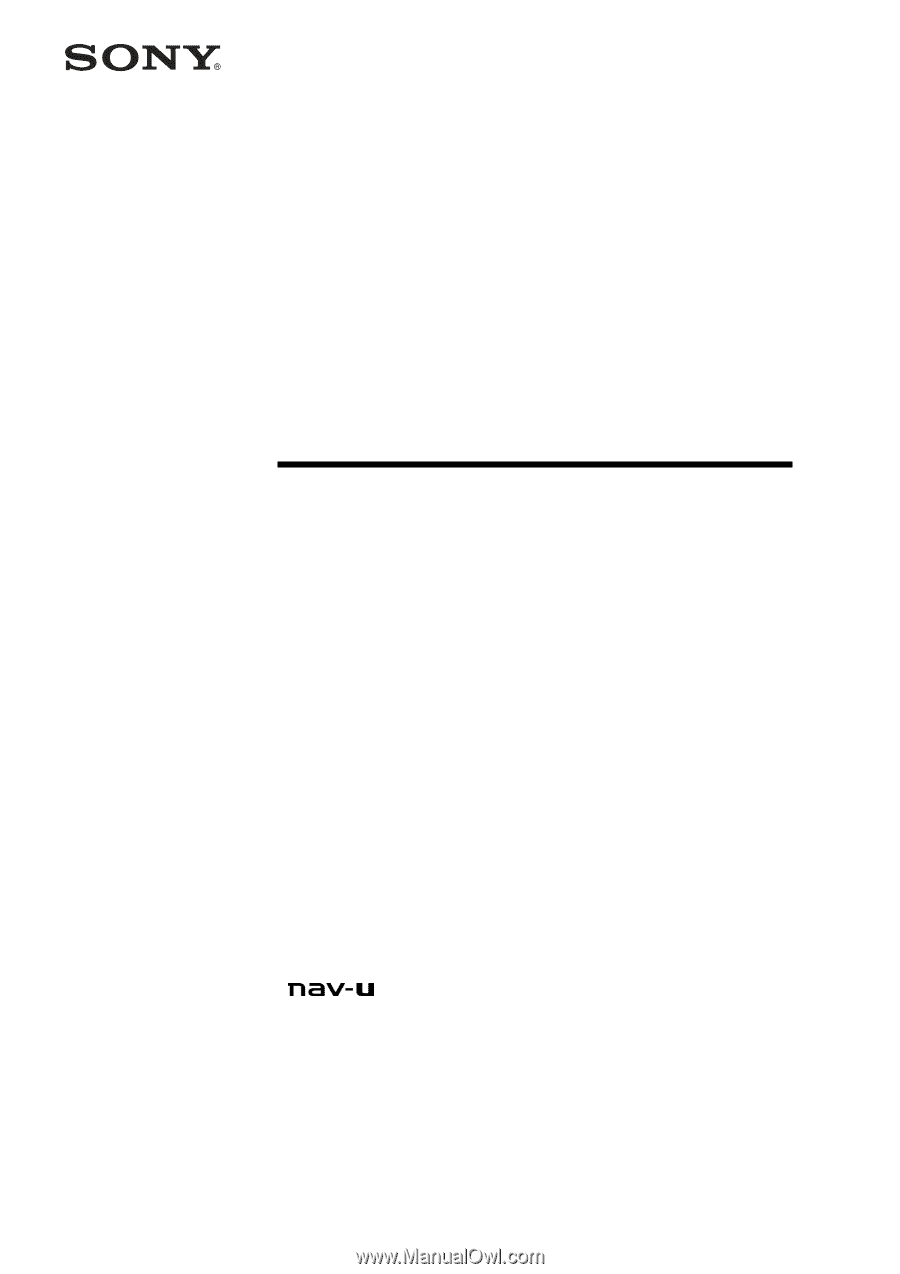
Personal
Navigation
System
User's Manual
NV-U70
NV-U50
©
2005 Sony Corporation